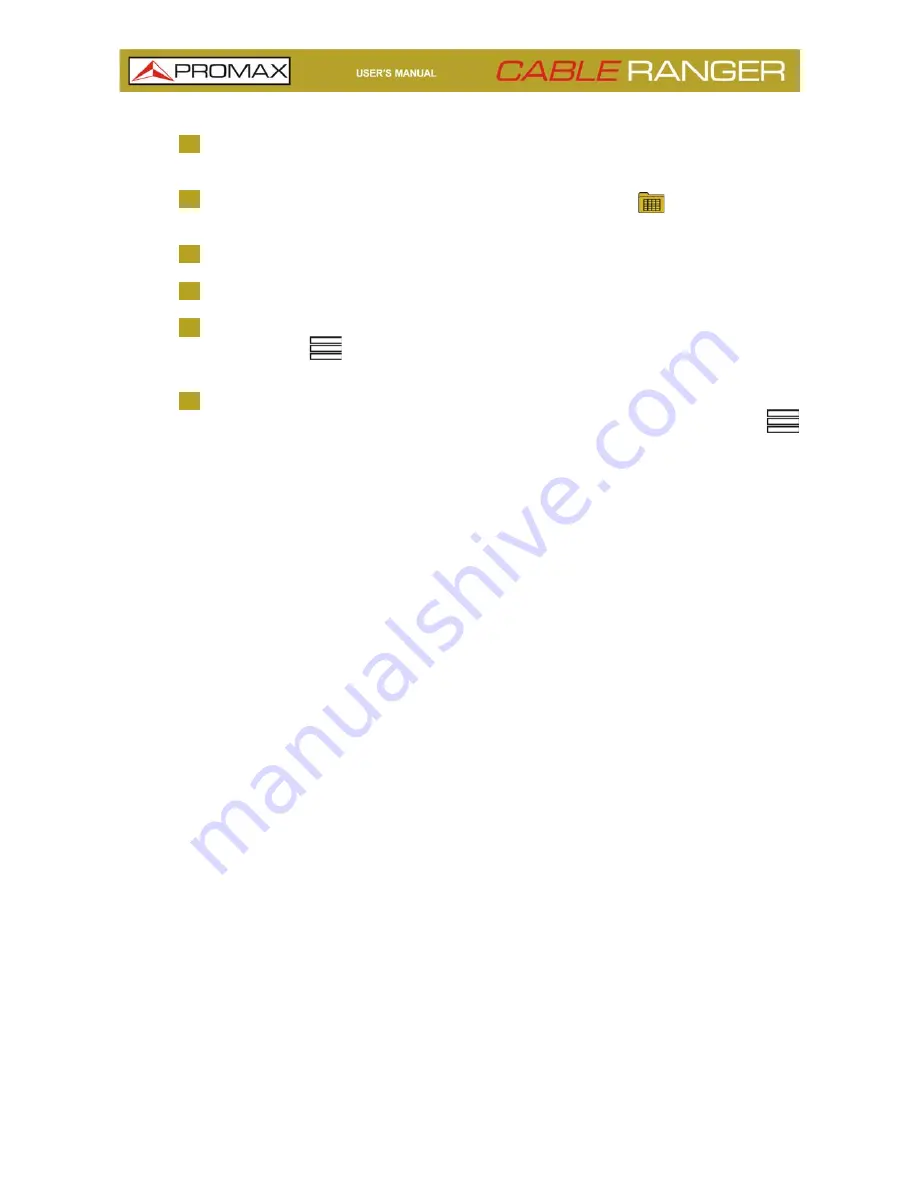
Chapter 4: TOOLS
55
April 2018
4
After finish, press on "Save and close", "Save and go to datalogger" or
"Cancel".
5
To access datalogger, go to home screen and press on
icon at the lower
left corner.
6
Datalogger are classified by function.
7
Press on any folder, then press on the datalogger to see data.
8
To remove a folder with dataloggers or a single datalogger, press on the
menu option
and then on “Remove”. It shows a window where to select
a folder or datalogger to remove. Select and accept.
9
To copy a folder with dataloggers or a single datalogger to a USB memory in
first place insert a USB memory in the USB slot. Press on menu option
and then press on “Save on USB”. It shows a window with the path where
are the files to be copied. Confirm to save.
Summary of Contents for CABLE RANGER
Page 1: ...CABLERANGER FIBER COAXIAL DOCSIS ANALYZER 0 MI2125...
Page 11: ...April 2018 6 Chapter 2 SETTING UP Figure 3 Front View 2 3 Equipment Details...
Page 12: ...Chapter 2 SETTING UP 7 April 2018 Figure 4 Side View...
Page 50: ...Chapter 4 TOOLS 45 April 2018 Create a Channel Plan from an existing one Figure 23...
Page 52: ...Chapter 4 TOOLS 47 April 2018 Create automatically a channel plan from HFC network Figure 25...




























