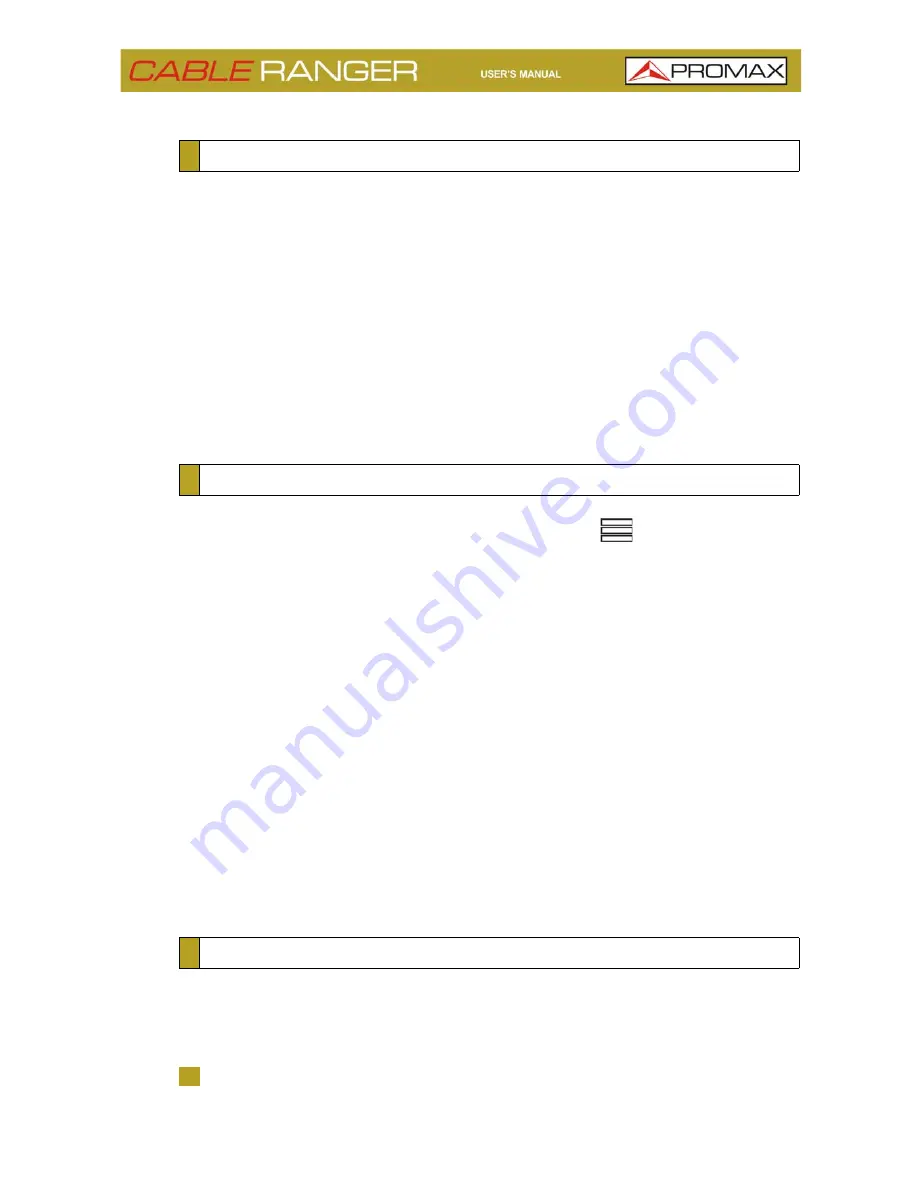
April 2018
10
Chapter 2: SETTING UP
The equipment can be fully operated using the touch panel..
These actions can be done through the touch panel:
Menu Selection.
Frequency or channel selection.
Frequency or channel scroll.
Reference level scroll.
SPAN selection.
Virtual keyboard writing (numerical and alphabetical).
From the Home screen, clicking on the menu icon
you Access General
Settings:
Edit channel plan: It allows you to edit a channel plan (refer to "Edit
Channel Plan" chapter).
Language: It allows you to select a language among English, Spanish,
French or German.
Time: It allows you to select time format (12/24) and set time.
Date: It allows you to select date format (ddmmaa/mmddaa) and set
date.
Sound: It allows you to set sound level and enable or disable beep.
Display: PIt allows you to set backlight level.
Equipment information: It shows serial number, software version and
other technical data.
Ethernet Configuration: It allows you to select type of connection
(manual/DHCP/Bridge) and network data (IP, Netmask, Gateway, DNS1,
DNS2).
Keep your device up to date for the latest improvements and features. Follow us
on social networks (twitter, Facebook, linkedin, ) to get information
about updates and latest news. To update follow these steps:
1
Use a USB flash drive in FAT32 format.
2.6
Controls
2.7
General Settings
2.8
Firmware Update
Summary of Contents for CABLE RANGER
Page 1: ...CABLERANGER FIBER COAXIAL DOCSIS ANALYZER 0 MI2125...
Page 11: ...April 2018 6 Chapter 2 SETTING UP Figure 3 Front View 2 3 Equipment Details...
Page 12: ...Chapter 2 SETTING UP 7 April 2018 Figure 4 Side View...
Page 50: ...Chapter 4 TOOLS 45 April 2018 Create a Channel Plan from an existing one Figure 23...
Page 52: ...Chapter 4 TOOLS 47 April 2018 Create automatically a channel plan from HFC network Figure 25...
















































