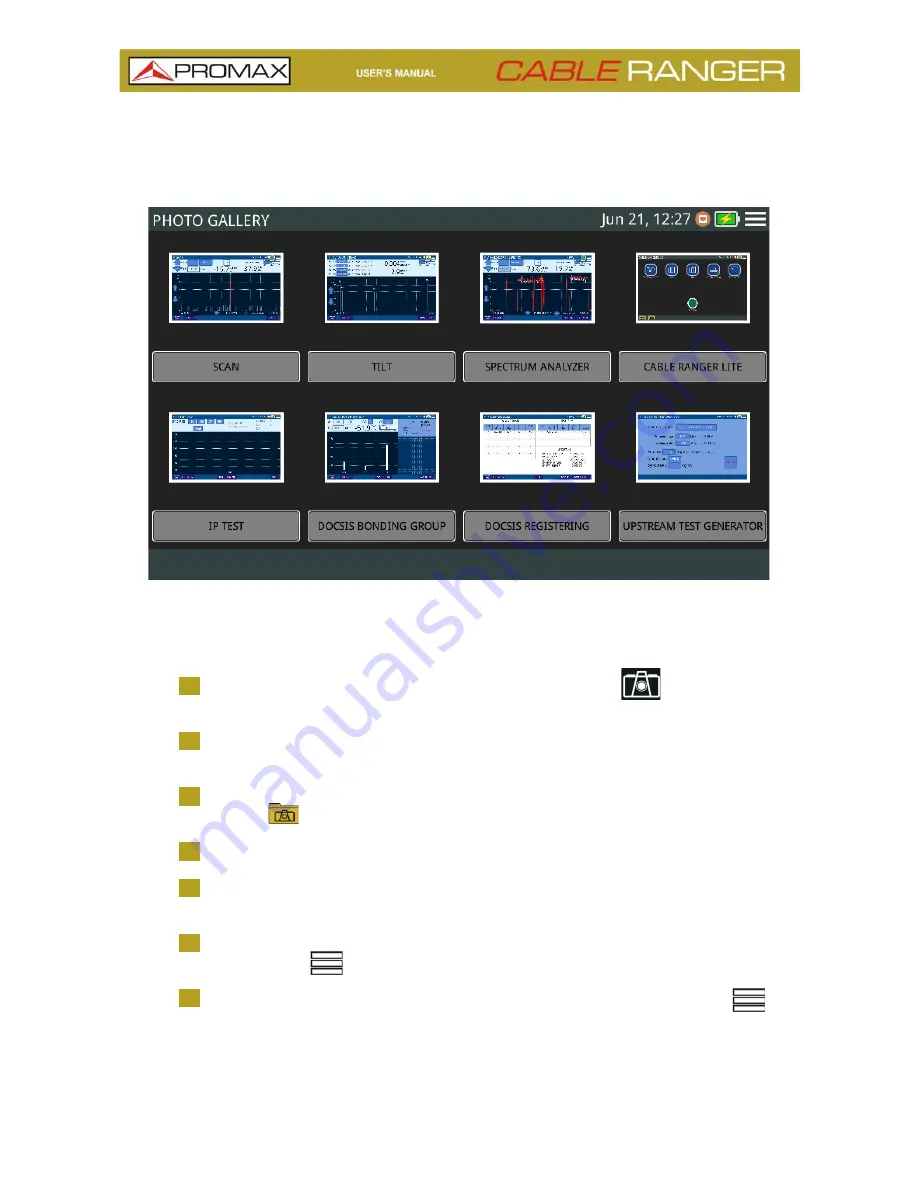
Chapter 4: TOOLS
53
April 2018
►
Operation
Figure 30.
Screenshot is available almost all functions.
1
To take a screenshot press on photo camera icon
at the lower left
corner.
2
It pops up a window with a screenshot miniature and some options: “Save
and close”, “Save and go to gallery” and “Cancel”. Press your option.
3
To access the photo gallery with all the screenshots, from home screen press
on icon
at the lower left corner.
4
Inside Photo Gallery, screenshots are classified by function.
5
Press on the corresponding folder and then on the image to view the
screenshot.
6
To copy screenshots connect a USB flashdrive on USB port and press on
menu option
and the on “Save in USB”.
7
To remove a folder, go to the Photo Gallery, press on option menu
and
then on “Remove”. Now select the folder to remove and confirm.
Summary of Contents for CABLE RANGER
Page 1: ...CABLERANGER FIBER COAXIAL DOCSIS ANALYZER 0 MI2125...
Page 11: ...April 2018 6 Chapter 2 SETTING UP Figure 3 Front View 2 3 Equipment Details...
Page 12: ...Chapter 2 SETTING UP 7 April 2018 Figure 4 Side View...
Page 50: ...Chapter 4 TOOLS 45 April 2018 Create a Channel Plan from an existing one Figure 23...
Page 52: ...Chapter 4 TOOLS 47 April 2018 Create automatically a channel plan from HFC network Figure 25...






























