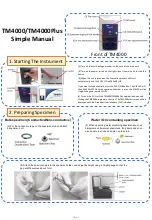Promate DigiScope
Digital Microscope User’s Manual
3
Product Specifications
1.
Resolution 640*480 VGA.
2.
Built-in 1 optical lens.
3.
Magnification power 10x ~ 200x.
4.
Built-in LED light.
5.
Frame rate up to 30 FPS
6.
Interface USB (PC)
Remarks: The magnification power is the ratio of the real size of the an observe
object vs. the image show on a 15” monitor
Safety Precautions
1.
Avoid touching the lens with finger to protect the product from
electrostatic damage.
2.
Do not attempt to service this product yourself. Opening the covers may
expose you to dangerous voltage points or other risks.
3.
When hands are wet, do not plug in or remove the adaptor or other
connectors.
4.
Using or storing DigiScope Digital Microscope, do not plug in any other
cables, not belong to DigiScope Digital Microscope.
5.
Do not use any detergent or volatile solution, which will damage the
camera case, painted surfaces & lens. Only use a soft cleaning cloth.
6.
If the lens is dirty, please use a kens brush on soft cloth to wipe clean.
Avoid touching them with your fingers. Exercise care to avoid scratching
the lens.
7.
Without protection, do not put
DigiScope Digital Microscope outdoor to
avoid the lens damaged by high temperature or humidity.
8.
Using and storing DigiScope Digital Microscope at Temp: 0
o
C~ 40
o
C,
Humidity: 45%~85%.
9.
If water has entered DigiScope Digital Microscope device and the
inspection stage, immediately turn the power off and remove the USB
cable. Do not use dryer neither.
10.
Using or storing DigiScope Digital Microscope, need to watch all cables
to avoid trip over or DigiScope Microscope fall down.
11.
To avoid electric shock, remove all electricity source before moving PC.