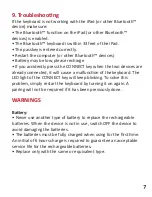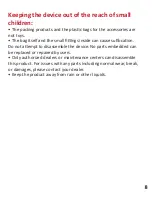9. Troubleshooting
If the keyboard is not working with the iPad (or other Bluetooth
™
device) make sure:
• The Bluetooth
™
function on the iPad (or other Bluetooth
™
devices) is enabled.
• The Bluetooth
™
keyboard is within 33 feet of the iPad.
• The passkey is entered correctly.
• Restart the computer (or other Bluetooth
™
devices)
• Battery may be low, please recharge
• If you accidently press the CONNECT key when the two devices are
already connected, it will cause a malfunction of the keyboard. The
LED light of the CONNECT key will keep blinking. To solve this
problem, simply restart the keyboard by turning it on again. A
pairing will not be required if it has been previously done.
WARNINGS
Battery:
• Never use another type of battery to replace the rechargeable
batteries. When the device is not in use, switch OFF the device to
avoid damaging the batteries.
• The batteries must be fully charged when using for the first time.
An initial of 6 hours charge is required to guarantee an acceptable
service life for the rechargeable batteries.
• Replace only with the same or equivalent type.
Summary of Contents for Azzur
Page 5: ...7 Schematic diagram...
Page 10: ......