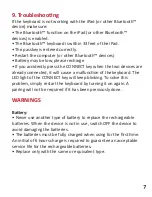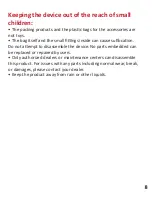1. Introduction
Bluetooth™ is a short-distance wireless communication technology.
Any devices with a Bluetooth™ feature, such as mobile phones,
PDAs, PCs, headsets, mice, keypads, keyboards, printers and other
mobile fittings, can work as wireless devices. Designed accordingly
to global standards, Bluetooth™ technology applies to the
internationally certified ISM bandwidth. The frequency band ranges
from 2.4GHz to 2.48 GHz, and is divided up into 79 channels by way
of frequency hopping through 1,600 different combinations. Data
transmission is effective within a range of up to 10 meters.
2. Feautures
• Wireless Bluetooth™ keyboard for iPad 2, the new iPad and iPad
with Retina Display
• Removable plastic casing for use as protective case or work station
stand
• Unique interlock design with foldable neck
• Multi angled rotatable viewing options
• Lightweight and durable plastic shell casing
3. Specifications
• Bluetooth™ specification: Version 3.0 Class 2
• Range of Frequency: 2.4GHz spectrum
• Operating Voltage: 3.7V DC(powered by Li-ion battery)
• Operating current:<SmA
• Standby current: 1.0mA
• Sleep current: <0.25mA
• Transmit Range: up to 10 meters
Summary of Contents for Azzur
Page 5: ...7 Schematic diagram...
Page 10: ......