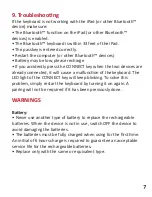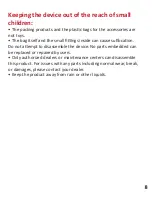4. LED Indicators
• Blue LED Blinking: Pairing
• Red LED on: Charging
• Green LED on: Battery is fully charged
• Green LED blinking: baterry needs to be charged
• Yellow LED on: Caps Lock
6. Pairing Azzur with your iPad© Bluetooth™
enabled device.
• Turn on the keyboard and press the CONNECT key on the
keyboard. The LED light will blink blue.
• Then on the screen of the iPad©, search for Settings -> General -
>
Bluetooth™.
• Enable the Bluetooth™ function, and it will search for
Azzur
automatically.
5. Charging the battery
• For the first time user, please charge the keyboard for at least 6
hours before using it. Thereafter, charge for at least 2 hours when
the battery runs low.
• The LED blinks green when battery is low. The LED light is green
when it is fully charged
• To charge the keyboard, connect the 5V,DC input from the
keyboard into the computer USB port with the connector cable
provided. The keyboard can function while charging.
Summary of Contents for Azzur
Page 5: ...7 Schematic diagram...
Page 10: ......