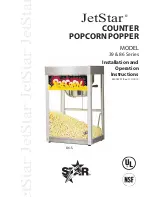9
D. Changing Program Settings
1. Choose the program number you wish to edit
2. Press and hold down the
Right Arrow
key for 3 seconds.
3. You will see the
Time / %
display begins to flash.
4.
Change the settings as indicated in steps E to J.
Important Note: If your machine is equipped with the most recent version of the PNC-01
control you will not need to implement the instructions above in order to change program
settings.
E. Vacuum
1. Make sure the
LED
above the word
VAC
is lighted.
2. Using the
Plus/Minus
keys increase or decrease the vacuum time.
3. Press the
Right Arrow
key to move to the next setting.
Important note: You may always use the left arrow key to go back to the previous setting.
F. Gas (Optional) See Optional Settings
1. Using the
Plus/Minus
keys set to 0.00
2. Press the
Right Arrow
key
3X
to move to the next setting.
G. Seal 1
1. Using the
Plus/Minus
keys increase or decrease the seal time.
2. Press the
Right Arrow
key to move to the next setting.
H. Seal 2: Not used at this time.
I. Cool
1. Using the
Plus/Minus
keys increase or decrease the cooling time.
2. Press the
Right Arrow
key to move to the next setting.
J. Soft Air:
This feature allows the chamber to partially vent in short pulses. Three
separate settings are required to complete this operation.
1. The first setting is
Total Vent Time.
Using the
Plus/Minus
keys to set the amount of
Total Vent Time
you want.
2. Press the
Right Arrow
key to move to the next setting. You will see that the soft air
LED remains on. However you are now setting the
Vent On time
.
3. Using the
Plus/Minus
keys set the amount of time you want the vent valve to open
during each pulse.
Summary of Contents for Promax DC-640
Page 19: ...16 ...
Page 23: ...20 5 3 PNEUMATIC DIAGRAM ...
Page 24: ...21 5 4 ELECTRICAL DIAGRAM FB ...
Page 25: ...22 5 3 ELECTRICAL DIAGRAM TB ...
Page 27: ...6 1 BODY 24 DC64100000 Body Diagram ...
Page 29: ...6 2 WORKING BED BOTTOM 26 C C Working bed Bottom Diagram DC64200000 ...
Page 32: ...6 3 1 CUSHION BAR FB 29 Cushion Bar Diagram DC642FB000 ...
Page 34: ...6 3 2 CUSHION BAR FBG 31 DC642FBG00 Cushion Bar Diagram ...
Page 36: ...6 3 3 CUSHION BAR FBPK 33 DC642PK000 Cushion Bar Diagram ...
Page 38: ...6 3 4 CUSHION BAR FBPKG 35 DC642PKG00 Cushion Bar Diagram ...
Page 40: ...6 3 5 SEALING BAR BOTTOM FBTB 37 DC642TB000 Sealing Bar Bottom Diagram ...
Page 42: ...6 3 6 SEALING BAR BOTTOM FBTBG 39 DC642TBG00 Sealing Bar Bottom Diagram ...
Page 44: ...6 3 7 SEALING BAR BOTTOM FBTBPK 41 DC642TK000 Sealing Bar Bottom Diagram ...
Page 46: ...6 3 8 SEALING BAR BOTTOM FBTBPKG 43 DC642TKG00 Sealing Bar Bottom Diagram ...
Page 48: ...6 4 CHAMBER LID DIAGRAM 45 Chamber Lid Top Diagram DC80300000 ...
Page 50: ...6 5 1 SEALING BAR TOP FB 47 D64312A00 Sealing Bar Top Diagram ...
Page 53: ...6 5 2 SEALING BAR TOP PK 50 DC64350A00 Sealing Bar Top Diagram ...
Page 56: ...53 6 6 ELECTRICAL BOX FB 6 6 ELECTRICAL BOX TB ...