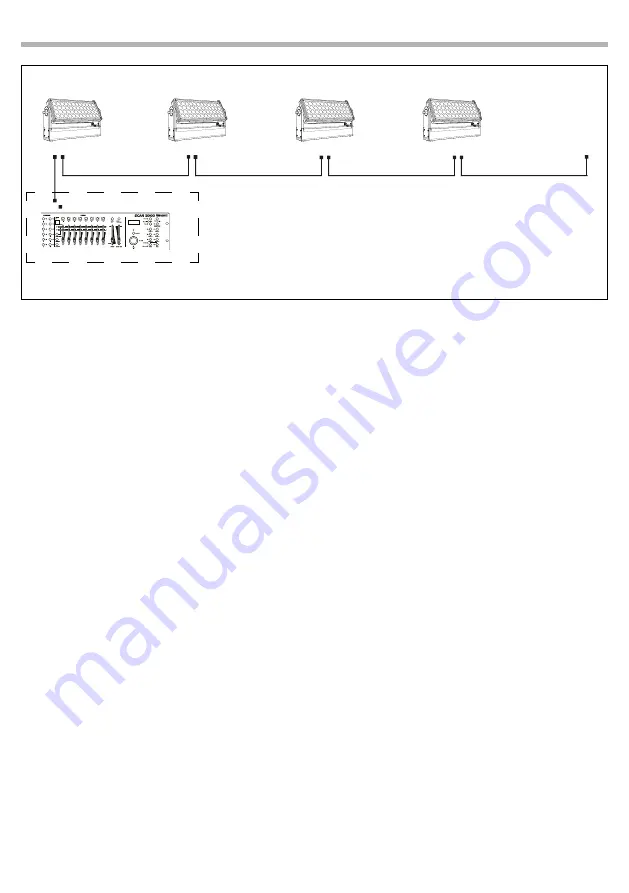
SOLAR48Q
10
Fig.5 - Example of a DMX 5-channel configuration
DMX Address:53
DMX Address: 43
DMX Address: 38
DMX Address: 48
3.5 DMX CONFIGURATION
The SOLAR48Q has 5 DMX channels configurations selectable through the control panel.
• Press the MENU button to enter the menu mode.
• Use the UP/DOWN buttons to select the
Connect
. Press the button ENTER to confirm.
• Press the UP/DOWN buttons to select the
DMX mode
. Then press the button ENTER to confirm.
• Press the buttons UP/DOWN to select the desired configuration
5CH, 7CH, 10CH, 17CH, 22CH
; then press the
button ENTER to save.
• Press repeatedly the button MENU to return the menu mode.
The tables on page 14, 15 and 16 indicate the operating mode and DMX value. The SOLAR48Q is equipped
with 5-pole XLR connections.
3.6 WIRELESS SETTINGS
• To enter the Wireless mode press the MENU button until the display shows
Connect
, then select
Wireless
using the ENTER button.
• Select the
Wireless Receive
function using the UP/DOWN buttons, then press the ENTER button.
• To activate the
Wireless Receive
function, use the UP/DOWN buttons and select the
On
option.
• Press the ENTER button to confirm the selection.
• Press the MENU button to go back or wait a few seconds to exit the setup menu.
NOTE - Once you have performed these steps, you must synchronize with any WiFi unit with which you
want to communicate by pressing the sync button on it. At this point connect the DMX console to the
WiFi unit to open the communication with the SOLAR48Q.
• To reset the unit, select the
Receive Reset
function using the UP/DOWN buttons, press the ENTER button
until the display shows
Connect
, then select
Receive Reset
using the UP/DOWN buttons, then press the
ENTER button.
• To activate the mode use the UP / DOWN keys and select the
Yes
option.
• Press the ENTER button to confirm the selection.
• Press the MENU button to go back or wait a few seconds to exit the setup menu.
• To activate the
Wireless to DMX
function, use the UP / DOWN buttons to press the ENTER button until the
display shows
Connect
, then select
Wireless to DMX
, then press the ENTER button.
• To activate the mode use the UP/DOWN buttons and select the
Yes
option.
• Press the MENU button to go back or wait a few seconds to exit the setup menu.
3.7 SCREEN
It is possible to modify the following parameters, related to the display, following the same procedure:
. . . . . . . . . . . .
DMX512 Controller



























