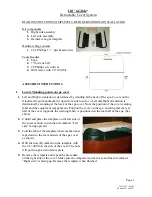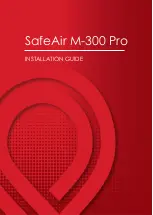Profoto B1 500 Air TTL
12
www.profoto.com
Slave Sync operation
When ‘Slave’ is shown in the Sync/Air setting section [21] on the Display [13], the B1 unit
senses the flash release, as well as IR signals from most IR sync transmitters.
1. If the Sync/Air setting section [21] is blank, press the SYNC button [18] once to activate
wireless sync. ‘AIR’ or ‘Slave’ is now displayed.
2. Ensure that ‘Slave’ is displayed. If not, press and hold the SYNC button [18] until ‘Slave’
is displayed.
Cable Sync operation
Sync via cable is possible in all sync modes. Connect a sync cable from the camera or flash
meter to the Sync Connector [11] on the B1 unit.
Modeling light settings
The current setting is shown in the Modeling light setting section [19] on the Display [13].
1. Press the MODEL button [14] to turn the modeling light on or off.
2. With the modeling light on, press and hold down the MODEL button [14] to toggle
between ‘PROP’ and ‘FREE’:
• PROP: The modeling light intensity is automatically adjusted to be proportional to the
selected energy level of the flash light.
• FREE: The modeling light intensity is manually set, independent from the energy level
of the flash light.
3. If ‘FREE’ is selected: With the modeling light on, press and hold down the MODEL button
[14] until the percentage value is blinking. Turn the ENERGY/SETTINGS dial [16] to change
the percentage value. After a few seconds, the display will stop blinking and the new value
will be set.
Ready signal settings
The current setting is shown in the Ready signal setting section [20] on the Display [13]:
• BEEP: The unit beeps when it is ready to flash again after recharging.
• DIM: The modeling light is turned off after flashing, and is turned on when it is ready to
flash again.
• DIM BEEP: The modeling light is turned off after flashing. The unit beeps and the
modeling light is turned on when it is ready to flash again.
• Blank: No ready signal.
Use the READY button [17] to select the Ready signal setting:
• Press the READY button [17] to turn ‘BEEP’ on or off.
• Press and hold down the READY button [17] to turn ‘DIM’ on or off.