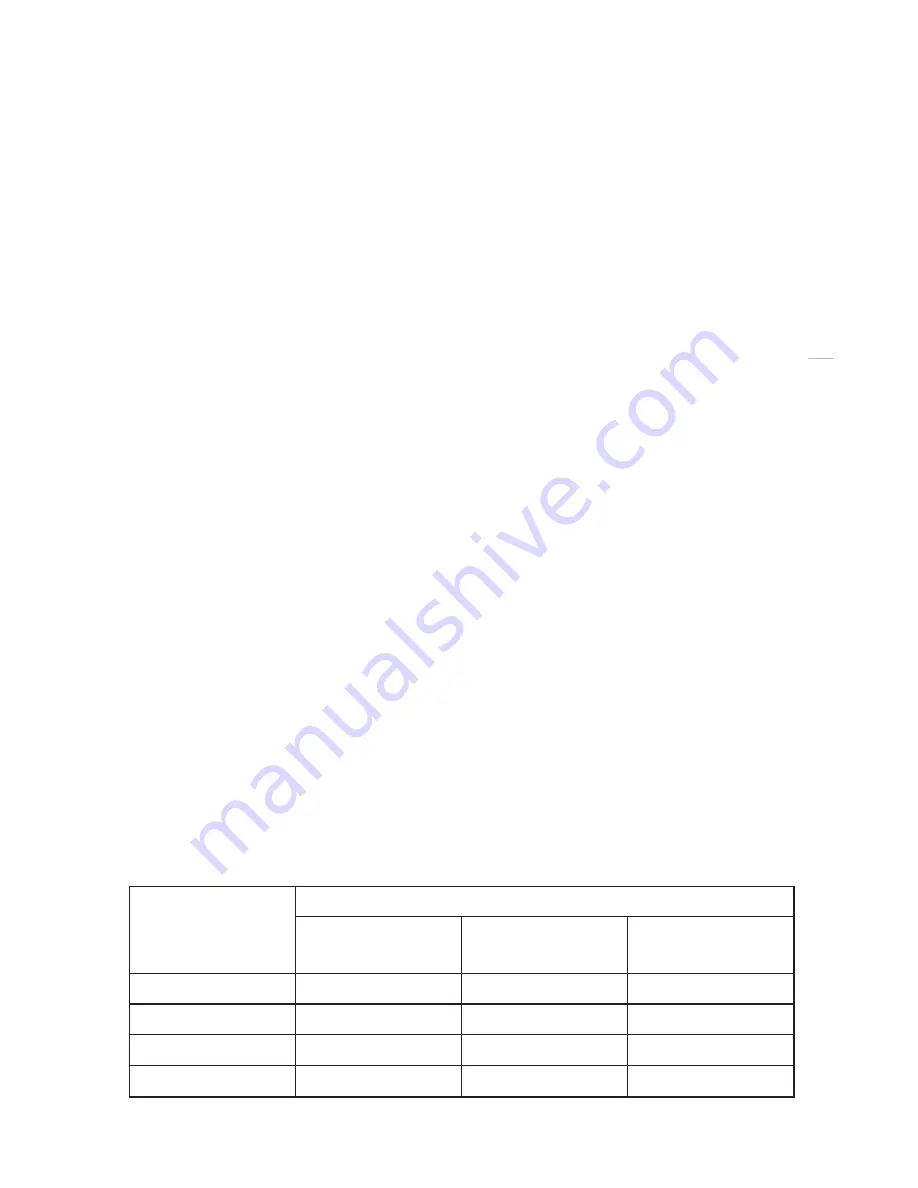
Profoto B1 500 Air TTL
11
www.profoto.com
Select Sync setting
The current sync setting is shown in the Sync/Air setting section [21] on the Display [13]:
Wireless sync settings:
• AIR: The built-in Profoto Air receiver is activated. The B1 is set to be triggered and/or
controlled from any of the optional Profoto Air transceivers offered by Profoto.
• SLAVE: The built-in IR-Slave eye [12] is activated. The flash will slave sync if another
flash is fired or an IR signal is detected.
Cable sync only:
• Blank: When the Sync setting shows blank, the B1 can only be synced with cable.
Activate/deactivate the wireless sync settings by briefly pressing the SYNC button [18]. To
toggle between the wireless sync options, press and hold the SYNC button [18].
Air (and TTL) operation
When ‘AIR’ is selected in the Sync/Air setting section [21] on the Display [13], the B1 is set
to be triggered and/or controlled from any of the optional Profoto Air transceivers offered
by Profoto. The B1 supports all available Air accessories offered by Profoto including those
listed in the table below.
1. Activate Air by following the instructions to Select Sync Setting.
2. When Air is activated, press and hold down the SYNC button [18] until the channel and
group setting in the Sync/Air setting section [21] is blinking and then release the button.
3. Press and turn the ENERGY/SETTINGS dial [16] to change the channel.
4. Turn the ENERGY/SETTINGS dial [16] to change the group.
Note:
There are eight different channels (1-8) that can be set, and each channel has 6 groups (A-F). All lights set to the
same channel will be synced together. Groups are used to remotely control individual lights or groups of lights on
the same channel when a set-up is made with more than one light.
Air Accessories compatible with B1 (For operation instruction refer to user guide of
respective accessory).
Optional Profoto Air
accessories
Usable features in combination with B1 500 AirTTL
Flash sync
Remote control
TTL (Automatic
flash setting)
Air TTL-C/N*
X
X
X
Air Remote TTL-C/N* X
X
Air Sync*
X
Air USB**
X
*Optional Camera mounted transmitters
** Dongle for using Profoto Air Software






































