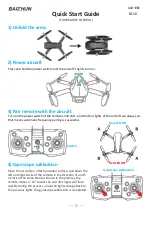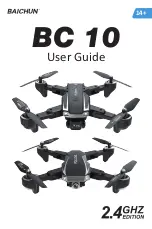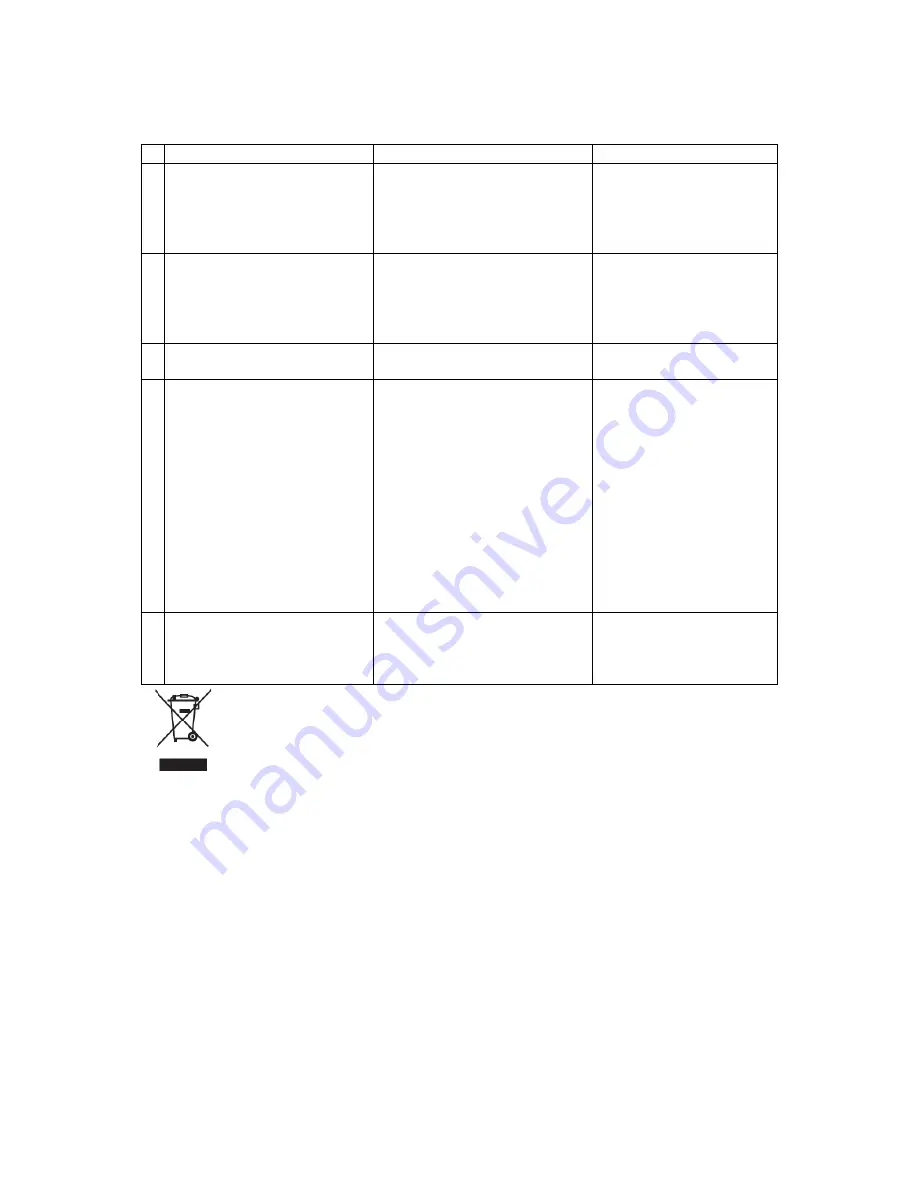
19 of 20
TROUBLESHOOTING
Problem
Cause
Solution
1 The lights on the aircraft
are flashing but it does not
respond to the control
1. The aircraft and
transmitter are not
connected.
2. Insufficient battery power.
1. Repeat the
connection
procedure.
2. Recharge the
battery.
2 The aircraft blades turn but
it will not take off
1. Insufficient battery power.
2. The blades are distorted.
3. Take off button not
pressed.
1. Recharge the
battery.
2. Replace the blades.
3. Press the take off
button.
3 The aircraft shakes in flight
The blades are
damaged/distorted
Replace the blades.
4
The aircraft won’t fly using
the App.
1. Aircraft not connected to
App.
2. Connection not done in
correct order.
3. Main controller is turned
on.
1. Reconnect using the
instructions on page
14
2. Reconnect using the
instructions on page
14
3. Aircraft can not fly on
App when main
controller is turned
on. Turn off
controller, reset
aircraft, app and WiFi
to reconnect to App
5 Camera not working in App
1. Aircraft not connected to
App.
1. Reconnect using the
instructions on page
14
Disposal: Do not dispose this product as unsorted
municipal waste. Collection of such waste must be
handled separately as special treatment is necessary
Recycling facilities are now available for all customers at which
you can deposit your old electrical products. Customers will be
able to take any old electrical equipment to participating civic
amenity sites run by their local councils. Please remember that
this equipment will be further handled during the recycling
process, so please be considerate when depositing your
equipment. Please contact the local council for details of your
local household waste recycling centres.