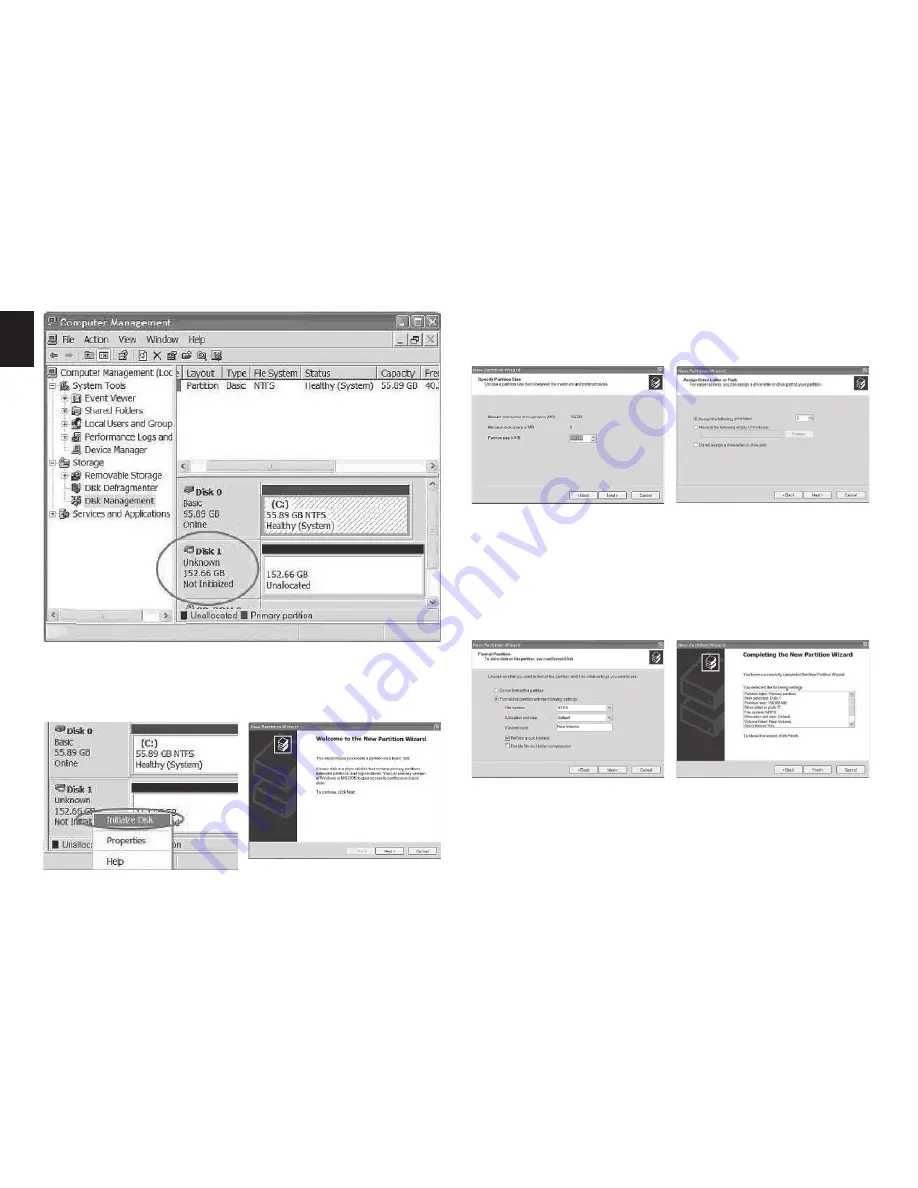
6
EN
Step 2.
Click on [Disk Management] under [Storage].
Your new hard drive will show the capacity.
Right click on [Disk 1] and choose [Initialize Disk]
Step 3.
Click [Next] in the New Partition Wizard.
Step 4.
Input your partition space then click [Next]
Step 5.
Assign a drive letter for your new Hard drive,
and click [Next].
Step 6.
Select the options as you like, and select
[Perform a quick format] to shorten formatting time,
then click [Next].
Step 7.
Confi rm your setting and click [Finish]
Step 8.
The formatting status is showing.
Step 9.
When the status change to Healthy, your new
hard drive is about to be used.










