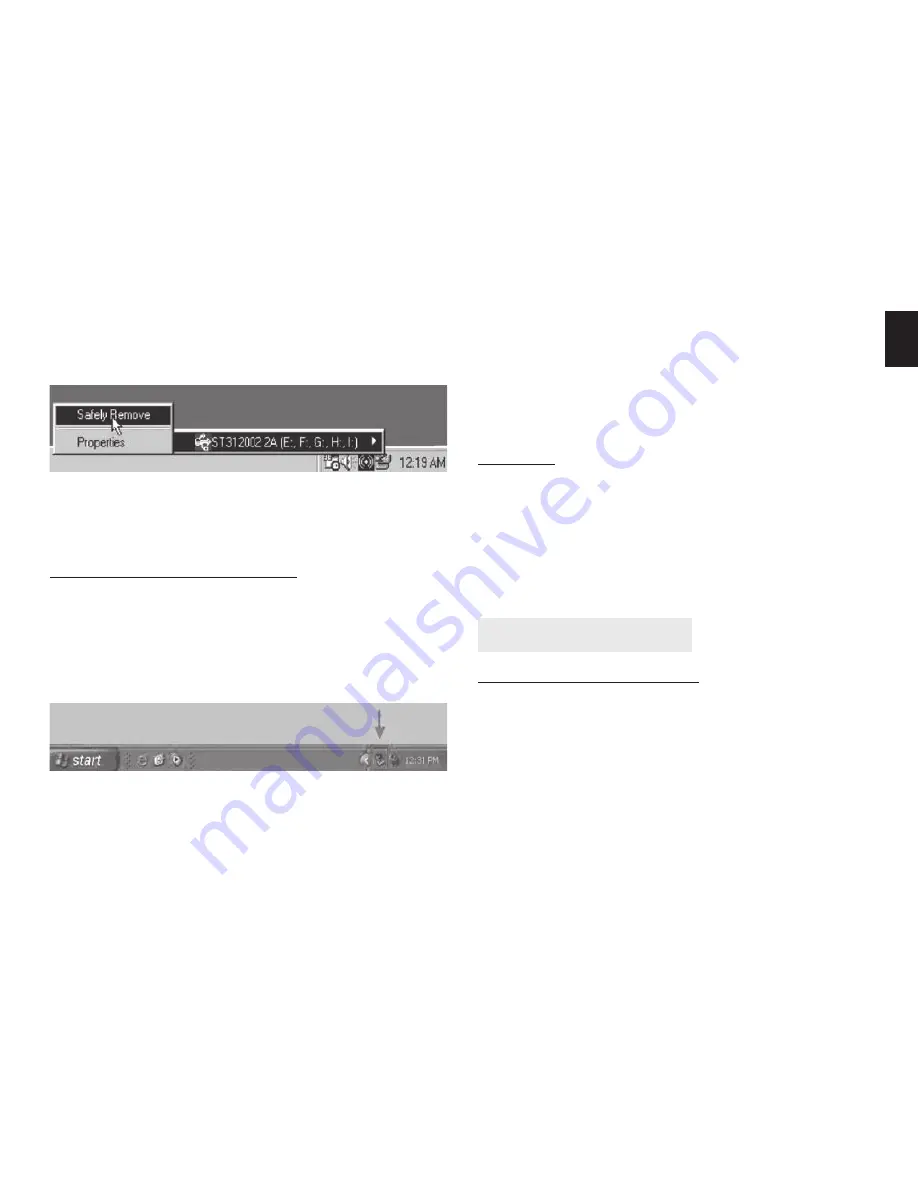
5
EN
3. When the system pop-up [Confi rm device to be
stopped], click [OK]. When the green icon disappears,
unplug the USB cable from computer.
Note: Do not unplug or remove the device when the
HDD LED is on or blinking.
Windows ME,2000,XP,Vista
1. Make sure that all relative windows are closed and
all running applications that are stored on the ex-
ternal drive are quitted .
2. Double click the [safe remove hardware] icon in the
taskbar.
3. Select [USB Disk] and click the [Stop] icon to safely
remove the device.(You can also click fi rst on [Dis-
play device components] to show the detailed infor-
mation of the disk).
4. Once system prompts the “USB Mass Storage Device
can now be safely removed from the system” you
can unplug the USB device.
Note: Do not unplug or remove the device when the
HDD LED indicator is on or blinking.
Mac OS
When disconnecting the external enclosure from com-
puter, close all windows and quit all running applica-
tions or programs that are stored or operated on the
external HDD. Drag the [External Drive] icon into [Trash
Bin] to dismount it from the desktop prior to unplug-
ging the external enclosure from the connection port.
Hard disk partitioning
Windows 2000/2003/XP
Note: For a formatted Hard Drive, proceed to step 2.
Step 1.
Click the [Start] icon and then select [Setting],
single click on [Control Panel] to open [Control Panel]
window. Double click on [Administrative Tools], and
then double click on [Computer Management].










