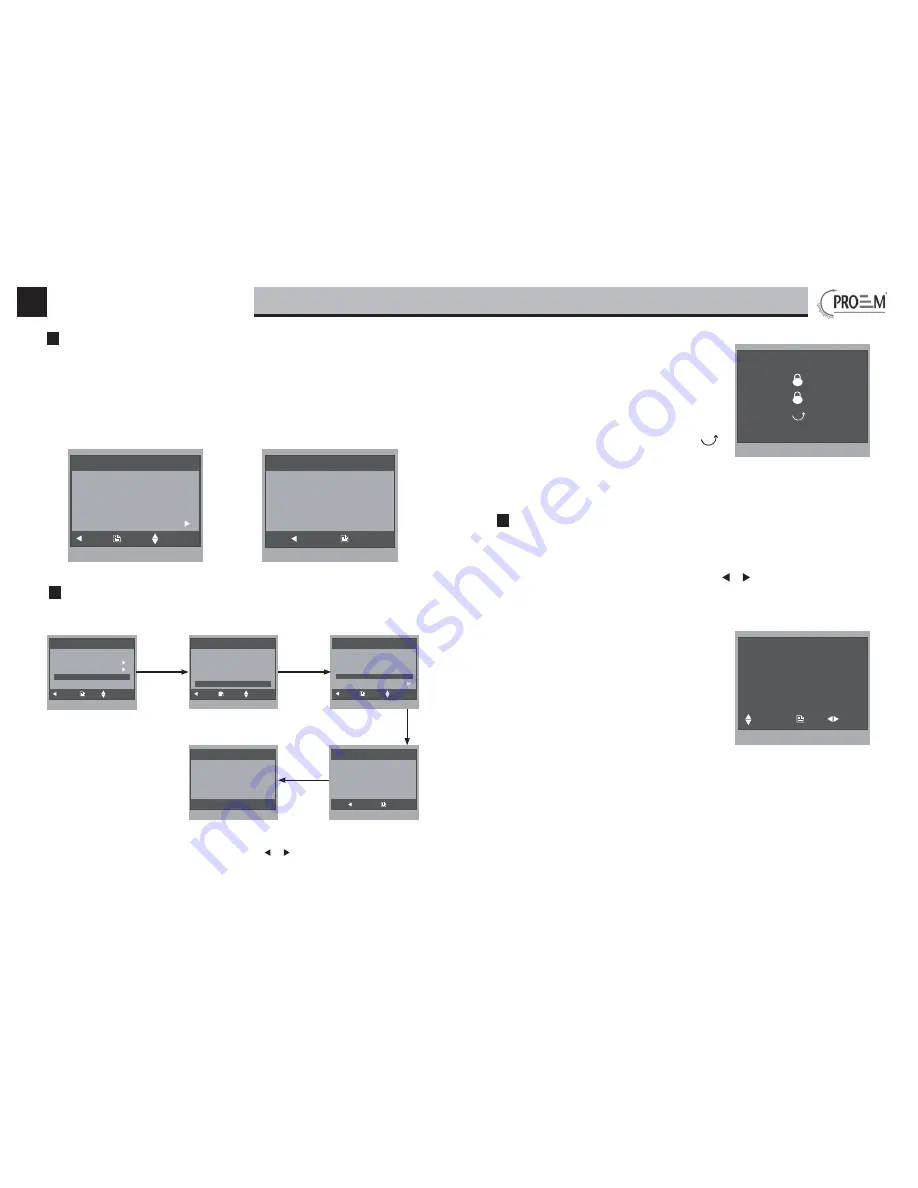
Monitor MDC-2F4
English
-
6
-
-
7
-
User Setup (2)
Ring Volume ...
Night Ring Volume ...
73&©&RQ½JXUH©©
Restore to default ...
Last Page
Exit
OK
Select Item
Restore to Default
Are you sure to
Restore all to default?
Cancel
OK
Select
User Setup
item on main menu page to enter setup page,then select Next Page item
and press MENU button to enter User Setup 2 page,select Restore to default item and press
MENU button,a message will be asked to confirm the restore operation.Press Menu button
again ,All settings will be restored to default.(Note that the restore to default operation will
not change the time setting and the datas.)
Restore to Default
Are you sure to
Restore all to default?
Cancel
OK
Code Number:[0000]
[0010]:Remove remote [0011]:Add remote
[8000]:Master 0 [8001]~[8003]:Slaver 1~3
[8004]:Guard unit [8005]:Not guard unit
[8006]:Panel on as slaver called [8007]:Panel off
[8008]:MM/DD/YYYY [8009]:DD/MM/YYYY
[8010]:Unlock mode 0 [8011]:Unlock mode 1
[8012]:12-Hour system [8013]:24-Hour system
[8014]:Unlock2 on [8015] :Unlock2 off
[8021]~[8029]:Unlock time set 1~9s
Main Menu
About
OK
Select Item
Monitor ...
Manual Monitor
Intercom
User Setup
Close
User Setup (1)
Exit
OK
Select Item
Door Station Call Tone ...
Intercom Call Tone ...
DoorBell Tone ...
Clock ...
Next Page
User Setup (2)
Exit
OK
Select Item
Ring Volume ...
Night Ring Volume ...
73&©&RQ½JXUH©©
Restore to default ...
Last Page
1. Select User Setup item
on main menu page.
2. Select Next Page item to en-
ter next page.
3. Select Restore to
default item.
4. Press UNLOCK button
and hold for 2 s.
5. Input 4 digits number accord-
ing to the following information.
Use
▲ / ▼
button to increase/
decrease the value, use /
button to select the digit.
Note:
1. 8015 is set the unlock2 off, you can only release one
lock. 8014 is used to set the unlock2 on,when 2 locks
are installed,this item must set on.you can release two
locks.at this mode, press UNLOCK button,two un-
lock icons will be showed. Use▲ /▼ button to select
the item you want, and press UNLOCK or MENU
button to release the corresponding door,select
item to exit.
2. Restore to default operation will not chang the parameters setting.
During monitoring or talking, press MENU Button,the
ADJUST MENU
will be displayed.
Use ▲ / ▼ Button to select the adjustment item; use / Button to decrease / increase
the value.
1. The first item is Scene mode selection: Total 4
screen modes can be selected in sequence:
Nor-
mal, User, Soft
and
Bright.
Whenever you modify
Brightness
or
colour, Scene
item will be set to
User
mode automatically.
2. The
Brightness
and
Colour
item is for the image
quality setting, adjust the value to get the best im-
age you like.
3. The
Ring Volume
and
Talk Volume
items are ring
tone and talking volume adjustment.
4. Note that all the modifications will be done immediately after the operation. Press
"MENU" button to quit the adjust page.
Scene Brightly
Bright 6
Color 6
Talk Volume 2
Select Camera ...
Select Item
Exit
Dec/Inc
1
2
09 - Restore to default
10 - Unlock parameter setting
11 - Screen and volume adjustment









