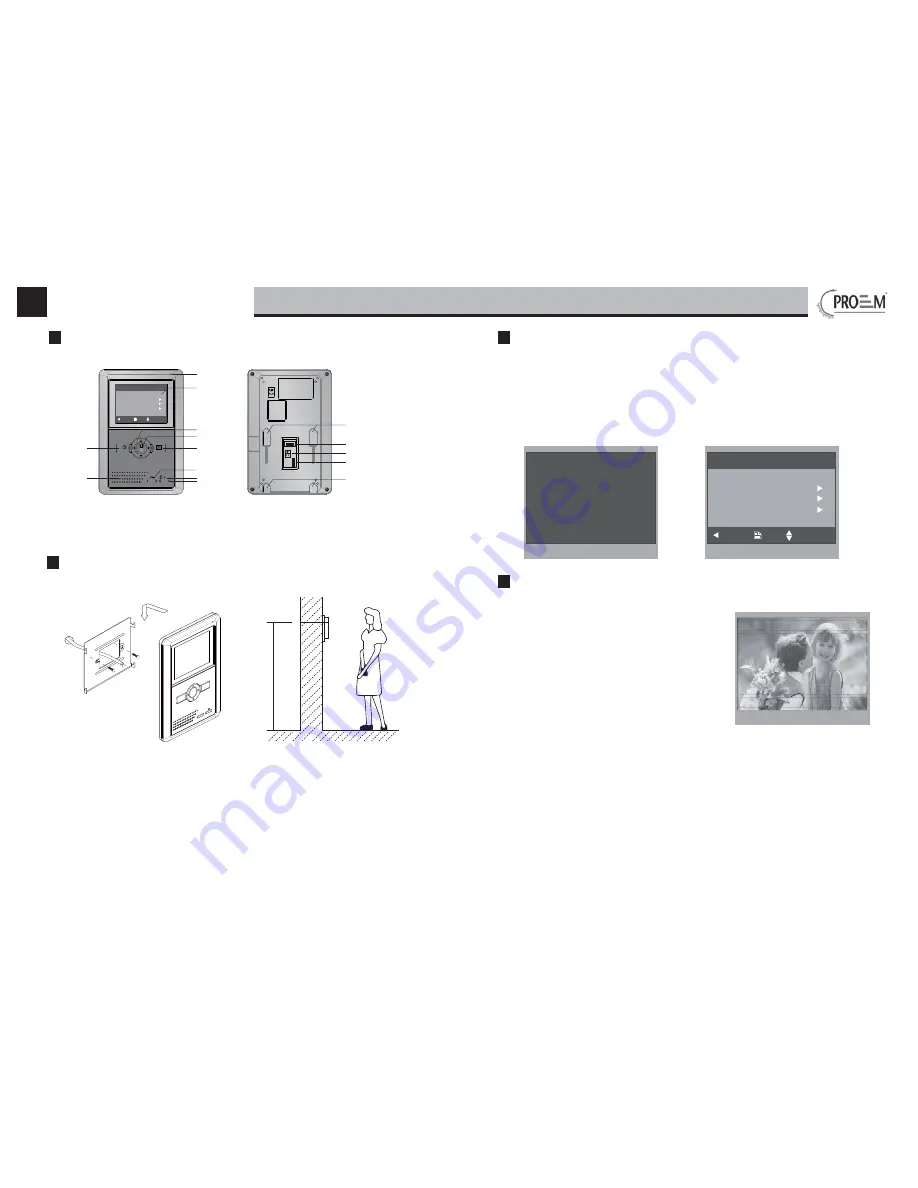
Monitor MDC-2F4
English
-
2
-
-
3
-
MENU
TALK
MONITOR
Main Menu
Monitor ...
Manual Monitor
Intercom
User Setup
Close
About
OK
Select Item
1 2 3 4 5 6
ON
Microphone
LCD Screen
MENU Button
MONITOR Button
UNLOCK Button
LED Indicator
CALL Button
TALK Button
Speaker
Direction Button
Mounting Hook
DIP Switchs
Main Connection Terminal
Extend Connection Terminal
Mounting Hook
145~160 cm
1. Use the screws to fi x the Mounting Bracket on the mounting box.
(fi tting accesories includes a Bracket (Two pieces of 4X25 screws are
needed for fastening the Mounting Bracket), Special 2 wire cables to
connect with Monitor)
2. Wire the system correctly(see the later connection chapter) then
hang the Monitor on the Mounting Bracket fi rmly.
01 - Parts and functions
02 - Monitor mounting
1. Press MENU Button in standby mode, the date/time page will be showed.
(the date/time page will be closed in 1 minute if no operation)
2. Press MENU Button again, main menu page will be showed.
12/20/2010 Mon.
06 : 44
AM
Main Menu
Monitor ...
Manual Monitor
Intercom
User Setup
Close
About
OK
Select Item
1. Press CALL button on outdoor station, the
Monitor rings, at the same time, the screen
displays the visitor image.
2. P r e s s TA L K B u t t o n o n m o n i t o r, y o u
can communicate hands free with the
visitor for 90 seconds.After finishing
communication,press "TALK" button again
to end the communication. If nobody
answers the phone, the screen will be
turned off automatically after 30 seconds.
3. During talking state, Press UNLOCK Button to open the door for the visitor.
4. When the monitor is in standby mode, press MONITOR Button(or select
Monitor ... item on main menu page), The screen can display the view of
outside. If multi door stations are installed, select Manual Monitor item to
enter camera switch mode. Select Camera 1 ... item, the screen will display
the image from the fi rst door camera.Similarly. Select Camera 2 ... item
to choose the second one. Select Camera 3 ... item to choose the third
one. Select Camera 4 ... item to choose the fourth one. (Press"MONITOR"
button again to end monitoring.)
DS-1 00:23
04 - Basic door release operation
03 - Main menu









