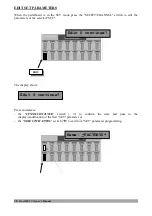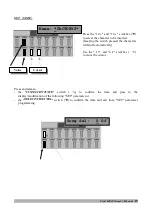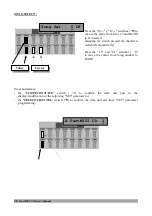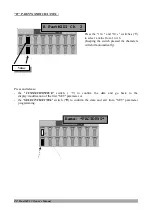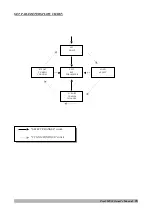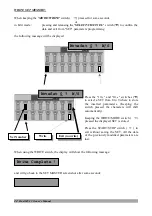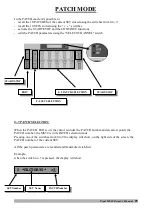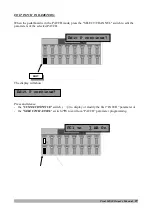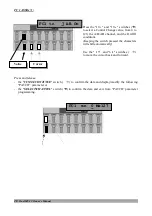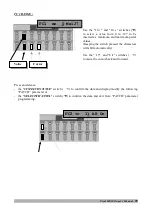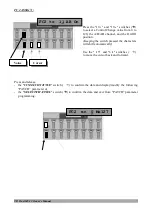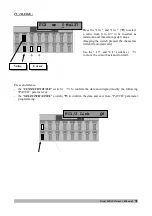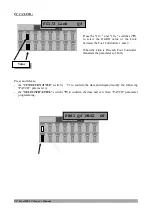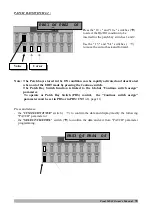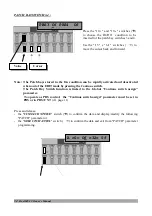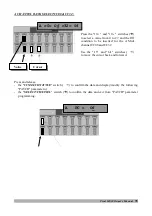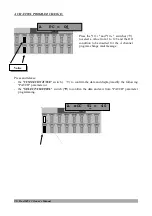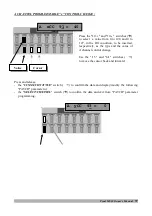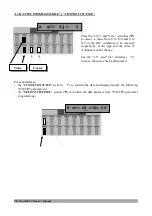Reviews:
No comments
Related manuals for MS 32

CanoScan D1230UF
Brand: Canon Pages: 14

TS1
Brand: C-Pen Pages: 20

TS1
Brand: C-Pen Pages: 8

SC230
Brand: Uniden Pages: 100

Astra 1220 Series
Brand: UMAX Technologies Pages: 20

779000028
Brand: OEG Pages: 32

ZRPRO
Brand: Zurich Pages: 28

S300 Mini
Brand: SICK Pages: 16

1083009
Brand: SICK Pages: 18

TIM310-1030000S01
Brand: SICK Pages: 32

TIM3xx
Brand: SICK Pages: 34

ScaneXPlus
Brand: PPI Pages: 26

Executive 7
Brand: IRISPen Pages: 14

CARDIRIS
Brand: IRIS Pages: 30

IRISPen Translator 6
Brand: IRIS Pages: 66

PiccoLink RF600
Brand: Nordic Pages: 15

ESPE Lava Chairside Oral Scanner
Brand: 3M Pages: 118

Stream Line XR
Brand: Halo Photonics Pages: 16