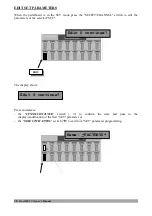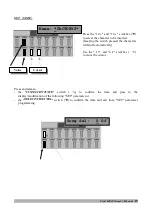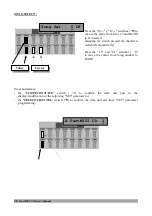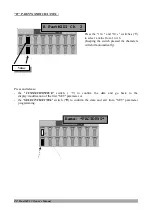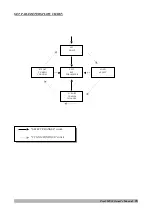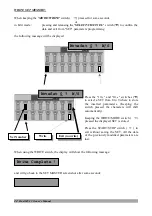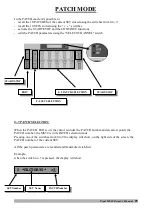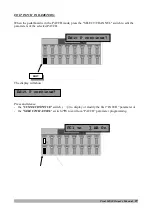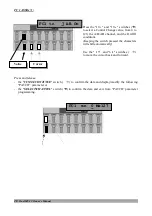Reviews:
No comments
Related manuals for MS 32

FL X1
Brand: Olivetti Pages: 28

FIS-0870
Brand: Wenglor Pages: 2

IS-TH1xx.RG
Brand: i.safe MOBILE Pages: 64

ImageFormula R10
Brand: Canon Pages: 7

KV-S1046C
Brand: Panasonic Pages: 4

KV-S1026C
Brand: Panasonic Pages: 2

KV-S1025C-S
Brand: Panasonic Pages: 1

KV S2026C - Document Scanner
Brand: Panasonic Pages: 2

KV-N1058X
Brand: Panasonic Pages: 6

KV-S1045C
Brand: Panasonic Pages: 20

KV-S1027 M2
Brand: Panasonic Pages: 24

KV-S1045C
Brand: Panasonic Pages: 51

KV S2026C - Document Scanner
Brand: Panasonic Pages: 44

KV-S1026C J2
Brand: Panasonic Pages: 61

KV-S1015C
Brand: Panasonic Pages: 64

KV-1015C
Brand: Panasonic Pages: 67

KV-S1027C
Brand: Panasonic Pages: 75

KV-S1037X
Brand: Panasonic Pages: 114