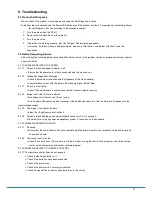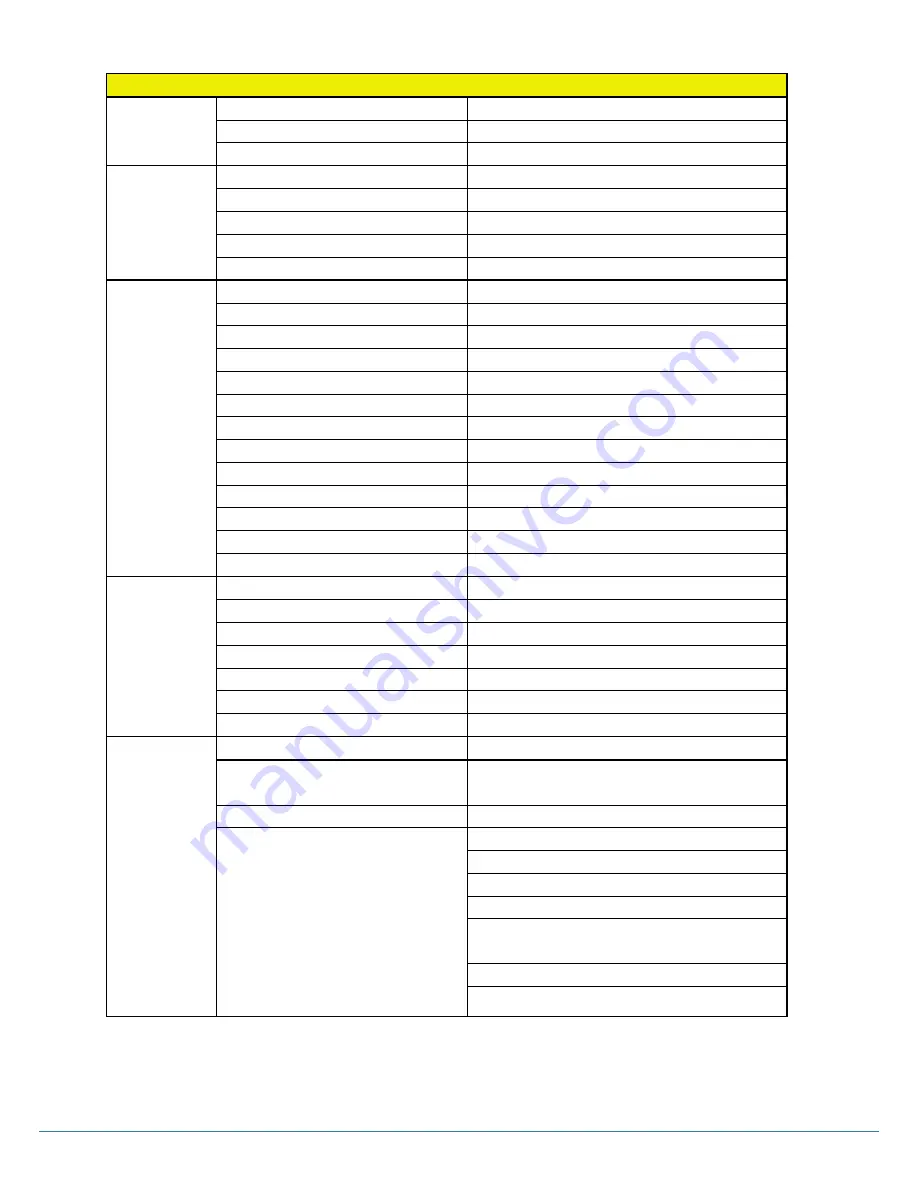
Version 1.1
Input/Output Description
Items
Specifications
Video
Display Format
Auto/16:9/14:9/4:3
Picture Status Memory
5 Modes
Color Status Memory
4 Modes
Sound
Output(RMS)
EQ Max. 10W X 2 Channels
Sound System
Stereo
Equalizer
5 Bands
Sound Status Memory
5 Modes
Balance
Yes
Terminals
PC-RGB
1 ( D-SUB 15P)
PC-Audio
1 ( Ø3.5 JACK )
HDMI
3 ( HDMI 1.3/HDCP1.1/DVI1.0 Compatible )
DisplayPort
1 ( HDMI 1.3/HDCP1.1/DVI1.0 Compatible )
EXT, Audio Output
1 ( Ø3.5 JACK )
EXT, Speaker Output
1 ( Ø3.5 JACK L/R )
RS232C
1 ( D-SUB 9P )
USB
2 (For Touch Sensor Control, Etc.)
OPS Interface (Optional)
1
Full-Cart or RCA-AV (Optional)
1 ( SCART 21P )
CVBS Input/Audio L/R (Optional)
1 ( RCA JACK )
Component Video/Audio (Optional)
1 (Y-Pb-Pr RCA JACK)
Software Update
Yes(Through D-SUB With Jig-Board)
Others
DPMS Mode
D-SUB/HDMI/DP Capable
Clock
Yes
Sleep Timer / Auto Sleep
Yes (Max 240Min.)
On Timer
Yes
Off Timer
Yes
Child Lock
Yes
Freeze Function
Yes
Resolution
Component (Optional)
480i/480P/576I/576P/720P/1080I/1080P
HDMI
1080P(50HZ/60HZ), 1080i(50HZ/60HZ),
720P(50HZ/60HZ), 576P(50HZ), 480P(60HZ)
PC ( DVI / DisplayPort )
DOS 720*400(70HZ)
VGA 640*480(60HZ/72HZ/75HZ)
SVGA 800*600(56HZ/60HZ/72HZ/75HZ)
XGA 1024*768(60HZ/70HZ/75HZ)
SXGA 1280*1024(60HZ)
WXGA
280*768(60HZ/75HZ),1360*768(60HZ/75HZ)
WSXGA 1600*1200(60HZ), 1920*1080(60HZ)
WUXGA 1920*1080(60HZ)
21