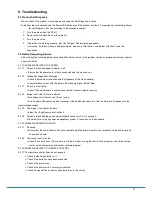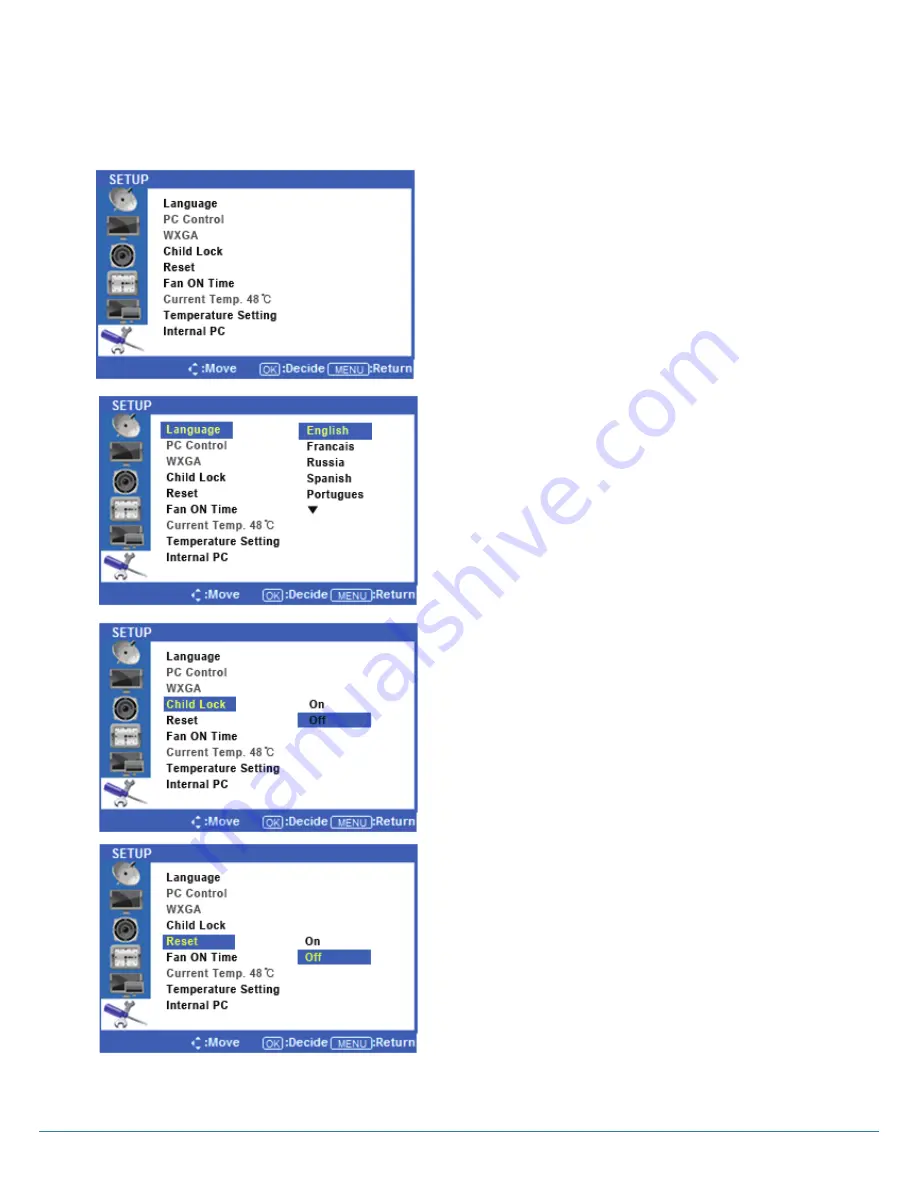
Version 1.1
Setup Menus
◆
Press the [MENU] Button.
The OSD Main MENU will be shown.
◆
Entering the SETUP MENU
Press the ² /¼ buttons to highlight SETUP and press the
OK Button.
◆
Change the OSD Language
Press the
▷
buttons to select Language, and press the
OK button to view and select available languages. Use
the ² /¼ buttons to highlight the language you would
like to use and press the OK button to select it.
◆
Setup Child Lock (deactivate display buttons)
Press
◁
or the Menu Button to move or go back to
the previous menu options.
Press the ² / ¼ buttons to highlight Child Lock, and
press the OK Button.
Press the
▷
buttons to select ON or OFF. Press the OK
button to choose either option. ON will lock the display’s
buttons so that you can only control through the remote.
◆
Setup Reset
Press
◁
or the Menu Button to move or go back to
the previous menu options.
Press the ² / ¼ buttons to highlight Reset. Press the OK
Button.
Press the
▷
buttons to select On Off, and press the OK
button to confirm. Selecting Reset On will return all OSD
menu settings to their factory defaults. Selecting Reset
Off will cancel and exit the menu.
18