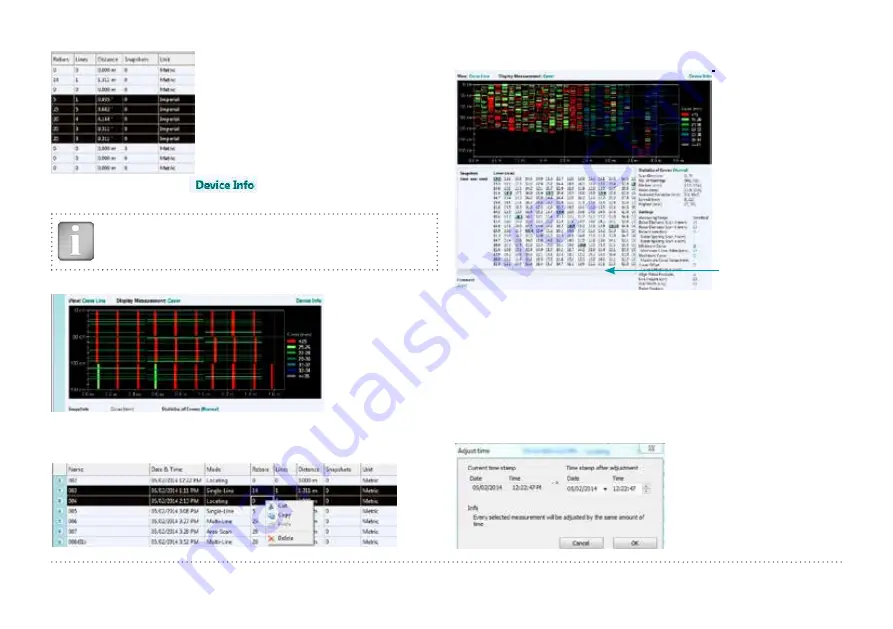
© 2014 Proceq SA
32
By right click with the cursor in a
marked cell of the column “unit”
the unit can be changed for the
marked measurements.
By holding the cursor on
the information about, hardware,
software and probe is displayed.
NOTE! Click on “Add” to attach a comment to the object.
Sample of Cross-Line View, Cover
To paste or delete measurements select one or more rows then right
click the mouse and choose one of these options: “Cut/ Copy” or “De-
lete”. To paste in another folder click on it and right click paste.
Sample of View with very large numbers of measurements
Adjusting Settings
The settings including Diameter can only be adjusted in the Profometer
Touchscreen. To change settings you may store the objects with anoth-
er name on the PC. Then open the relevant objects again on the Touch-
screen to change settings and transfer the objects with the changed
settings to the PC.
Adjusting date and time
Right click in the “Date & Time”
column.
To see more data,
drag the slider to the
right.




















