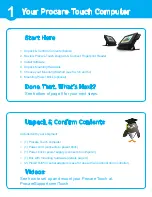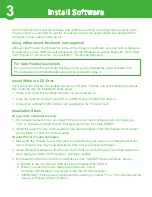Optional Power Brick Installation
6
With PC face down on a padded/protected surface, insert the (2)
14” zip ties through the holes provided in the tabs as shown.
Place power brick between the two tabs.
Bundle as much power cord as needed on top of the Power Brick –
hold in place while securing/tightening the two zip ties.
You may choose to snip off any excess Zip-Tie after tightening.
Warning: Do not cut any wiring/cables.
1
2
3
4
The mounting bracket may stow the power brick and cord for a cleaner installation. This
works with an angled wall or desktop mount, but is not compatible with a flat wall mount.
1.
Choose settings for the
Check In Options
screen (article KB0127).
2.
Generate
Temporary Registration Numbers
for each parent or pickup person (article KB0171).
3.
Each person will then
Register for Check In
at the Procare Touch computer (article KB0227).
4.
Start
Checking In
(article KB0228).
What’s Next?
Search ProcareSupport.com for the following articles: