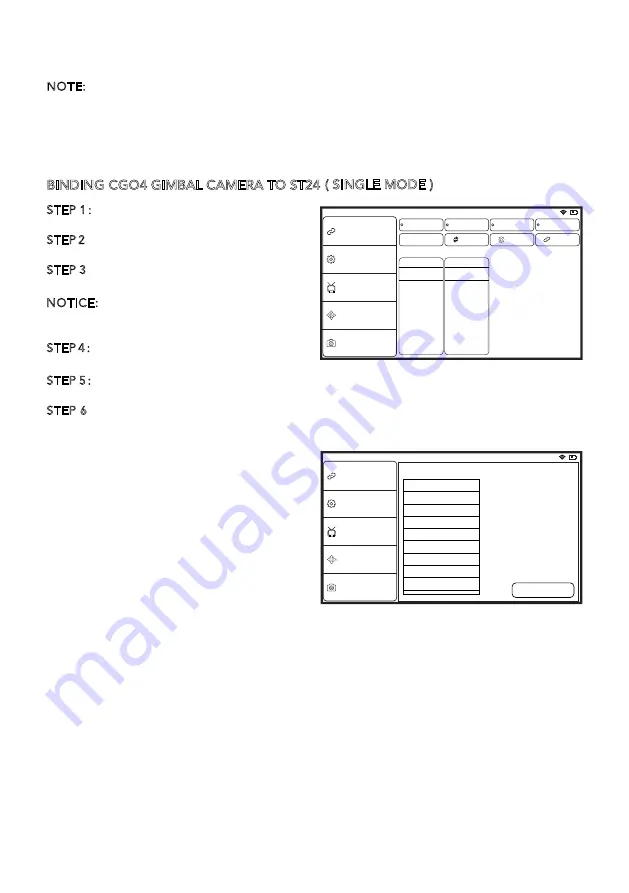
GIMBAL CONTROL ON MULTICOPTER
NOTE: In single mode, the camera and copter operations are conducted all by one
person. While in team mode, operations are conducted separately: The photographer is
in charge of the camera operation and the pilot is in charge of the copter operation. In
the following we will set single mode as an example. If the user wants to operate in team
mode, please refer to the instruction manual.
BINDING CGO4 GIMBAL CAMERA TO ST24
STEP 1
:
Turn on ST24 and tap FPV (First
Person View) on the main screen.
STEP 2
:
Select system setting when entered
First Person View mode.
STEP 3
:
Select the corresponding camera
SSID under “Bind” page.
NOTICE: Refresh the list manually so that the
target camera model can be found on the
screen.
STEP 4
:
Tap “Bind” and enter the
password:1234567890.
STEP 5
:
When the Bind process has been completed, tap “Camera Select” and select the
camera type “CGO4”.
STEP 6
:
ST24 is able to create its own Wi-Fi network that streams a real-time view from the
camera.
Welcome, Pilot
9:43:31 pm
Bind
Bind
RC
Refresh
Model
SR24S_22622
YUNEEC_819203
Camera
ST24
FPV
Aircraft
FPV+DA58
Reset
FPV+ADA58
Other Settings
Mode Select
Hardware Monitor
Camera Select
In the default system settings of ST24, K5
takes control of the Pitch direction while K1
takes control of the Yaw direction. If K5
moves upward, the camera lens will trim
itself up. If K5 moves downward, the
camera lens will trim itself down. If K1 is
rotated to the right, the camera lens will
trim itself to the right. If K1 is rotated to the
left, the camera lens will trim itself to the
left.
Welcome, Pilot
9:43:31 pm
Bind
Other Settings
Mode Select
Hardware Monitor
Camera Select
Choose a camera:
Name: C-GO4
Type: lumix
Select
C-GO1
Sony_A7
Canon_5D3
V18
Panasonic_GH3/GH4
C-GO2
C-GO3
C-GO3-Pro
C-GO4
GIMBAL CONTROL ON PROACTION™
There are two modes to control the gimbal through ProAction™: Follow Mode and Global
Mode.
Switch on the ProAction™ on a flat and stable surface. Do not move, sway or shake the
ProAction™ during initialization. After initialization, the gimbal will boot up normally in
either Follow or Global Mode, depending on user settings on the left-hand switches of the
ProAction™. Once the gimbal is on, it begins an automatic self-check by rotating about
the yaw axis. At this time, the power indicator will be on as well. At the same time the
control status LED will blink green and blue alternately.
( SINGLE MODE )
Summary of Contents for CG04
Page 1: ...V12242015...






























