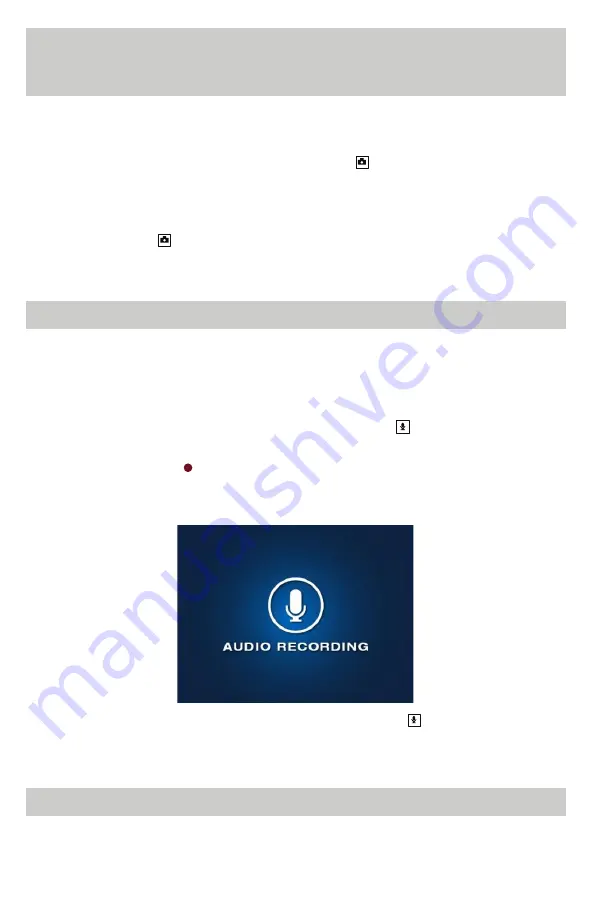
9
4.3 Capturing Photos
In Video Record mode, pressing the Photo button will take a photo .
The LCD screen will continue displaying the video being recorded, however,
the LCD screen will indicate that a photo was taken with a ghosted shutter
appearing then disappearing on the screen . In Preview mode, pressing
the Photo button will take a photo . A swirling camera status icon will
be present on the LCD screen until the camera has processed and saved
the image as a * .jpg file .
4.4 Audio Recording
While in Preview mode, pressing the Audio Record button will make the
camera begin recording audio . The recording length timer as well as the red
“audio record” icon will display in the upper left corner of the LCD screen .
A solid amber LED on top of the camera will indicate that Audio Record is
turned ON . The LCD screen will display the following image:
To end the audio recording, press the Audio Record button . The amber
LED will turn off and the solid green LED will turn back ON . The audio file
will be saved on the disk as a * .WAV file .
NOTES:
When the camera is recording in W1080p or 1296p still photos are disabled. To take
a photo while recording video, change the “Video Mode” to 1080p or lower.
NOTES:
The Photo and Video Record buttons are disabled when the camera is in
“Audio Record Mode.”
























