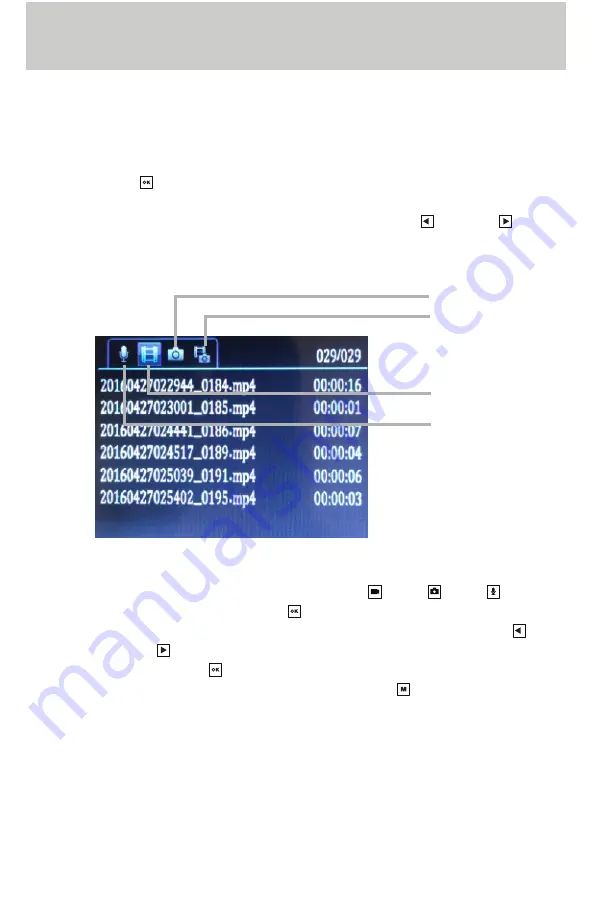
10
4.5 Playback / Viewing on the LCD Screen
Depending on the camera rights given by the administrator, the camera
has the ability to be used to playback video, audio, and photo files that
are stored on the camera . While the camera is in Preview mode, press
the OK button to enter the playback menu . The numbers displayed in
the upper right corner of the LCD screen describe the current page / total
pages . When playing video or audio files, use the Left and Right
buttons to zoom out and zoom in, respectively .
While in the playback menu, select the Video , Photo , Audio , or
ALL files icon and press the OK button to view the list of files for that
particular file type . The most recent file will display first . Use the Left
and Right buttons to navigate up and down, respectively, to different
files . Press the OK button to select a file to view . To exit and return to
Preview mode after viewing a file, press the Menu button twice .
Captured photos
All Files
Video Files
Audio Files

























