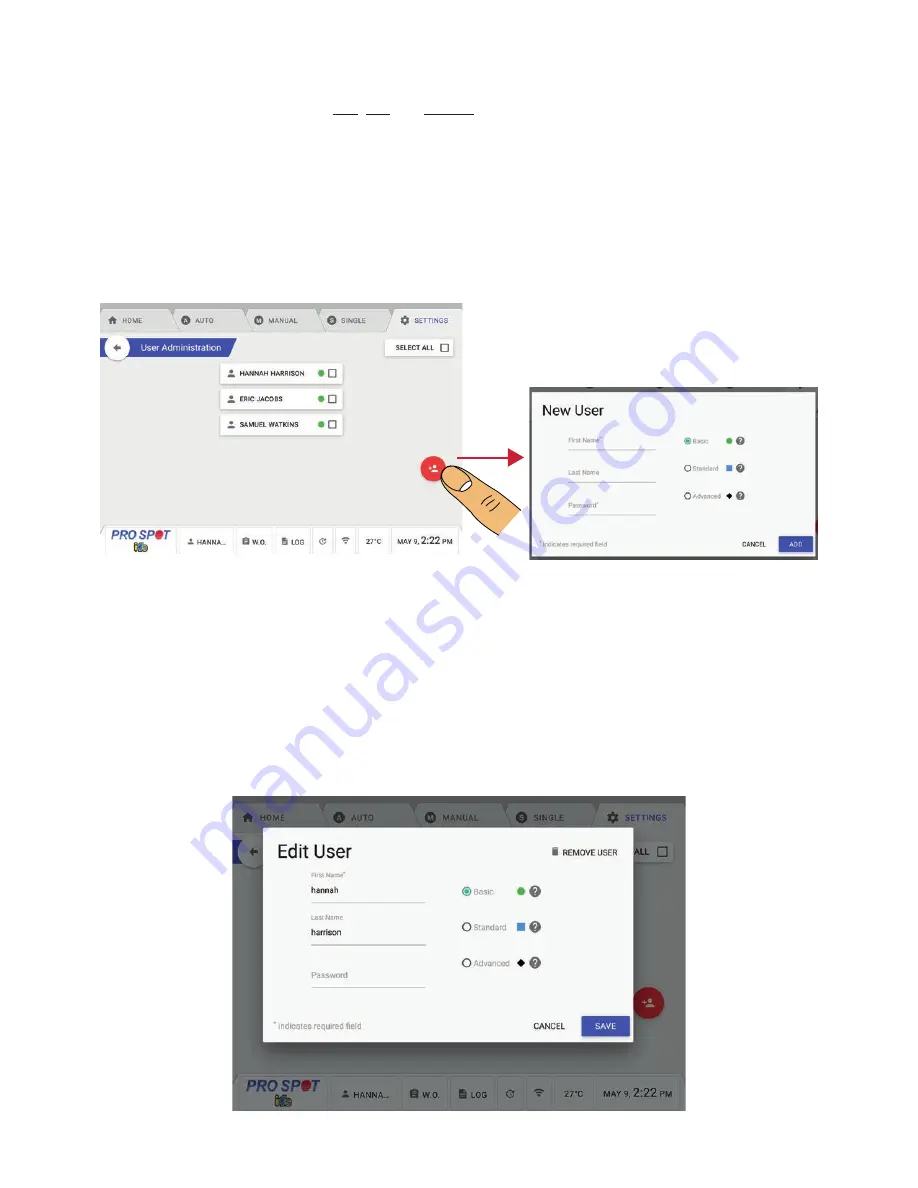
22
Users Menu
In the User Menu the Administrator can add, edit and remove user profiles.
Add A New User:
1. Navigate to the User Menu and select the red Create User Button in the bottom right (Figure 12).
2. Once you select Create User, a new user prompt will pop up and ask you for the new user details (Figure 13).
3. Enter the users information and determine their user level - Basic, Standard or Advanced. Then press the Add
button to add the user.
Basic User Settings: Not permitted to change any advanced settings.
Standard User Settings: Permitted to change advanced settings.
Advanced User Settings: Permitted to change Auto Mode advanced settings.
How To Edit or Remove A User Profile:
1. Navigate to the Users Menu and select the user you want to edit or remove.
2. The Edit User Menu will pop up (Figure 14). Here you can edit or remove the profile.
Figure 12.
Figure 13.
Figure 14.
Edit a User Profile:
1. Select any field you wish to edit.
2. Once your edits are done, hit save.
Remove a User Profile:
1. Press the Remove User button located on the top
right-hand side of the Edit User Menu.






























