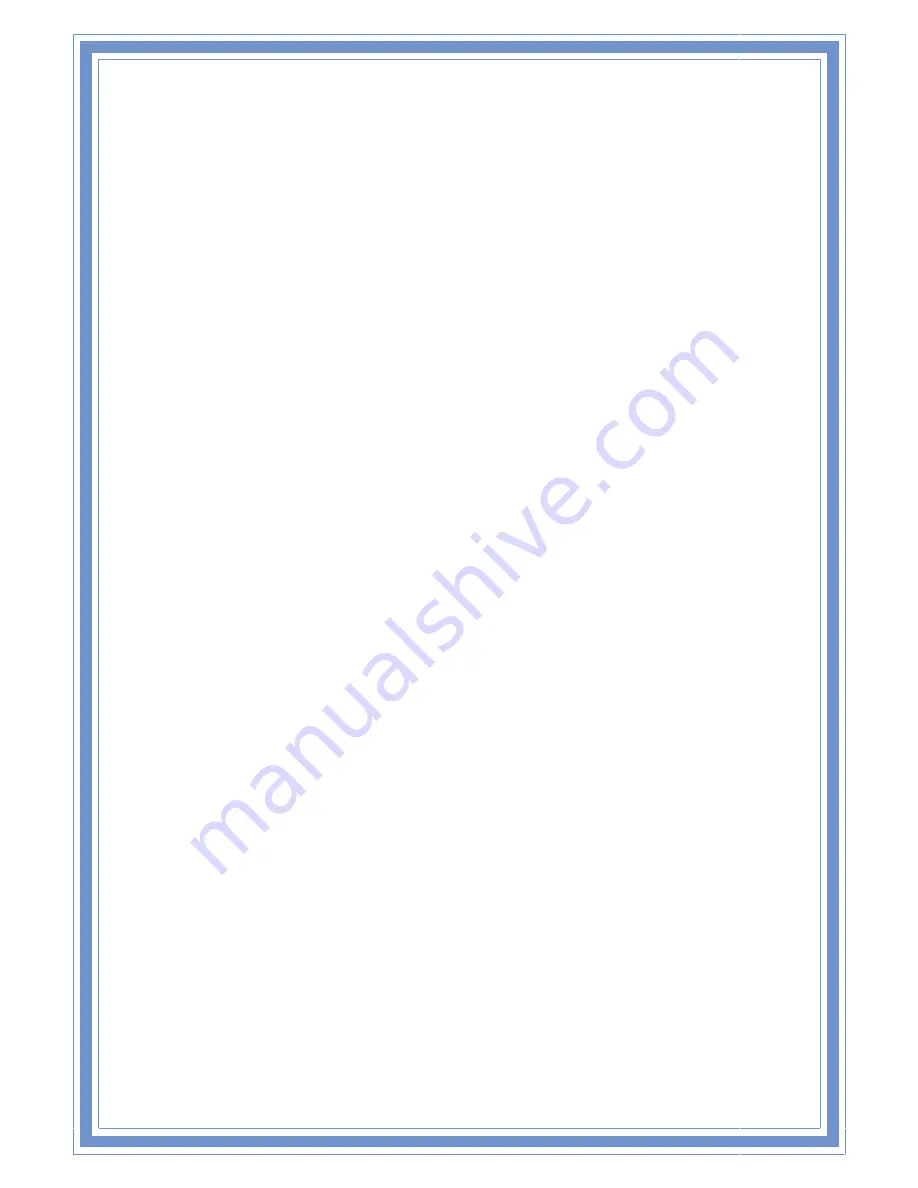
46
Enable
Ping
Access
on
WAN:
Click
the
checkbox
to
enable
WAN
ICMP
response.
Enable
Web
Server
Access
on
WAN:
Click
the
checkbox
to
enable
web
configuration
from
WAN
side.
Enable
IPsec
pass
through
on
VPN
connection:
Click
the
checkbox
to
enable
IPSec
packet
pass
through.
Enable
PPTP
pass
through
on
VPN
connection:
Click
the
checkbox
to
enable
PPTP
packet
pass
through.
Enable
L2TP
pass
through
on
VPN
connection:
Click
the
checkbox
to
enable
L2TP
packet
pass
through.
Apply
Changes:
Click
the
ApplyChanges
button
to
complete
the
new
configuration
setting.
Reset:
Click
the
Reset
button
to
abort
change
and
recover
the
previous
configuration
setting.
[USB3G]
USB3G
:
This
page
is
used
to
configure
the
parameters
for
Internet
network
which
connects
to
the
WAN
port
of
your
Access
Point.
User
Name:
If
you
select
the
USB3G
support
on
WAN
interface,
fill
in
the
user
name
and
password
to
login
the
USB3G
server.
Password:
If
you
select
the
USB3G
support
on
WAN
interface,
fill
in
the
user
name
and
password
to
login
the
USB3G
server.
Connection
Type:
Select
the
connection
type
from
pull
down
menu.
There
are
Continuous
,
ConnectonDemand
and
Manual
three
types
to
select.
Continuous
connection
type
means
to
setup
the
connection
through
USB3G
protocol
whenever
this
WLAN
AP
Router
is
powered
on.
Connect on Demand
connection
type
means
to
setup
the
connection
through
USB3G
protocol
whenever
you
send
the
data
packets
out
through
the
WAN
interface;
there
are
a
watchdog
implemented
to
close
the
USB3G
connection
while
there
are
no
data
sent
out
longer
than
the
idle
time
set.
Manual
connection
type
means
to
setup
the
connection
through
the
USB3G
protocol
by
clicking
the
Connect
button
manually,
and
clicking
the
Disconnect
button
manually.
Idle
Time:
If
you
select
the
USB3G
and
ConnectonDemand
connection
type,
fill
in
the
idle
time
for
auto
disconnect
function.
Value
can
be
between
1
and
1000
minutes.
MTU
Size:
Fill
in
the
MTU
size
of
MTU
Size.
The
default
value
is
1490.
Attain
DNS
Automatically:
Click
to
select
getting
DNS
address
for
DHCP
support.
Please
select
SetDNSManually
if
the
DHCP
support
is
selected.






























