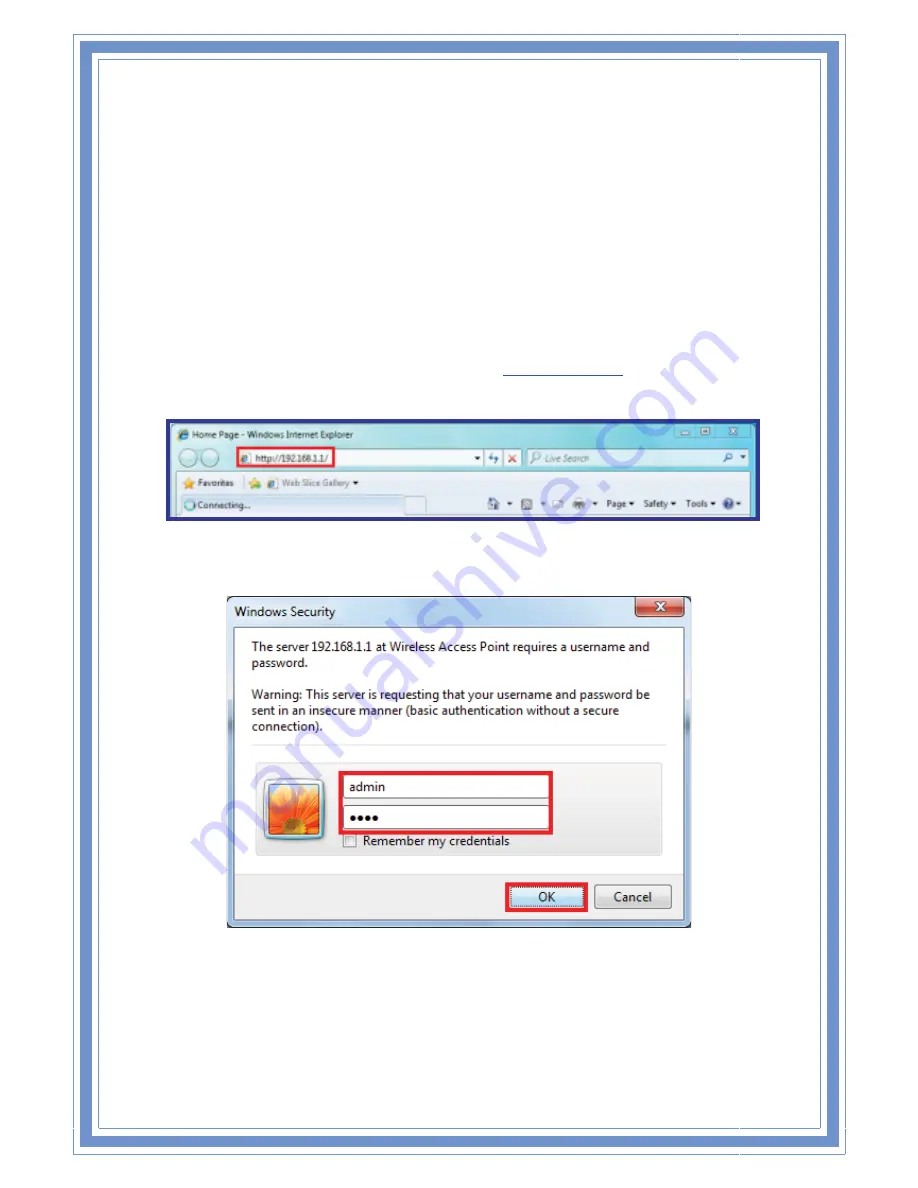
21
3.
Configure
Wireless
Router
via
Web
Based
Utility
The
Wireless
Router
implements
a
Web
server
allowing
user
configure
this
device
via
the
web
based
Utility.
This
Utility
provides
comprehensive
system
management
scheme,
including
system
configuration,
performance
monitoring,
system
maintenance
and
administration.
3.1
Access
Web
Based
Configuration
Utility
To
access
the
Web
Based
Configuration
Utility,
you
have
to
launch
your
Internet
Browser.
(MS
IE
6.0
or
later,
Netscape
Navigator
4.7
or
later).
Step1:
Enter
Wireless
Router’s
default
IP
address
as
http://192.168.1.1
in
the
Address
field
then
press
Enter.
Step2:
Login
dialog
box
will
appear,
enter
admin
as
Administrator
Name
and
1234
as
default
Administrator
Password,
and
then
click
“OK”
to
access
Configuration
Utility.
Step3:
After
log
in,
you
can
see
the
Main
menu
as
below.






























