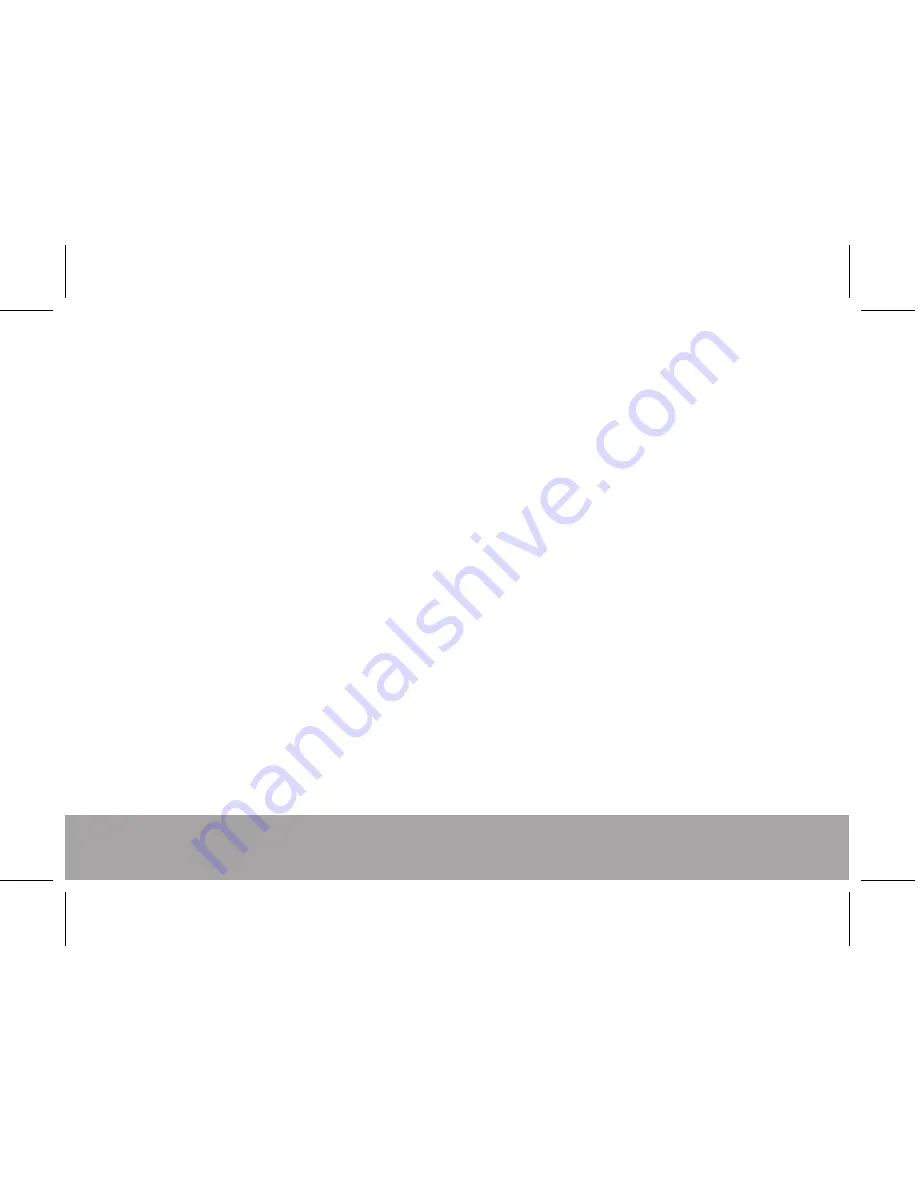
21
Wireless flash with three slave groups
1. Set the communication channel on each flash to the same channel: 1, 2, 3 or 4
2. Set the flash in each slave group to A, B, or C
3. Set the communication channel of the master flash to the same channel as the slaves.
To set the flash output of each group, press the ZOOM button until RATIO flashes on
the LCD. Rotate the Select Dial until A:B C flashes. Press the Select/Set button to
confirm the setting. Rotate the Select Dial to choose the output of group A vs group B.
The output of group C can be adjusted by pressing the Select/Set button until C
flashes. Then rotate the Select Dial to adjust the output of group C ± 3 stops in 1/3 stop
increments.
Press the PILOT button to test the flash communication between groups.
Important Notes
• If the Master flash is set to RATIO A:B group C will not flash.
• If the Ratio A:B is off, all groups will be controlled as a single group.
• Wireless operation is accomplished by optical pulse. The distance and direction of
slave flashes from the master, as well as the ambient lighting conditions, can impact
the ability of the master flash to properly control the slave flashes.
Summary of Contents for FL190
Page 1: ......
Page 2: ......
Page 8: ...LCD PANEL 6 iTTL ETTL flash mode...
Page 24: ...22 Multi Flash Wireless Lighting Configurations...
Page 38: ......
Page 39: ......
Page 40: ......






























