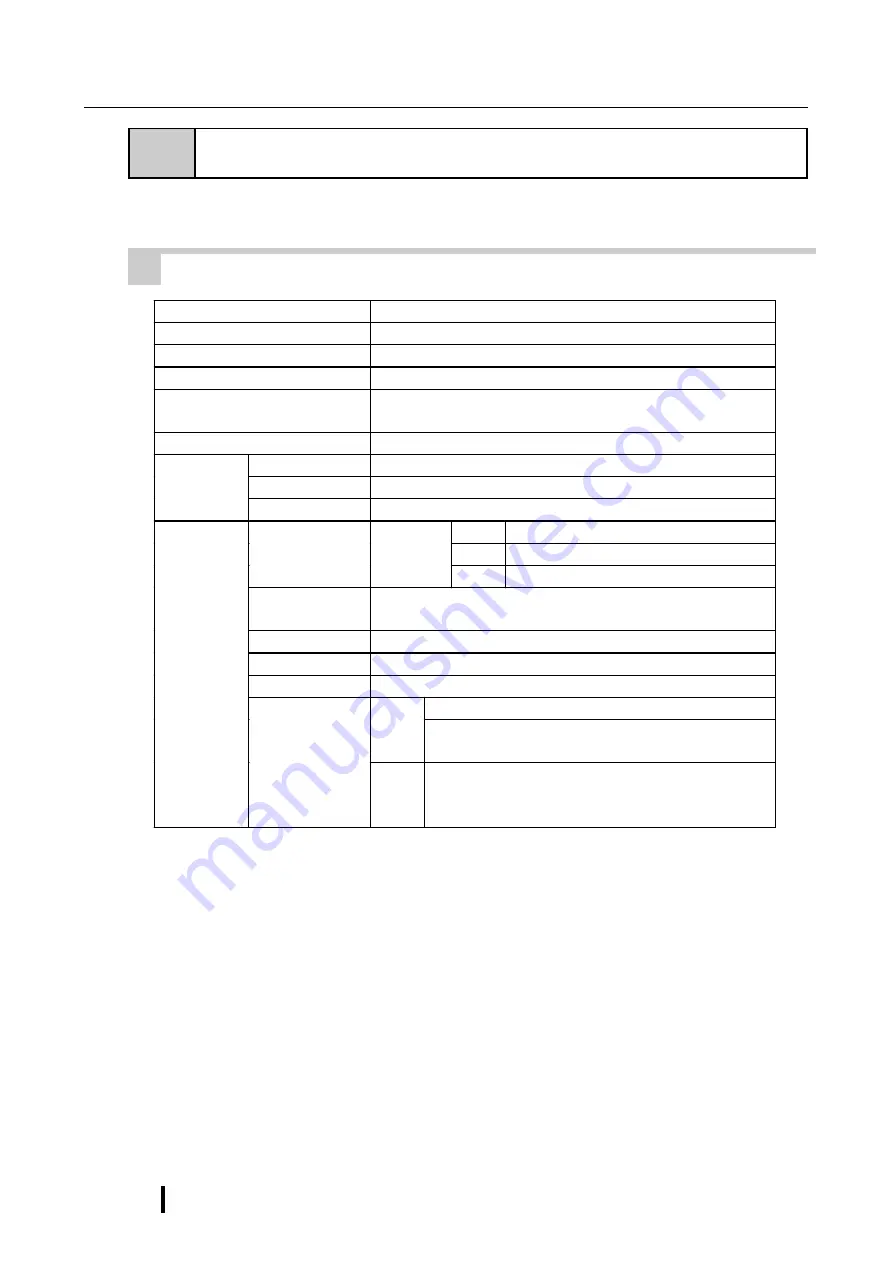
PL-7900 Series User Manual
Specifications
2-4
2-2 Performance Specifications
1
Performance Specifications
CPU
AMD-K6
®
-2
333 MHz (AMD Corporation)
DRAM (SDRAM DIMM)
64MB (2 DIMM sockets – expandable to 128MB)
BIOS
AWARD PC/AT Compatible
Secondary Cache Memory
512KB (built-in)
Graphics
XGA (1024 x 768 dots)
VESA 16 colors/256 colors/32K colors/64K colors
Video Memory
2MB (SDRAM)
Type
Resistive Film (Analog type)
Resolution
1024 x 1024
Touch
Panel
Interface
COM4 (uses Mouse Emulator)
COM1 D-Sub 9 pin (male)
COM2 D-Sub 9 pin (male)
Serial
RS-232C
(w/FIFO)
COM3 D-Sub 9 pin (male)
Printer
Complies with Centronics Standards (ECP/EPP equivalent)
D-sub 25 pin, female
Keyboard
PS/2 Interface (mini DIN 6 pin, female) side & front
Mouse
PS/2 Interface (mini DIN 6 pin, female) side
RAS
RAS Interface (D-sub 25 pin, male)
Side Access/ 2 modes/ 3.5 inch FD
FDD
Unit
Front Access/ 2 modes/ 3.5 inch FD (Available for only
PL-7900T)
Interfaces
Disk I/F
E-IDE 2.5 inch HDD I/F
PL units equipped with a built-in HDD will use a 6.0 or
more GB unit.
Summary of Contents for PL-7900 Series
Page 17: ...xvi Preface PL 7900 Series User Manual MEMO This page intentionally left blank...
Page 23: ...1 6 PL 7900 Series User Manual Overview MEMO This page intentionally left blank...
Page 81: ...PL 7900 Series User Manual OS Setup 6 4 MEMO This page intentionally left blank...
Page 99: ...App 10 PL 7900 Series User Manual Appendix MEMO...
















































