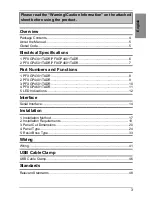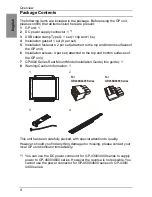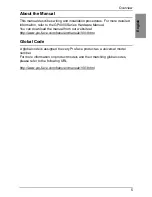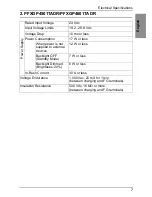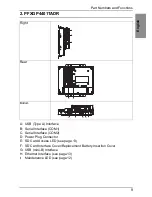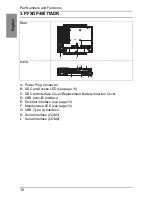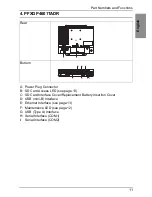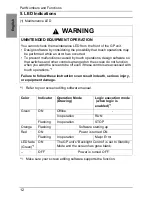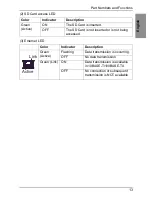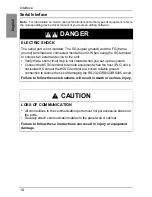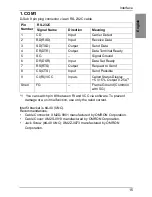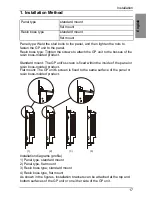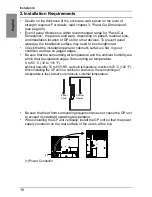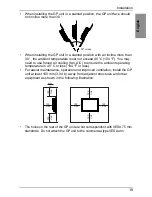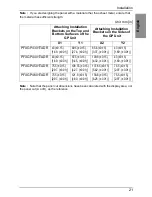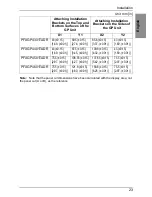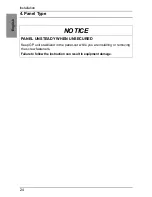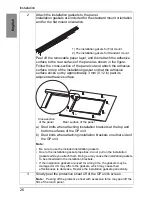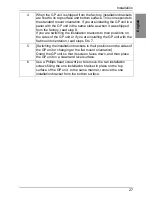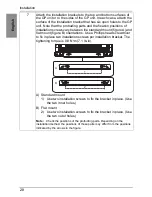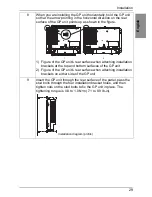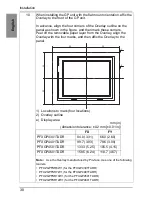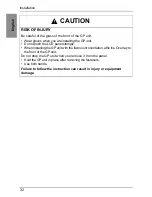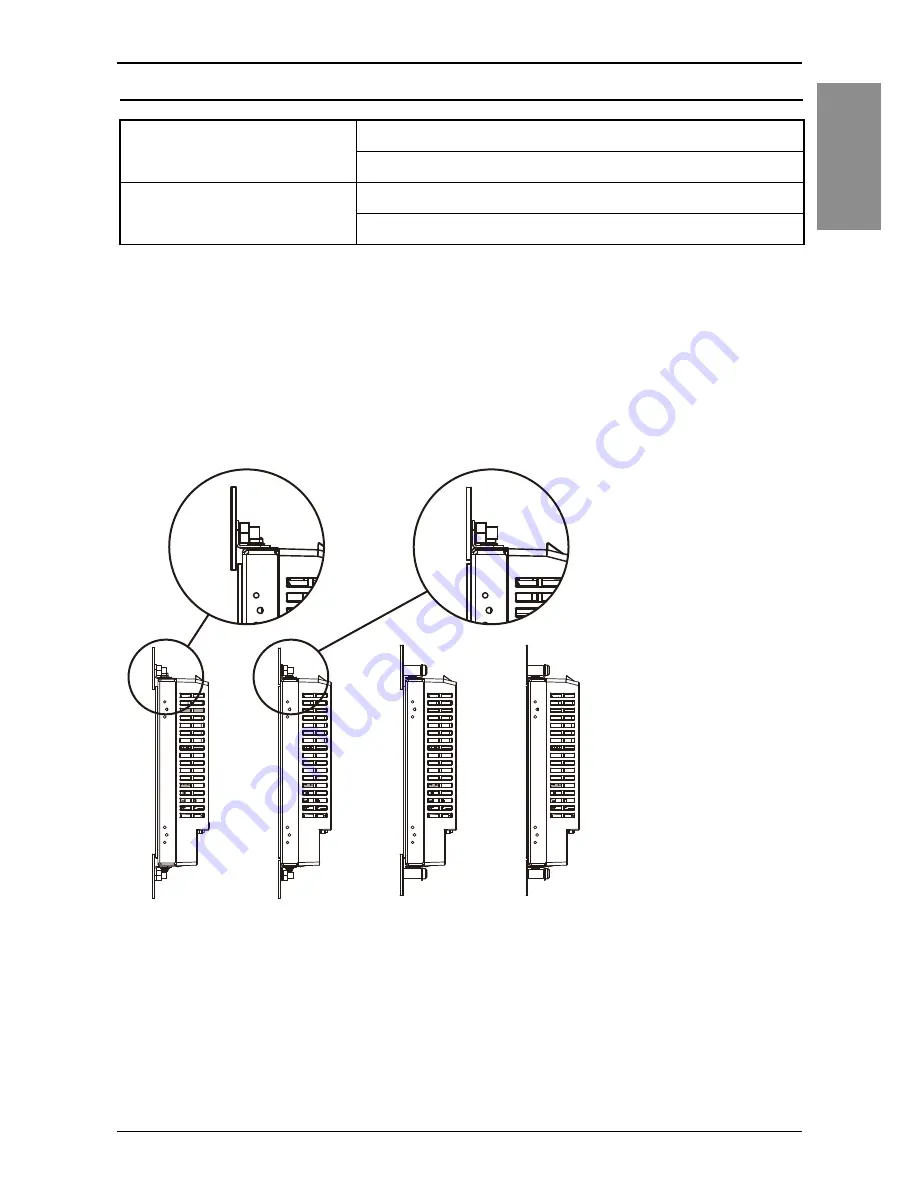
17
En
g
lish
Installation
1. Installation Method
Panel type: Weld the stud bolts to the panel, and then tighten the nuts to
fasten the GP unit to the panel.
Resin boss type: Tighten the screws to attach the GP unit to the bosses of the
resin boss-molded product.
Standard mount: The GP unit's screen is fixed within the inside of the panel or
resin boss-molded product.
Flat mount: The GP unit's screen is fixed to the same surface of the panel or
resin boss-molded product.
Installation diagrams (profile)
1) Panel type, standard mount
2) Panel type, flat mount
3) Resin boss type, standard mount
4) Resin boss type, flat mount
As shown in the figures, installation brackets can be attached at the top and
bottom surfaces of the GP unit or on either side of the GP unit.
Panel type
standard mount
flat mount
Resin boss type
standard mount
flat mount
(1)
(2)
(3)
(4)