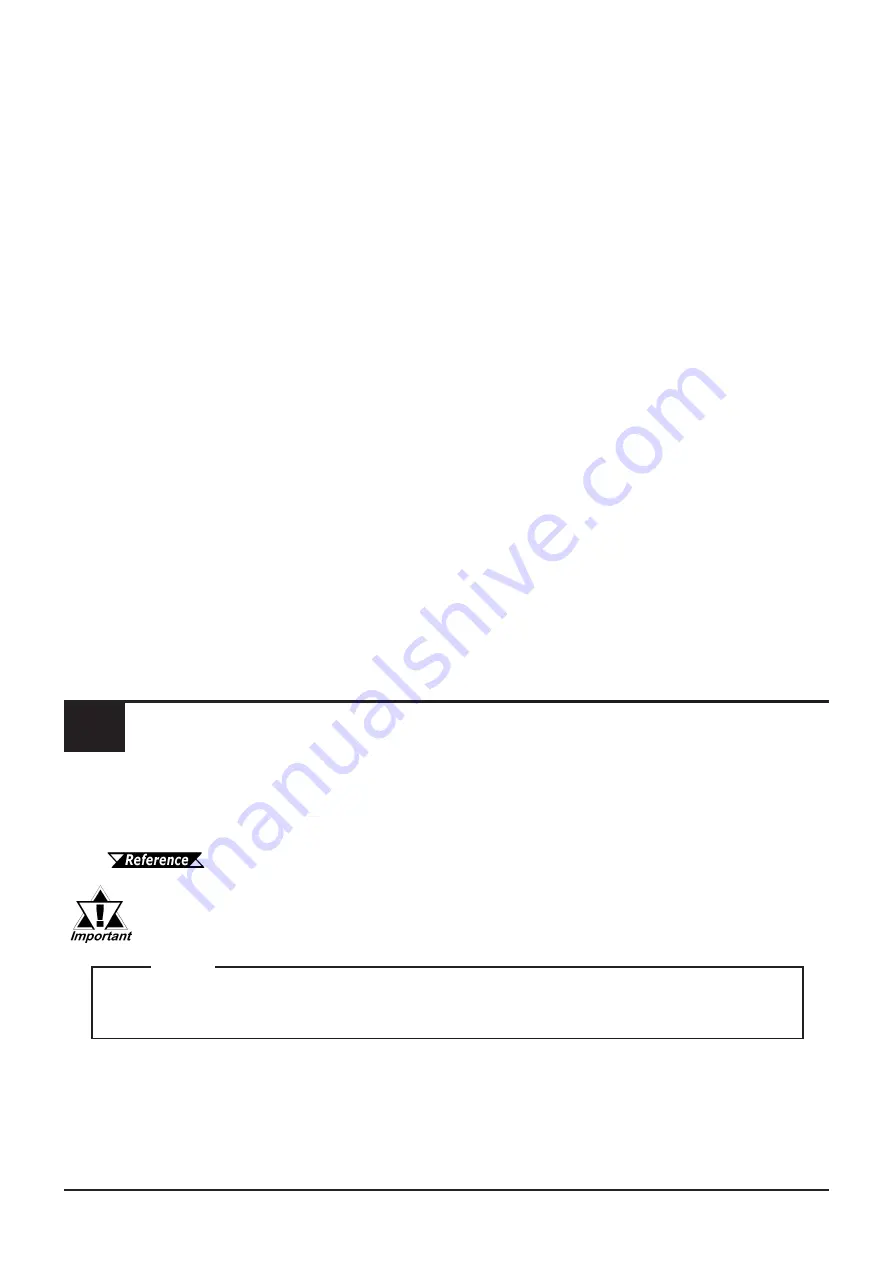
-20-
Inserting an instruction
1. Moving to the instruction area
Use the Z keys to move to the contact and instruction area. Hold down the Shift
button and then press the “+” button (Z3 key), and I1 is displayed.
2. Entering the instruction
Hold down the Shift button and then press the “+” button (Z3 key) or “-” button (Z2
key) to scroll through the available instructions. Find the instruction you want and
release the Shift button.
3. Selecting the instruction number
Use the Z4 key to position the cursor on the number. As in the case of entering the
instruction, hold down the Shift button and press the “+” button (Z3 key) or “-”
button (Z2 key) to scroll through the numbers. Find the number you want and re-
lease the Shift button.
Deleting instructions
To delete an instruction, position the cursor on the instruction, hold down the Shift button
and press “Del.” (Menu/Ok button).
Inserting branches
Use the Z keys to move the cursor to a branch area. Hold down the Shift button,
and press one of the Z1 to Z4 keys where you want to insert a branch. A branch
is created in the rung.
Deleting branches
Use the Z keys to move the cursor to a branch area. Hold down the Shift button and press
the “Del.” button (Menu/Ok button). The branch is deleted from the rung.
Memory Backup During Voltage Drop
10
When power is switched OFF, the auxiliary coil, timer, high-speed counter and counter
values will automatically be written to and saved on the PRO-iO2 module’s built-in
EEPROM and will be saved for approximately 10 years. For how to set up this feature,
PRO-iO2 User Manual
This feature is initially not enabled. Unless it is enabled (set), all data values
will revert to their initial values when power is switched OFF.
Please be aware that Digital Electronics Corporation shall not be held liable by the user for
any damages, losses, or third party claims arising from the use of this product.
Digital Electronics Corporation
8-2-52 Nanko Higashi, Suminoe-ku, Osaka 559-0031, Japan
TEL:
+81-(0)6-6613-3116
FAX:
+81-(0)6-6613-5888
URL:
http://www.pro-face.com/
Note
.PROIO2-MT01-BTH-ENG 2005.2 Fra/B © 2005 Digital Electronics Corporation















