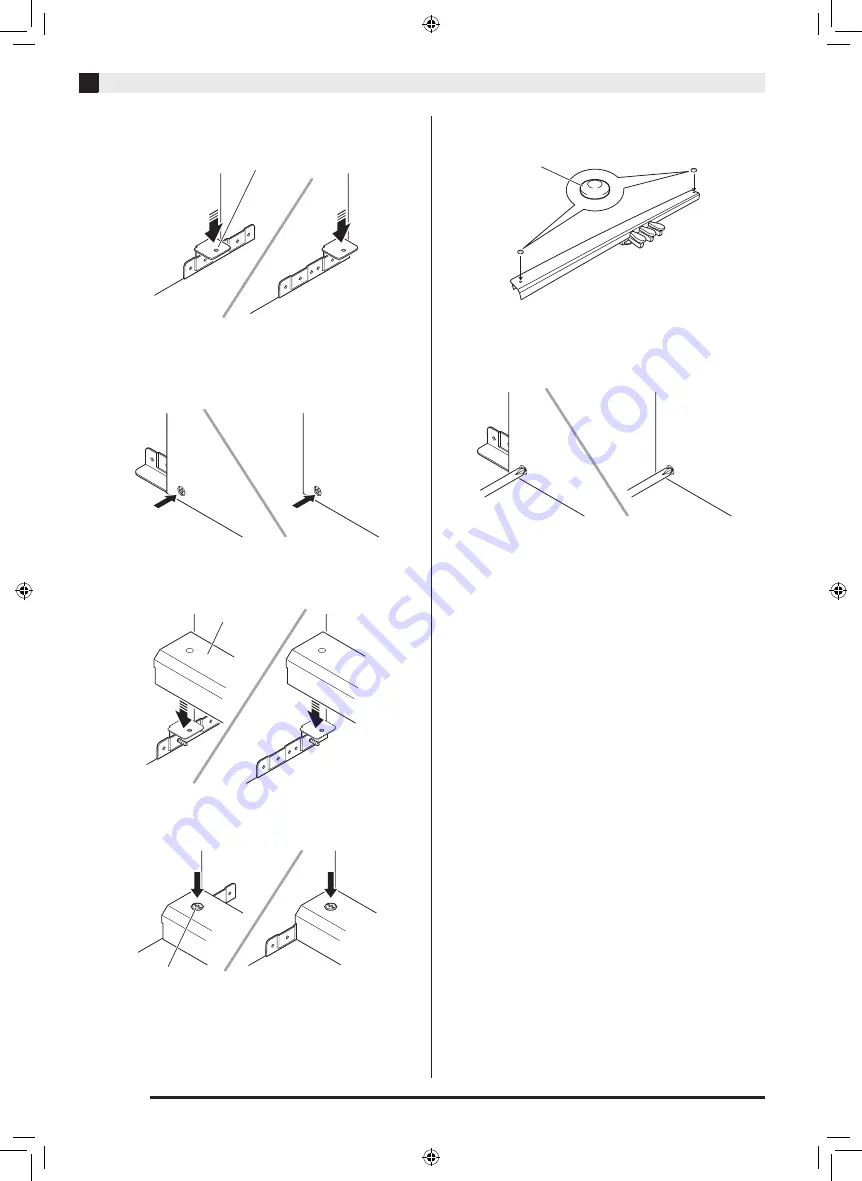
EN-38
Assembling the Stand
4.
Insert angle brackets
H
into the gap between
the anti-tipping bracket and the side panel.
5.
From the outside of side panels
A
and
B
,
temporarily tighten the screws you loosened
in step 3, above.
6.
Mount pedal unit
E
onto angle brackets
H
,
which you installed in step 5, above.
7.
Use two
F
screws to secure both ends of the
pedal unit
E
to the angle brackets.
8.
Cover the heads of the
F
screws with screw
caps
I
.
9.
After adjusting the position (height) of pedal
unit
E
, fully tighten the screws that you
temporarily tightened in step 5, above.
H
E
F
I
PX760-ES-1A.indd 40
2014/06/24 10:35:16











































