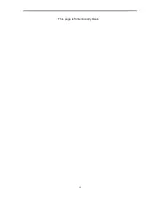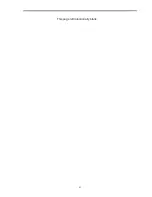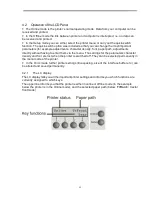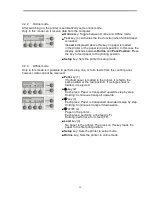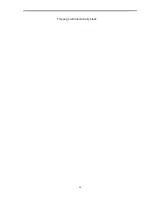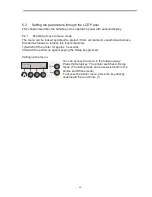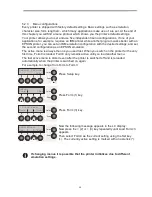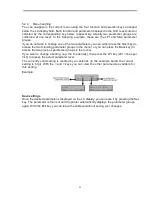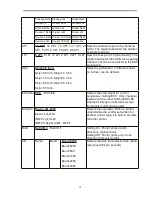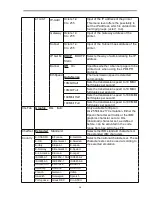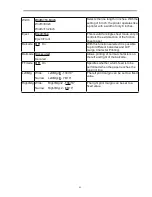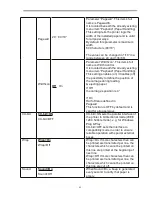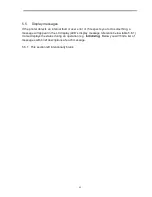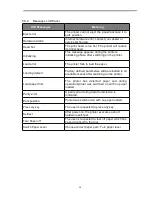33
5.2.5
Selecting the LC display language
This section describes how to make settings in the menu, using the selection of the national
language as an example.
In this user guide all LC display messages are shown in English language. Your printer offers
also the possibility to show the display messages in German, French, Italian, Spanish or
Turkish language. This example shows how to change from the English language to the
German language. The same procedure applies to the other languages (French, Italian,
Spanish and Turkish).
Select the Setup mode by pressing the Setup key.
Setup mode and Menu mode may be disabled. Hold
down the Setup key while switching on the printer to
enable menu mode. If you want to enable access to this
mode permanently, you need to change the appropriate
setting in the menu.
Press the next key (4) several times until the display indicates
Language.
Press the Language key (3).
The display now changes to Parameter mode and indicates
English in the top line.
The lower line displays Set and Exit. The two arrows < (2)
and > (3) represent the symbols for parameter selection
(“<” indicates descending and “>” ascending). Press the <
(2) or > (3) key until the desired language is displayed, in
our example German.
Save your selection by pressing the Set key (1). An acoustic
signal verifies this action.
This setting is retained even after switching off
your printer. Terminating Setup mode press either
the Setup key to change into Offline mode or the
Online key to change to Online mode.
Online TrFront
Tear
Online
Setup
1
2
3
4
Adjust
Form
Char
Online
Setup
1
2
3
4
Print Form
Online
Setup
Back
Next
1
2
3
4
FrmLock Language
Online
Setup
Back
Next
1
2
3
4
English
*
Online
Setup
Set <
> Exit
1
2
3
4
German
*
Online
Setup
Set <
> Exit
1
2
3
4
Ges.Men Sprache
Online
Setup
Rück
Vor
1
2
3
4
Summary of Contents for PrintMaster 700 Series
Page 1: ...PrintMaster 700 Series Printer...
Page 2: ......
Page 11: ...2 1 3 Prepare your printer n Front View n Rear View...
Page 12: ...3 n For Fanfold n For Cut Sheets...
Page 23: ...14 3 2 2 2 Rear tractors for fanfold...
Page 24: ...15 3 2 2 3 Top pull tractors for fanfold For the steps and please refer to the 2 3...
Page 27: ...18 This page left intentionally blank...
Page 28: ...19 This page left intentionally blank...
Page 29: ...20 This page left intentionally blank...
Page 30: ...21 This page left intentionally blank...
Page 31: ...22 This page left intentionally blank...
Page 36: ...27 This page left intentionally blank...
Page 37: ...28 This page left intentionally blank...
Page 40: ...31 Menu Printout...
Page 85: ...76 7 Addendum 7 1 Character Set standard character set 1 standard character set 2...
Page 86: ...77 IBM character set 1 IBM character set 2...
Page 87: ...78 OCR A character set 1 OCR A character set 2...
Page 88: ...79 OCR B character set 1 OCR B character set 2...
Page 119: ...110 9 2 Non Scalable Fonts Code Pages and National Character Sets...
Page 120: ...111...