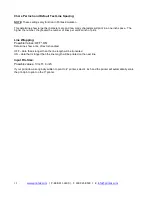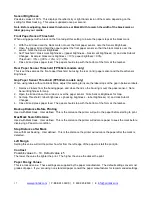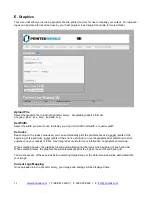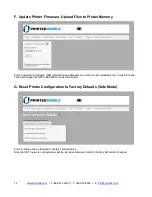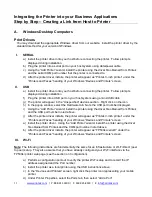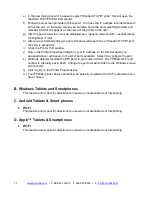23
www.printek.com
| P: 888.211.3400 | F: 269.925.8539 | E:
e)
In the new dialog box which appears, select “Standard TCP/IP ports”; this will open the
Standard TCP/IP Printer Port wizard.
f) Follow the on-
screen prompts in this wizard. You’ll use the IP address recorded above to
set up the port. In the same screen you can also name the port something familiar and
relevant, and this will appear as the name of the printer to the user.
g) After the port is det
ected, it will be displayed as a “generic network card” – accept this by
clicking Next / Finish.
h)
After you are finished adding the port, Windows will report it as a “Standard TCP/IP port”;
click OK to accept this.
i) Close the Printer Port window.
j) Now in the Printer Properties dialog box your IP address (or the familiar name you
assigned above) will appear in the list of ports available. Select it to configure the port.
k) Windows defaults standard TCP/IP ports to port number 9100. The FP530si Wi-Fi port
number is internally set to 8023. Change the port number to 8023 in the Windows screen
and click OK.
l)
Click “Apply” in the Printer Properties box.
m) Your FP530si printer driver should now be properly coupled to the Wi-Fi parameters you
have chosen.
B. Windows Tablets and Smartphones
This feature and/or specific directions for use were not available as of this printing.
C. Android Tablets & Smart phones
I. Wi- Fi
This feature and/or specific directions for use were not available as of this printing.
D. Apple
™ Tablets & Smartphones
I. Wi-Fi
This feature and/or specific directions for use were not available as of this printing.