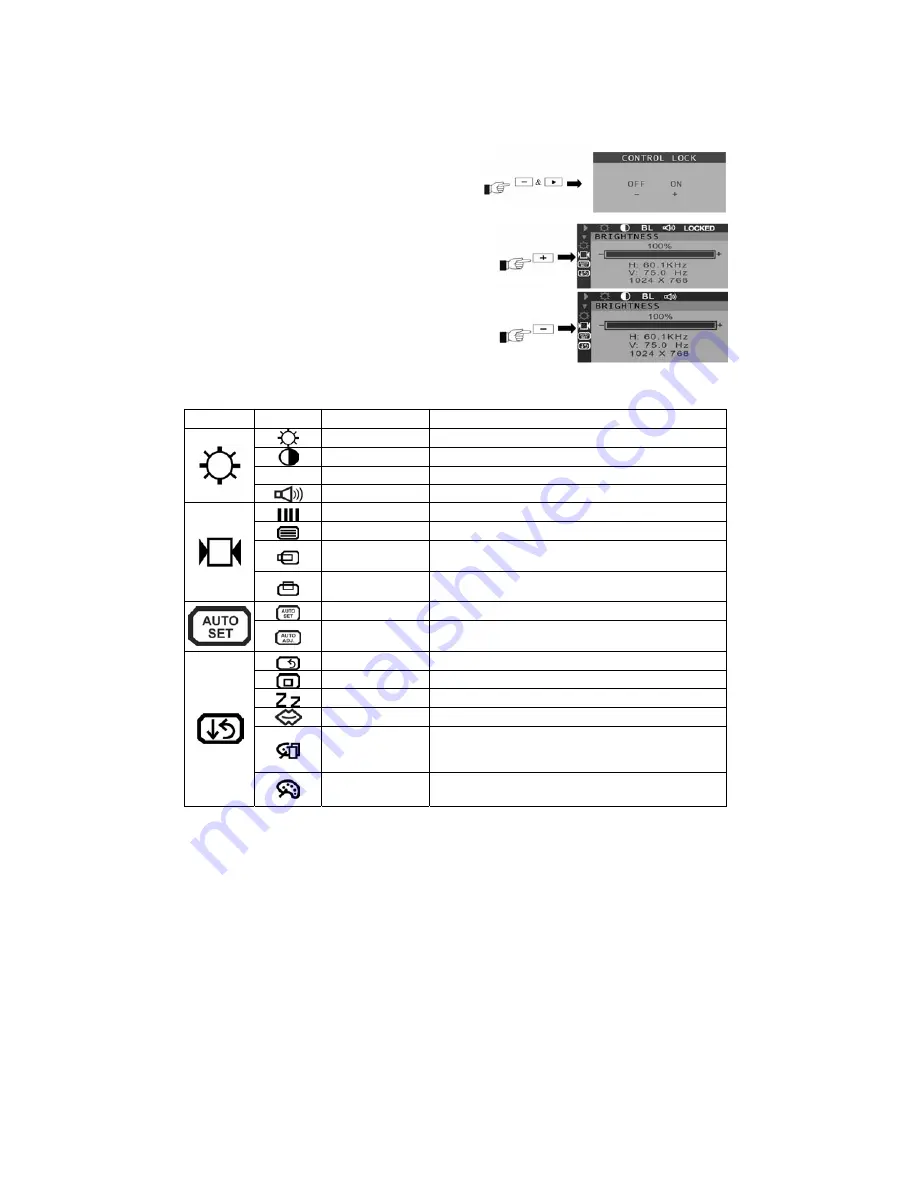
5
Manual adjustment
a) Power ON the LCD monitor and computer.
b) Adjust according to the previous “Operating Procedure” and “Menu Table” to adjust the screen to
your favorable screen display.
OSD Adjustment Lock
This function is used to prevent changing the adjusted settings by mistake. All the adjusting items
except “BRIGHTNESS” will be locked.
a) Press the “
f
” and “-“ buttons simultaneously
and the “CONTROL LOCK” screen is displayed.
b) Press “+” button, and it will become “CONTROL
LOCK’ status. The “LOCKED” will be displayed in
the up-right corner of screen indicating that OSD is
in locked position.
c)
To release the “CONTROL LOCK’, press “
f
” and
“-“ buttons simultaneously and “CONTROL LOCK”
screen will appear. Press “-” button to release the
“CONTROL LOCK’. The “CONTROL LOCK”
screen will disappear automatically.
d) Volume control: directly push “+” and “-“ button to turn up/down audio volume.
Menu Table
Main Menu Sub Menu Function Name
Function
BRIGHTNESS
Adjusts the level of brightness and darkness.
CONTRAST
Adjusts the RGB color pattern set of the contrast.
BL
BLACK LEVEL
Adjusts the level of darkness on black portion.
VOLUME
(optional)
Adjust the volume of built-in speaker.
CLOCK
Adjusts the number of pixels from source video.
CLOCK PHASE
Adjusts the phase relative to video Hsync signal.
HORIZONTAL
POSITION
Moves the screen horizontally (left/right)
VERTICAL
POSITION
Moves the screen vertically (up/down)
AUTO SETUP
To auto adjust press the “+” button.
AUTO ADJUST
Automatically adjusts the clock, phase, H/V position
values for the most optimal settings.
ALL RESET
Return to factory preset value
OSD POSITION
Changes the OSD position.
POWER SAVE
Power management function
LANGUAGE
Press “+” and “-” to choose OSD language
DISPLAY MODE
“-“ Represents the TEXT mode.
“+” Represents the GRAPHIC mode.
(For resolutions lower than 1024 x 768)
COLOR
STANDARD: Factory preset color
CUSTOM: Preferred color is adjusted.












