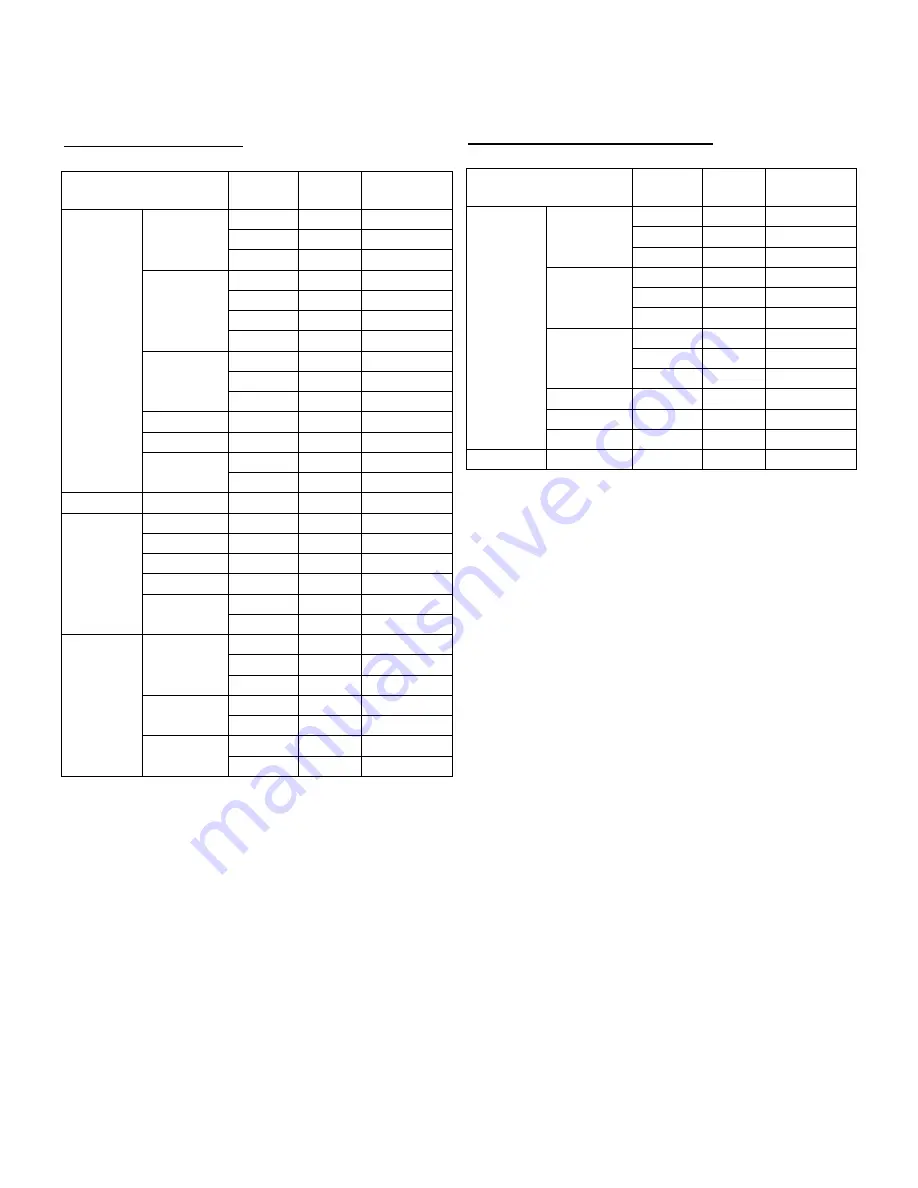
18
Specifications
Relevant signal timings
Display mode
Hsync Vsync Dot
frequency
31.5kHz 60Hz 25.175MHz
37.9kHz 72Hz 31.5MHz
640×480
37.5kHz 75Hz 31.5MHz
35.1kHz 56Hz 36.0MHz
37.9kHz 60Hz 40.0MHz
48.1kHz 72Hz 50.0MHz
800×600
46.9kHz 75Hz 49.5MHz
48.4kHz 60Hz 65.0MHz
56.5kHz 70Hz 75.0MHz
1024×768
60.0kHz 75Hz 78.75MHz
1152×864 67.5kHz 75Hz 108.0MHz
1280×960 60.0kHz 60Hz 108.0MHz
64.0kHz 60Hz 108.0MHz
VESA
1280×1024
80.0kHz 75Hz 135.0MHz
US text
720×400 31.5kHz 70Hz
28.3MHz
640×480 35.0kHz
66.7Hz
30.2MHz
832×624 49.7kHz
74.6Hz
57.3MHz
1024×768 60.2kHz 75Hz 80.0MHz
1152×870 68.7kHz 75Hz 100.0MHz
64.0kHz 60Hz 108.0MHz
Power
Macintosh
series
1280×1024
80.0kHz 75Hz 135.0MHz
48.3kHz 60Hz 64.13MHz
53.6kHz 66Hz 70.4MHz
1024×768
56.6kHz 70Hz 74.25MHz
61.8kHz 66Hz 94.88MHz
1152×900
71.8kHz 76.2Hz 108.23MHz
71.7kHz 67.2Hz 117.01MHz
Sun Ultra
series
1280×1024
81.1kHz 76Hz 134.99MHz
- Recommended resolution is 1280
×
1024.
- All are compliant only with non-interlaced.
- Frequency for Power Macintosh and the Sun Ultra
series are reference values. To connect, another
adapter (commercially available) may be required.
- If the monitor is receiving timing signals that are
not compatible, [OUT OF TIMING] will appear.
Follow your computer's instruction manual to set
the timing so that it is compatible with the monitor.
- If the monitor is not receiving any signal (synch
signal), [NO SIGNAL] will appear.
Relevant signal timings (digital)
Display mode
Hsync Vsync Dot
frequency
31.5kHz 60Hz 25.175MHz
37.9kHz 72Hz 31.5MHz
640×480
37.5kHz 75Hz 31.5MHz
37.9kHz 60Hz 40.0MHz
48.1kHz 72Hz 50.0MHz
800×600
46.9kHz 75Hz 49.5MHz
48.4kHz 60Hz 65.0MHz
56.5kHz 70Hz 75.0MHz
1024×768
60.0kHz 75Hz 78.75MHz
1152×864 67.5kHz 75Hz 108.0MHz
1280×960 60.0kHz 60Hz 108.0MHz
VESA
1280×1024 64.0kHz 60Hz 108.0MHz
US text
720×400 31.5kHz 70Hz
28.3MHz
- Recommended resolution is 1280
×
1024.
- All are compliant only with non-interlaced.
- A computer with an output terminal conforming to
DVI (DVI-D24 pin
or DVI-I29 pin
) and with
SXGA output capability can be connected here.
(Depending on the type of computer to be
connected, the display may not work correctly.)
- If the monitor is receiving timing signal that are not
compatible, [OUT OF TIMING] will appear.
Follow your computer's instruction manual to set
the timing so that it is compatible with the monitor.
- If the monitor is not receiving any signal (synch
signal), [NO SIGNAL] will appear.


















