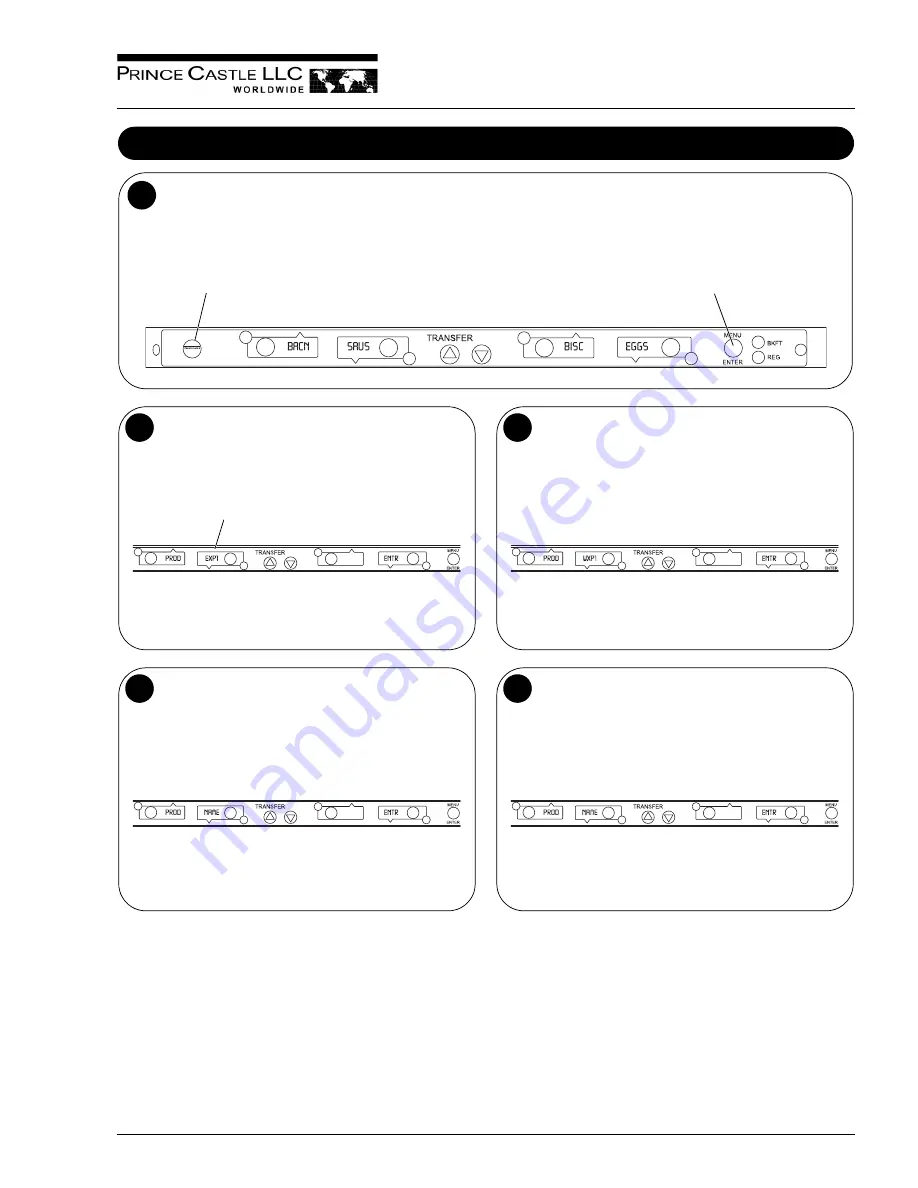
542-515revB
9
Printed in USA 10/10 © 2010
Product Holding Bin
DHB2SS-20/27
Changing Product Names
A. The EDIT PRODUCT NAME menu is used to change a default product name to one of your own choosing.
B. Press and hold the PRINCE CASTLE LOGO button, then immediately press and hold the MENU/ENTER button until the display shows
one of four programming menus.
C. Use the UP or DOWN Arrow button to scroll to the
PROD NAME
ENTR
menu.
NOTE: The default names available for editing are listed on page 12.
1
PRINCE CASTLE LOGO Button
MENU/ENTER Button
A Press and release the MENU/ENTER button to enter the
Edit Product Name menu. The display will read
PROD
XXXX
ENTR
.
B. Use the UP or DOWN Arrow button to scroll through the list
of products.
C. When the desired product is displayed, press the MENU/
ENTER button to select it. The first letter (in this case, the
E
)
will start blinking.
2
When all four digits have been changed, press the MENU/
ENTER button to save the new name.
4
A. To change the blinking
E
, use the UP or DOWN Arrow button
to scroll to the desired letter/number/symbol.
B. When the desired selection is displayed, press the PAN button
(to the left or right of the selected display) to move to the next
digit.
C. Repeat for all digits.
3
NOTE: Holding the UP or DOWN Arrow button for longer than 2
seconds will cause the selected digit to automatically scroll up or down.
A. The display will show
PROD NAME
ENTR
. Repeat Steps 2
– 4 for any other product.
B. Press and release the PRINCE CASTLE LOGO button at any
time to exit the Program Mode and return to the Run Mode.
NOTE: If the MENU/ENTER button has not been pressed to save
any changes, the program will revert to the original names.
5
















