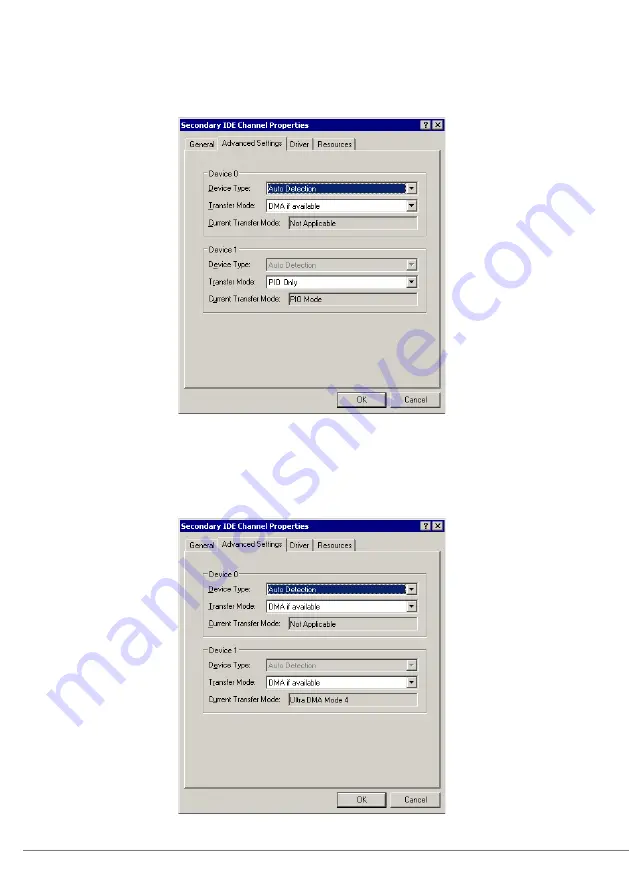
58
9
Change "Transfer Mode" of "Device 1"(Located in the "Number 1"
checked in Step 6) in the "Advanced Settings" tab from "PIO Only"
to "DMA if available" and click [OK].
It is not necessary to restart after setting changes are complete.
10
Right click the IDE channel where the "TANDBERG RDX" is added
to the "Serial ATA Controller" and click the "Advanced Settings" tab
of the Primary IDE Channel Properties.
If "Transfer Mode" is "DMA if available" and "Current Transfer Mode" is "Ultra DMA Mode
4", settings are finished.
Summary of Contents for PG-RD101
Page 1: ...J E Internal Data Cartridge Drive Unit User s Guide PG RD101 B7FY 2111 01...
Page 2: ...2 PG RD101 2007 7...
Page 3: ...3 J...
Page 5: ...5 J 1...
Page 6: ...6...
Page 9: ...1 9 J 1 2 2 1 2 2 1 PRIMERGY TX120 TX120W 2 1...
Page 10: ...10 2 3...
Page 11: ...2 11 J 4 CD ROM 1 CD ROM 2 PUSH CD ROM SAS 2 IDE SAS 1 SAS 1 SAS 2 PUSH...
Page 12: ...12 5 2 6 24 ATX 4 ATX...
Page 13: ...2 13 J 7 SATA SATA 8 24 ATX 4 ATX 9 USB SATA...
Page 14: ...14 10 SATA SATA 11 12 SATA...
Page 15: ...2 15 J 1 2 SATA...
Page 16: ...16 13 CD ROM CD ROM o 14 4 CD ROM 15 3...
Page 17: ...2 17 J 16 17...
Page 23: ...2 23 J 9 1 6 1 PIO DMA OK 10 Serial ATA Controller TANDBERG RDX IDE IDE DMA Ultra DMA 4...
Page 26: ...26 3 3 1 3 1 1...
Page 27: ...3 27 J OS...
Page 28: ...28 3 1 2 SATA SATA SATA 3 2 4 P 30 SATA...
Page 31: ...4 31 J 4 3...
Page 34: ...34 6 3 1 1 P 26 SATA SATA BIOS SATA SATA OS BIOS OS OS OS OS BIOS...
Page 35: ...6 35 J Windows 2 3 2 Windows P 21 OS OS 2 3 1 BIOS P 18 BIOS...
Page 74: ...74...
Page 76: ......
















































