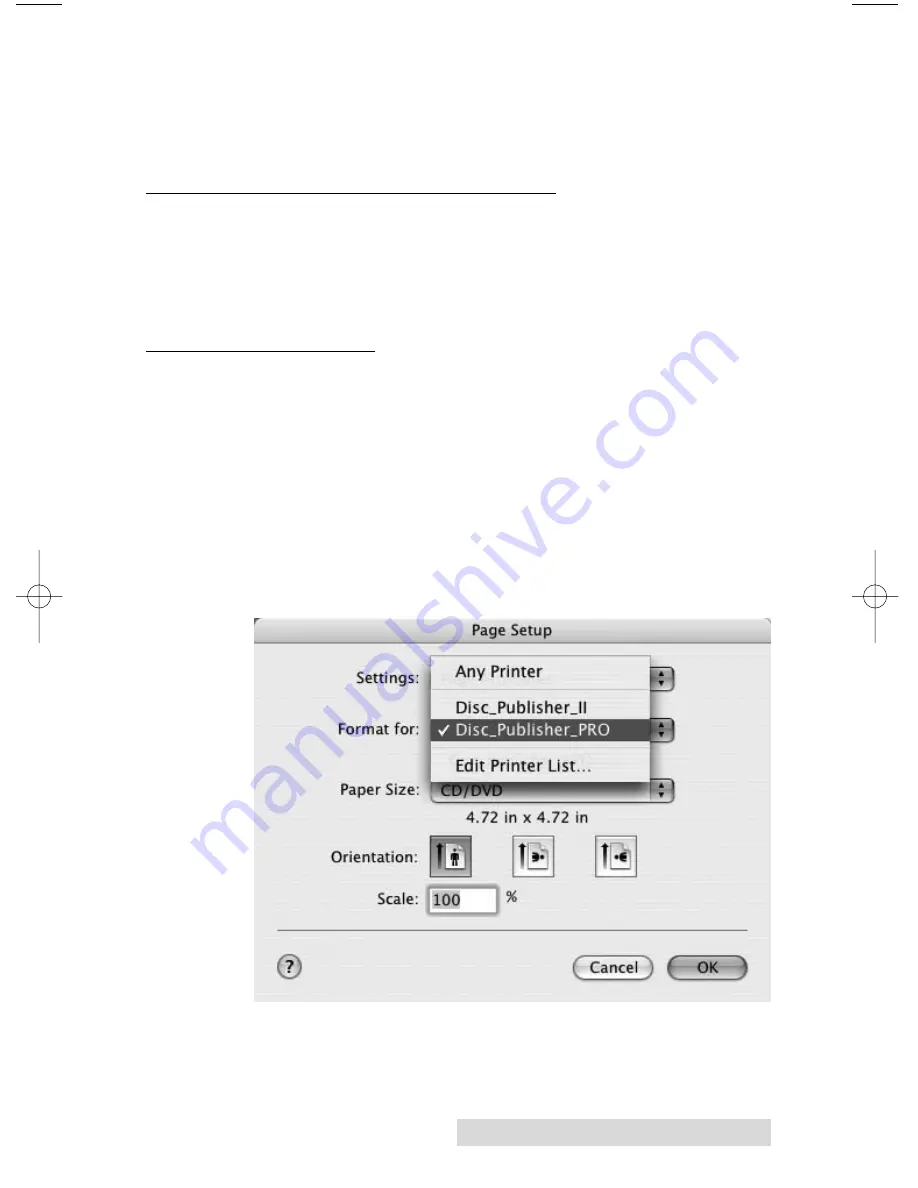
Printing Discs on a Mac
25
4. Before you print or save your image in another format,
either hide the template layer or delete the template layer.
The circular shape and center cut out should not be
printed. Use it only as a guide to layout your image.
B. PRINTING FROM ANY APPLICATION
To print simply follow the normal procedure for printing from
your graphics application. Select the Disc Publisher Pro as
your printer. Select the number of copies. The Printer will
pick and print as many copies as you select.
C. PRINTER OPTIONS
The following section will examine the printer driver settings
that affect the print quality of your discs. While the default
settings will fit most printing needs, it is a good idea to
familiarize yourself with these settings to optimize your print
quality. The printer driver settings are contained in two areas,
Page Setup and Print Setup. You can access the driver settings
as follows:
1. From any printing application, click the
Page Setup
and set
Format For
to Disc Publisher Pro.
510921PM.qxd 1/25/2007 8:52 AM Page 25

































