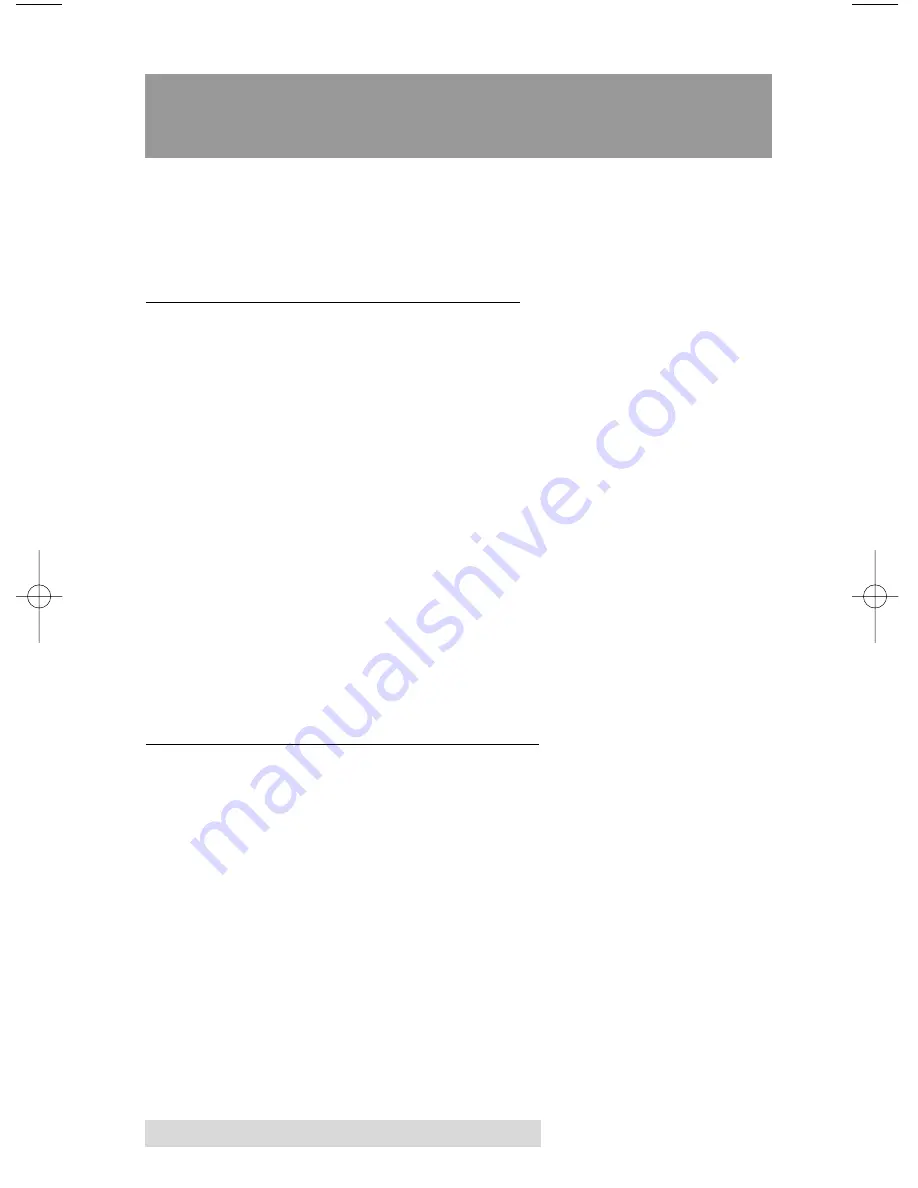
8 Hardware and Software Set-Up
Section 2: Hardware and Software
Set-Up
This section will describe the step-by-step process of setting
up your Publisher. This includes information on how to
load the supplies (ink and disc media) necessary to start
producing discs.
A. INSTALLING THE PC SOFTWARE
The Installer Disc has a QuickStart menu that will guide you
through the process of setting up your Publisher. Please refer
to the following for more information on each step:
1. Place the Optical Disc Publisher Installer CD in your CD-
Rom Drive. The Installer application should automatically
launch in a few moments. If it does, proceed to Step 2. If
it does not automatically launch, follow these steps:
• Double-click the
My Computer
Icon, then double-click
the icon of the appropriate CD drive containing the
Software Installer disc
• Double-click
Installer.exe
2. In the Installer Application, click the
Standard Install
button. The Installer will guide you step-by-step through
the installation process. As you complete each step, click
Next
. Steps 1-4 are shown in section C below as well as on
the monitor. You may follow either to complete the setup.
B. INSTALLING THE MAC SOFTWARE
Before installing Discribe please note that all software must be
installed on a hard disk. Once you have installed the software,
store the original program CD-ROM in a safe place.
Please note that your user account must have administrative
rights to properly install a new printer. You can check with
your system administrator or check with Apple support to
confirm whether or not your account has administrative rights.
Install the software as follows:
a. Insert the Bravo Installation CD-ROM in your system's
CD-ROM drive.
b. Double-click the CD-ROM icon.
510873.qxd 1/25/2007 2:39 PM Page 8
Summary of Contents for Bravo II
Page 59: ......
Page 60: ...Printed in the United States of America P N 510873 ...










































