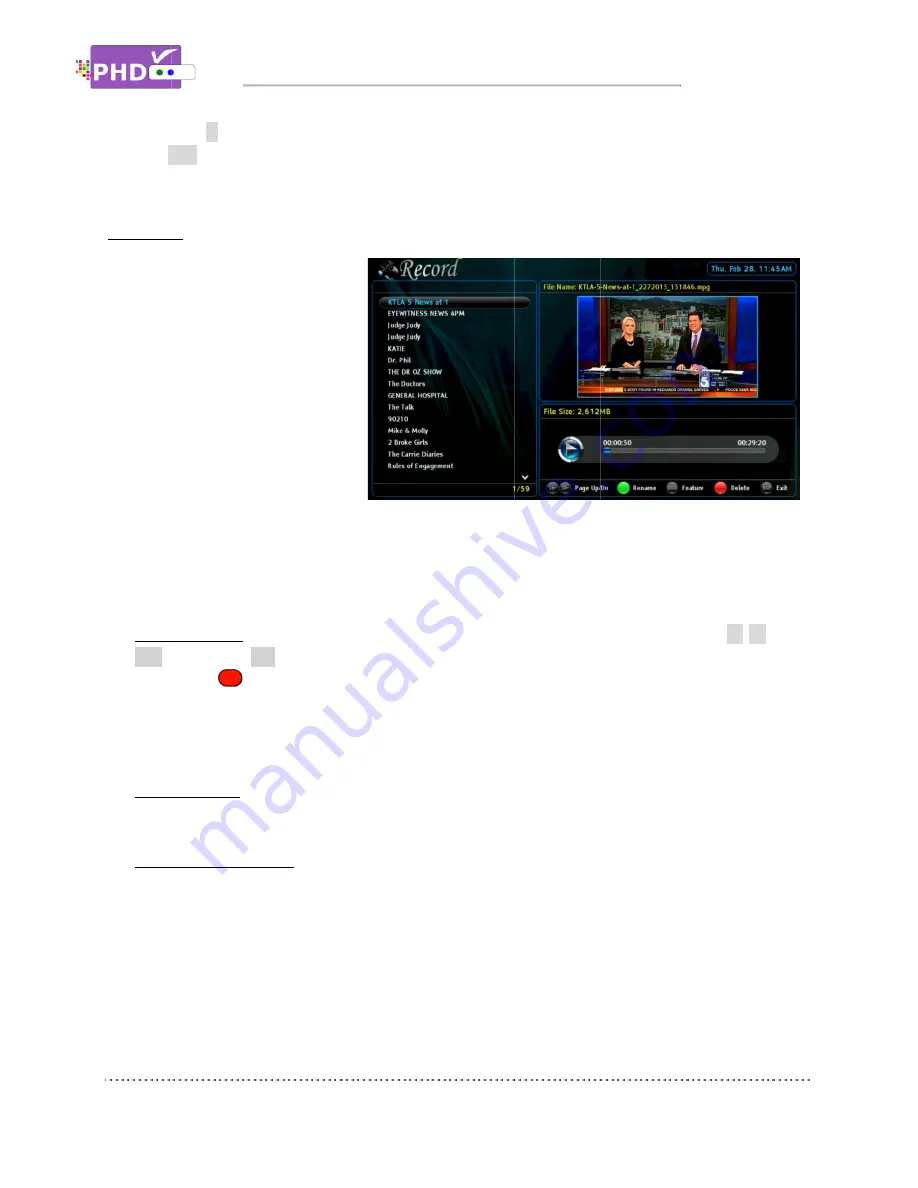
function or
5.
Press
EXIT
Recordings
The PHD-VRX is capable to play
many different types of video files
from the external USB hard drive.
However, in most cases, the user
will only wish to playback their
recorded TV programs instantly in a
convenient way. Therefore, under
this “Recordings” section, PHD
will only display all the recorded TV
programs. The user will be able to
manage it by
different fashion, controlling forward and backward skip time, playback from the last viewing point,
turning on/off closed caption, displaying TV program detail information and etc.
R
ecordings main menu
o
File List Screen
CH+ (page up) or
also use the
o
Preview Screen
in a smaller preview window. On top of this pr
name.
o
Video Time Line Screen
TV program selected, program video file size, and the status for the action keys.
function or
key to go back to the previous menu location.
EXIT
to exit the menu
Recordings
VRX is capable to play
many different types of video files
from the external USB hard drive.
However, in most cases, the user
will only wish to playback their
recorded TV programs instantly in a
convenient way. Therefore, under
this “Recordings” section, PHD
will only display all the recorded TV
programs. The user will be able to
manage it by sorting these files in a
different fashion, controlling forward and backward skip time, playback from the last viewing point,
turning on/off closed caption, displaying TV program detail information and etc.
ecordings main menu
File List Screen
appears on the left side. It lists all the recorded TV program names. Use
(page up) or CH
also use the
remote key to delete some files to save space.
All these program names listed on the left side can be sorted out based on time, title or
channel number per your choice.
Preview Screen
appears on the upper right portion. It shows the current highlighted program video
in a smaller preview window. On top of this pr
name.
Video Time Line Screen
TV program selected, program video file size, and the status for the action keys.
From the pre
forward/rewind video by using these action control keys without moving to full size video
screen.
Navigating the On
to go back to the previous menu location.
the menu.
VRX is capable to play
many different types of video files
from the external USB hard drive.
However, in most cases, the user
will only wish to playback their
recorded TV programs instantly in a
convenient way. Therefore, under
this “Recordings” section, PHD-VRX
will only display all the recorded TV
programs. The user will be able to
sorting these files in a
different fashion, controlling forward and backward skip time, playback from the last viewing point,
turning on/off closed caption, displaying TV program detail information and etc.
ecordings main menu
contains:
appears on the left side. It lists all the recorded TV program names. Use
CH- (page down) to quickly search or
remote key to delete some files to save space.
program names listed on the left side can be sorted out based on time, title or
channel number per your choice.
appears on the upper right portion. It shows the current highlighted program video
in a smaller preview window. On top of this pr
Video Time Line Screen
appears on the lower right portion. This screen gives you the duration of the
TV program selected, program video file size, and the status for the action keys.
From the preview window, the user will be able to play, stop, pause, skip and fast
forward/rewind video by using these action control keys without moving to full size video
Navigating the On
to go back to the previous menu location.
recorded TV programs instantly in a
VRX
will only display all the recorded TV
sorting these files in a
different fashion, controlling forward and backward skip time, playback from the last viewing point,
turning on/off closed caption, displaying TV program detail information and etc.
contains:
appears on the left side. It lists all the recorded TV program names. Use
(page down) to quickly search or
remote key to delete some files to save space.
program names listed on the left side can be sorted out based on time, title or
channel number per your choice.
appears on the upper right portion. It shows the current highlighted program video
in a smaller preview window. On top of this pr
appears on the lower right portion. This screen gives you the duration of the
TV program selected, program video file size, and the status for the action keys.
view window, the user will be able to play, stop, pause, skip and fast
forward/rewind video by using these action control keys without moving to full size video
Navigating the On-Screen Menus
to go back to the previous menu location.
different fashion, controlling forward and backward skip time, playback from the last viewing point,
turning on/off closed caption, displaying TV program detail information and etc.
appears on the left side. It lists all the recorded TV program names. Use
(page down) to quickly search or highlight the specific TV program.
remote key to delete some files to save space.
program names listed on the left side can be sorted out based on time, title or
appears on the upper right portion. It shows the current highlighted program video
in a smaller preview window. On top of this preview window, it displays this TV program full file
appears on the lower right portion. This screen gives you the duration of the
TV program selected, program video file size, and the status for the action keys.
view window, the user will be able to play, stop, pause, skip and fast
forward/rewind video by using these action control keys without moving to full size video
Screen Menus
to go back to the previous menu location.
different fashion, controlling forward and backward skip time, playback from the last viewing point,
turning on/off closed caption, displaying TV program detail information and etc.
appears on the left side. It lists all the recorded TV program names. Use
highlight the specific TV program.
remote key to delete some files to save space.
program names listed on the left side can be sorted out based on time, title or
appears on the upper right portion. It shows the current highlighted program video
eview window, it displays this TV program full file
appears on the lower right portion. This screen gives you the duration of the
TV program selected, program video file size, and the status for the action keys.
view window, the user will be able to play, stop, pause, skip and fast
forward/rewind video by using these action control keys without moving to full size video
Screen Menus
different fashion, controlling forward and backward skip time, playback from the last viewing point,
turning on/off closed caption, displaying TV program detail information and etc.
appears on the left side. It lists all the recorded TV program names. Use
highlight the specific TV program.
program names listed on the left side can be sorted out based on time, title or
appears on the upper right portion. It shows the current highlighted program video
eview window, it displays this TV program full file
appears on the lower right portion. This screen gives you the duration of the
TV program selected, program video file size, and the status for the action keys.
view window, the user will be able to play, stop, pause, skip and fast
forward/rewind video by using these action control keys without moving to full size video
Page
different fashion, controlling forward and backward skip time, playback from the last viewing point,
appears on the left side. It lists all the recorded TV program names. Use
▲
/
▼
or
highlight the specific TV program. You can
program names listed on the left side can be sorted out based on time, title or
appears on the upper right portion. It shows the current highlighted program video
eview window, it displays this TV program full file
appears on the lower right portion. This screen gives you the duration of the
view window, the user will be able to play, stop, pause, skip and fast
forward/rewind video by using these action control keys without moving to full size video
Page 38
different fashion, controlling forward and backward skip time, playback from the last viewing point,
or
You can
program names listed on the left side can be sorted out based on time, title or
appears on the upper right portion. It shows the current highlighted program video
eview window, it displays this TV program full file
appears on the lower right portion. This screen gives you the duration of the
forward/rewind video by using these action control keys without moving to full size video
















































