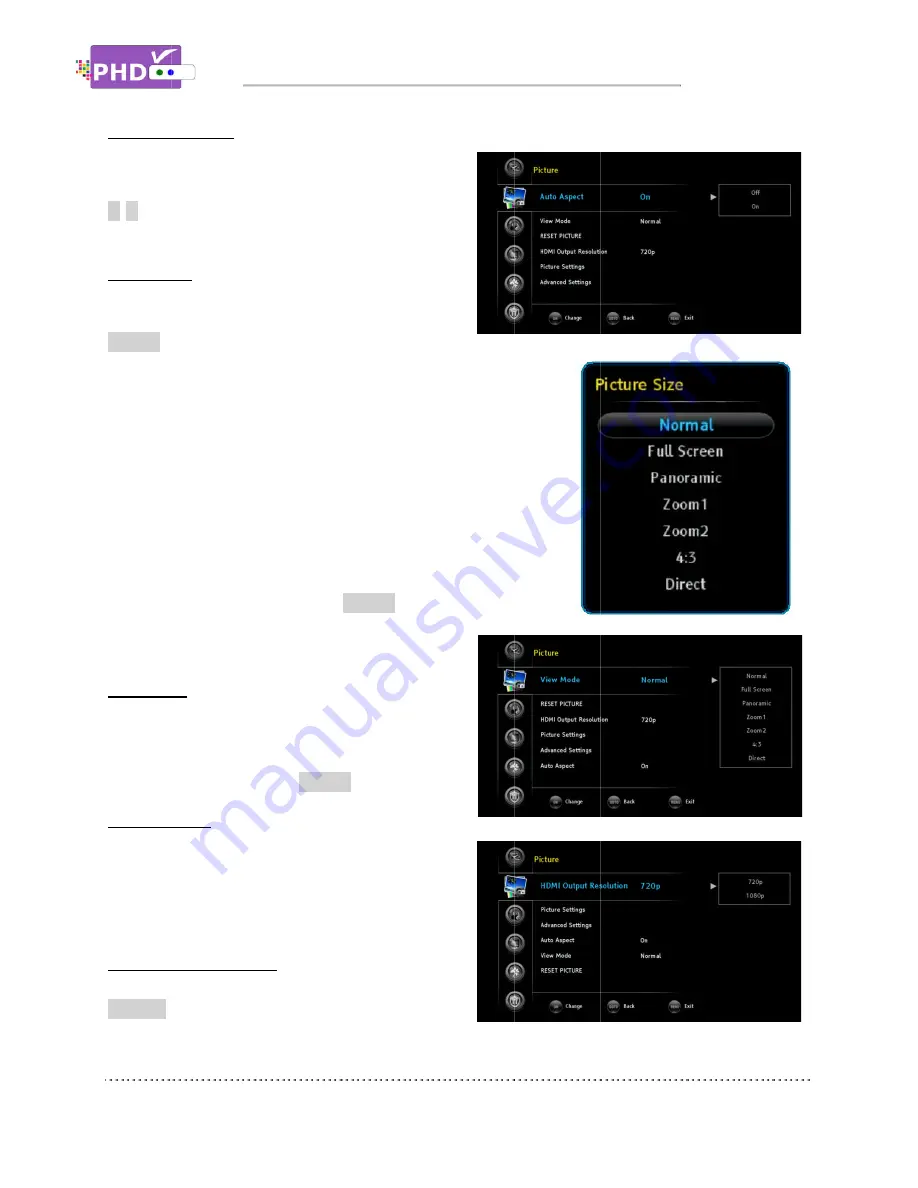
Advanced Settings
Under Advanced Settings, y
Contrast
value by highlighting this
/
to adjust values
Auto Aspect
There are several video aspect ratio adjustments in
order to change picture size using the remote
ASPECT
key. PHD
intelligent ways to control aspect ratio with the Auto Asp
feature. The default value is ON.
If “ON” is selected, every time you change the channel, PHD
will detect video resolution source and automatically determine the
proper aspect setting. For example, if tuned to
VRX will set it to “
channel, PHD
If “OFF” is selected, the Aspect setting still keeps the same as the
previous setting no matter which channel it is tuned to. User can
change it manually by pressing the
desired mode if needed.
View Mode
You can change the vide
There are Normal, Full Screen, Panoramic, Zoom1,
Zoom2, 4:3, and Direct modes to choose from. This is
done the same way as using
RESET PICTURE
PHD-VRX can individually
settings based on d
will reset all the picture settings to the original
default values.
HDMI Output Resolution
Besides of setting output resolution from remote
V.MODE
key, you can also change output resolution
from this menu option.
Advanced Settings
Under Advanced Settings, y
value by highlighting this
to adjust values.
Auto Aspect
There are several video aspect ratio adjustments in
order to change picture size using the remote
key. PHD-VRX also provides additional
intelligent ways to control aspect ratio with the Auto Asp
feature. The default value is ON.
“ON” is selected, every time you change the channel, PHD
will detect video resolution source and automatically determine the
proper aspect setting. For example, if tuned to
VRX will set it to “Normal” video aspect. If tuned to
channel, PHD-VRX will set it to “4:3”
If “OFF” is selected, the Aspect setting still keeps the same as the
previous setting no matter which channel it is tuned to. User can
change it manually by pressing the
desired mode if needed.
View Mode
You can change the vide
There are Normal, Full Screen, Panoramic, Zoom1,
Zoom2, 4:3, and Direct modes to choose from. This is
done the same way as using
RESET PICTURE
VRX can individually
based on different inputs
reset all the picture settings to the original
default values.
HDMI Output Resolution
Besides of setting output resolution from remote
key, you can also change output resolution
from this menu option.
Navigating the On
Under Advanced Settings, you can control
value by highlighting this option and us
There are several video aspect ratio adjustments in
order to change picture size using the remote
VRX also provides additional
intelligent ways to control aspect ratio with the Auto Asp
feature. The default value is ON.
“ON” is selected, every time you change the channel, PHD
will detect video resolution source and automatically determine the
proper aspect setting. For example, if tuned to
Normal” video aspect. If tuned to
VRX will set it to “4:3”
If “OFF” is selected, the Aspect setting still keeps the same as the
previous setting no matter which channel it is tuned to. User can
change it manually by pressing the
desired mode if needed.
You can change the video aspect from this option.
There are Normal, Full Screen, Panoramic, Zoom1,
Zoom2, 4:3, and Direct modes to choose from. This is
done the same way as using
ASPECT
VRX can individually set picture and audio
ifferent inputs. Select this option
reset all the picture settings to the original
HDMI Output Resolution
Besides of setting output resolution from remote
key, you can also change output resolution
from this menu option.
Navigating the On
ou can control
Dynamic
option and us
There are several video aspect ratio adjustments in
order to change picture size using the remote
VRX also provides additional
intelligent ways to control aspect ratio with the Auto Asp
“ON” is selected, every time you change the channel, PHD
will detect video resolution source and automatically determine the
proper aspect setting. For example, if tuned to a
Normal” video aspect. If tuned to
VRX will set it to “4:3” automatically.
If “OFF” is selected, the Aspect setting still keeps the same as the
previous setting no matter which channel it is tuned to. User can
change it manually by pressing the
ASPECT
remote key to select
o aspect from this option.
There are Normal, Full Screen, Panoramic, Zoom1,
Zoom2, 4:3, and Direct modes to choose from. This is
ASPECT
remote key.
set picture and audio
. Select this option
reset all the picture settings to the original
Besides of setting output resolution from remote
key, you can also change output resolution
Navigating the On-Screen Menus
Dynamic
option and using
There are several video aspect ratio adjustments in
intelligent ways to control aspect ratio with the Auto Aspect
“ON” is selected, every time you change the channel, PHD-VRX
will detect video resolution source and automatically determine the
a HD channel, PHD
Normal” video aspect. If tuned to a SD (480p)
automatically.
If “OFF” is selected, the Aspect setting still keeps the same as the
previous setting no matter which channel it is tuned to. User can
remote key to select
o aspect from this option.
There are Normal, Full Screen, Panoramic, Zoom1,
Zoom2, 4:3, and Direct modes to choose from. This is
remote key.
set picture and audio
. Select this option
reset all the picture settings to the original
Besides of setting output resolution from remote
key, you can also change output resolution
Screen Menus
-VRX
will detect video resolution source and automatically determine the
HD channel, PHD-
SD (480p)
If “OFF” is selected, the Aspect setting still keeps the same as the
previous setting no matter which channel it is tuned to. User can
remote key to select
Screen Menus
Page
Page 22
















































