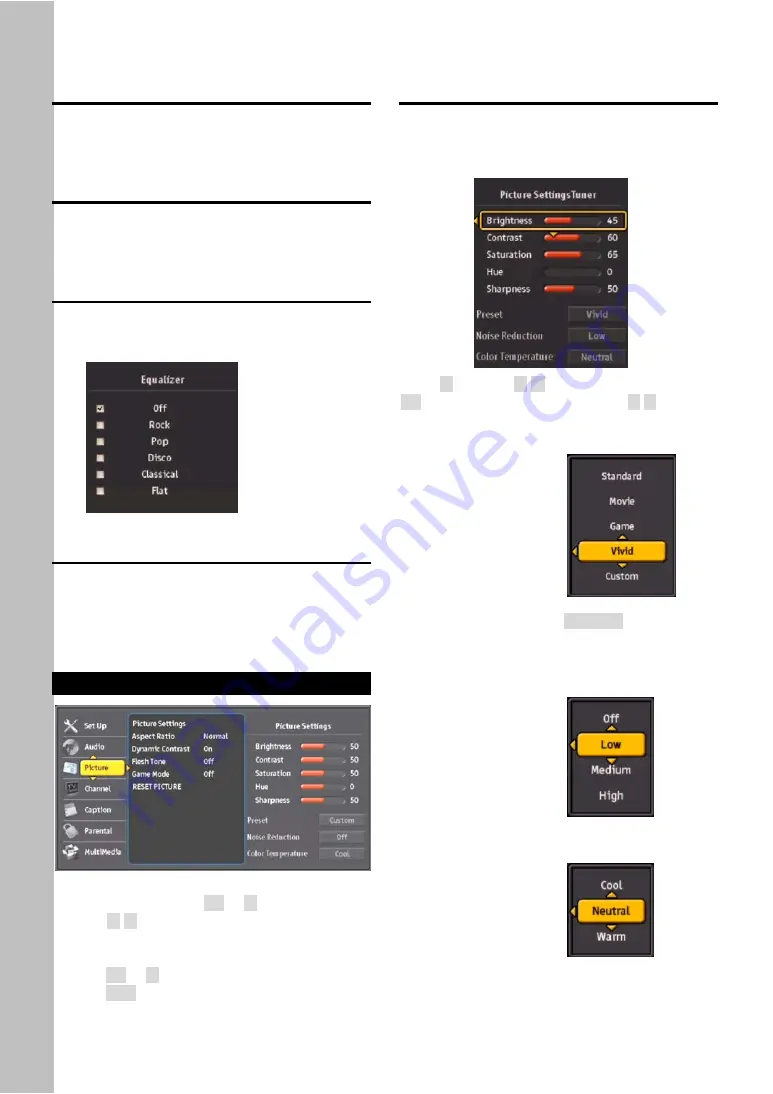
24
Virtual Sound
By selecting this option, PHD-8VX audio output
creates virtual surrounding sound effect to give the
audio much depth.
Advance Volume Control
By selecting this option, PHD-8VX will try to control
and equalize the sudden volume blast especially
during commercial TV program.
Equalizer
If “Virtual Sound” option is off, “Equalizer” option will
be automatically enabled. User has a choice to
select one of the preset audio settings:
RESET AUDIO
PHD-8VX can individually reset audio and picture
settings to the default mode. Select this option to
reset all the audio settings to the original default
values.
Picture
1.
Highlight “Picture” option on MENU to adjust
picture settings. Press
OK
or
►
.
2.
Press
▲
/
▼
to highlight the item: Picture Settings,
View Mode, Dynamic Contrast, Flesh Tone, Blue
Stretch or reset.
3.
Press
OK
or
►
to select an option.
4.
Press
EXIT
to exit.
Picture Settings
In this option, user has full control to adjust video
brightness, contrast, saturation, hue, sharpness, or
select Preset setting as well as noise reduction and
color temperature.
Press
►
and then
▲
/
▼
to select each option. Press
OK
to highlight the option and use
W
/
X
to adjust
values.
Select “Preset” to choose several preset picture color
settings:
Standard
Movie
Game
Vivid
Custom
)
z
You can also press
PICTURE
on remote to
directly access color preset settings and select
the desired mode.
Select “Noise Reduction” to choose the desired
option:
Off
Low
Medium
High
Select “Color Temperature” to choose picture
temperature as desired.
Cool
Neutral
Warm
Summary of Contents for PHD-8VX
Page 32: ...32 ...












































