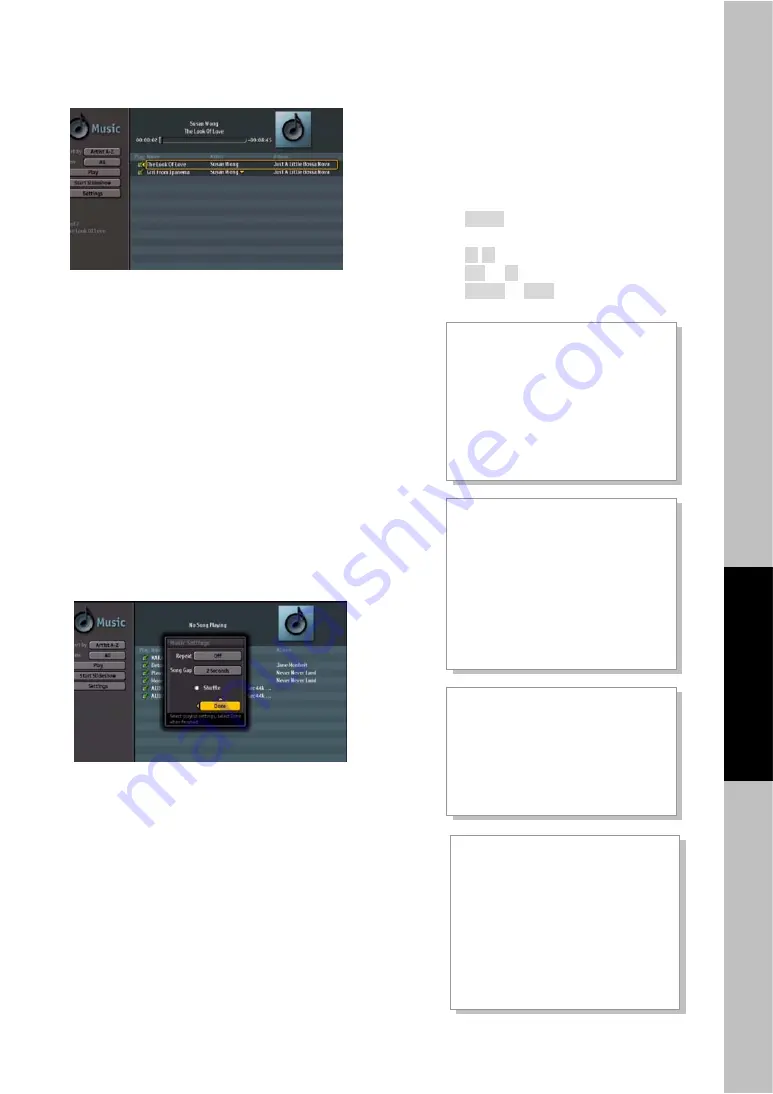
21
Ot
i
Reference
Set up
Language…………….……….Page22
Input Labels………………......Page22
Scale Window..…………......Page22
Screen Saver ……………......Page22
Timers………….…………......Page22
Date & Time……….……......Page23
Reset All……………….……..Page23
System Information..…..…….Page23
Audio
Bass, Treble & Balance .….Page23
Level Set ……..…………......Page23
SPDIF Output …………….....Page23
Analog Preference ……….....Page23
Digital Preference………......Page23
Virtual Sound ……………......Page24
Advance Volume Control......Page24
Equalizer ……………..…......Page24
RESET AUDIO……………....Page24
Picture
Picture Settings…………......Page24
Aspect Ratio. ……………......Page25
Dynamic Contrast………......Page25
Flesh Tone... ……………......Page25
Game Mode. ……………......Page25
RESET PICTURE.………......Page25
Channel
Tuner……………….……........Page25
Additive Scan ……………......Page25
Auto scan………….…………Page25
Add-Channel……….…......….Page25
Master List………….…......….Page26
Channel Name Edit……......Page26
Favorites 1….…….…........….Page26
Favorites 2….…….…........….Page26
Favorites 3….…….…........….Page26
Right side portion, it lists all available music files
including “Play Name”, “Artist” and “Album” name.
Top portion will show music duration as well as
album photo if available.
Left side of “Music” main menu includes additional
settings for music files:
Sort by Artist A-Z, Artist Z-A, Title A-Z, Title Z-A,
Album A-Z, Album Z-A or Original;
View all available music files.
Start playing music;
Start photo slideshow with playing music in the
same time;
Additional Music Settings
3.
To repeat music file, increase song gap interval
and other settings, bring up Music Settings menu.
)
•
PHD-8VX can play photo slideshow and
running music background in the same time
selecting “Start Slideshow” function from
Music main menu.
•
PHD-8VX main on-screen menu “Multimedia”
option also has full setting control for photo
and music playing
Using the MENU
MENU provides one button access for controlling
your PHD-8VX,
Full HD 1080p HDMI A/V Switcher
Digital HDTV Tuner Receiver Media Box
. It enables
you to perform a variety of tasks intuitively with a
control panel on the screen rather than a variety of
remote control button presses.
4.
Press
MENU
on the remote or front panel. MENU
on-screen display appears.
5.
Press
▲
/
▼
to highlight the item.
6.
Press
OK
or
►
into an option.
7.
Press
MENU
or
EXIT
to exit.
Menus items
Summary of Contents for PHD-8VX
Page 32: ...32 ...















































