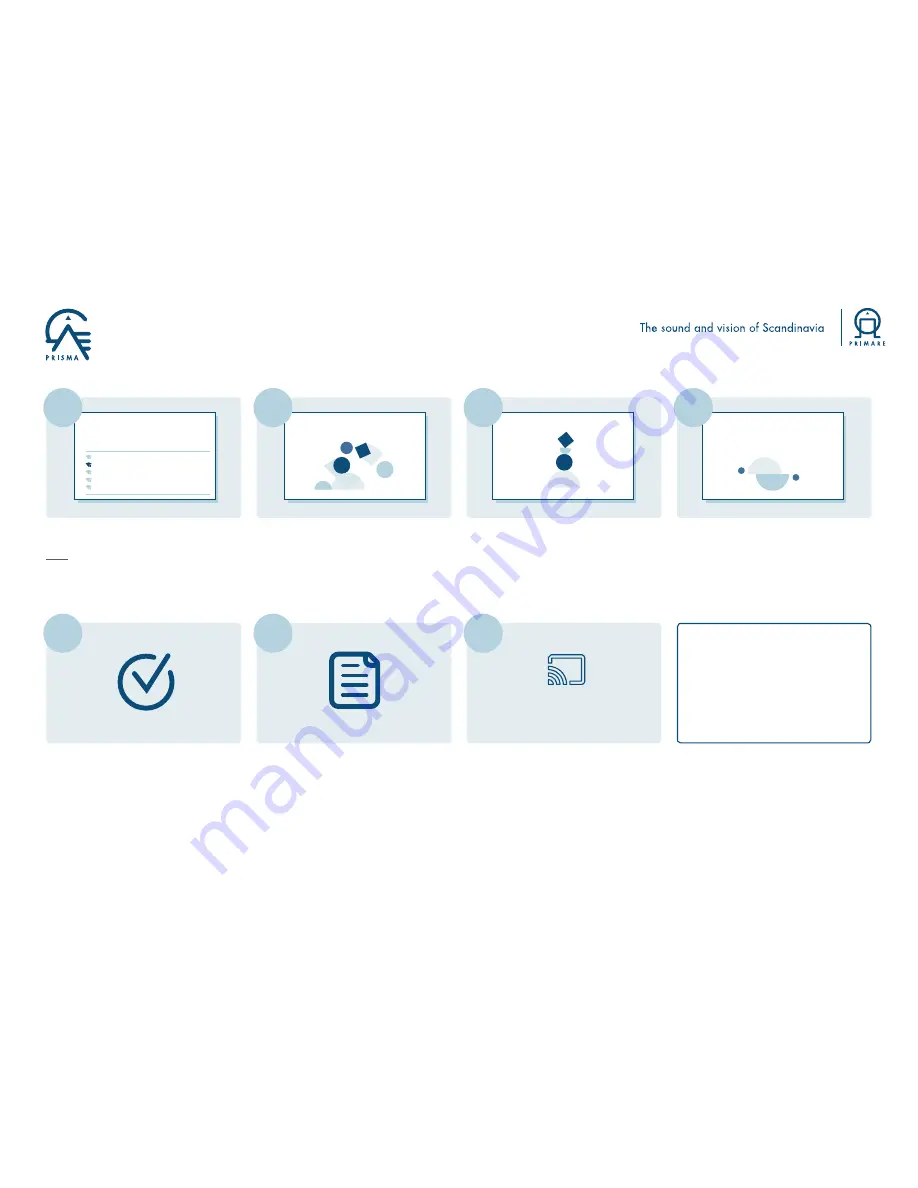
Primare I35 found
Connected
Chromecast
Cast Button
Connecting to Wi-Fi
Choose the Wi-Fi network you would like to use with your
Primare I35
Testnet5
Telia5GHz-2612BD
Testnet2,4
dlink-2814-5Ghz
Other Wi-Fi network...
Primare I35 found
Would you like to set up this device?
Connecting to Wi-Fi
Primare I35 is now connecting to Testnet5
Primare I35 found
Would you like to set up this device?
Linking your Primare I35
Your Primare I35 uses your Google account to personalize
your experience
Select the WiFi network you wish to connect
to and push connect.
Note: if connecting by Ethernet cable (LAN),
this step will be skipped, with network
connection being made immediately.
It will take some time to connect to your
chosen WiFi network. During this time an
animated graphic will be in motion, indicating
that the process is underway.
Once you are connected to the WiFi network,
the graphic will assemble into a stable image.
At this stage you will have the opportunity
to link your Primare Prisma product to your
Google account, should you have one, to
personalize your experience.
Almost done! – Review what you have done
so far. And upon pressing next at the bottom
of the screen you should see that your device
is setup and ready.
The next steps will provide you with a tutorial
to show you how to use Chromecast or you
can press “Skip tutorial” to begin casting.
Should you have any questions or
require further information, please
contact us at [email protected]
Select a music streaming app or a song
from your mobile device, and press the
Chromecast icon to start streaming.
12
13
14
15
11
09
10
The information provided in this document is intended for informational purposes only and is subject to change without notice. The process may vary with different devices and services.

































