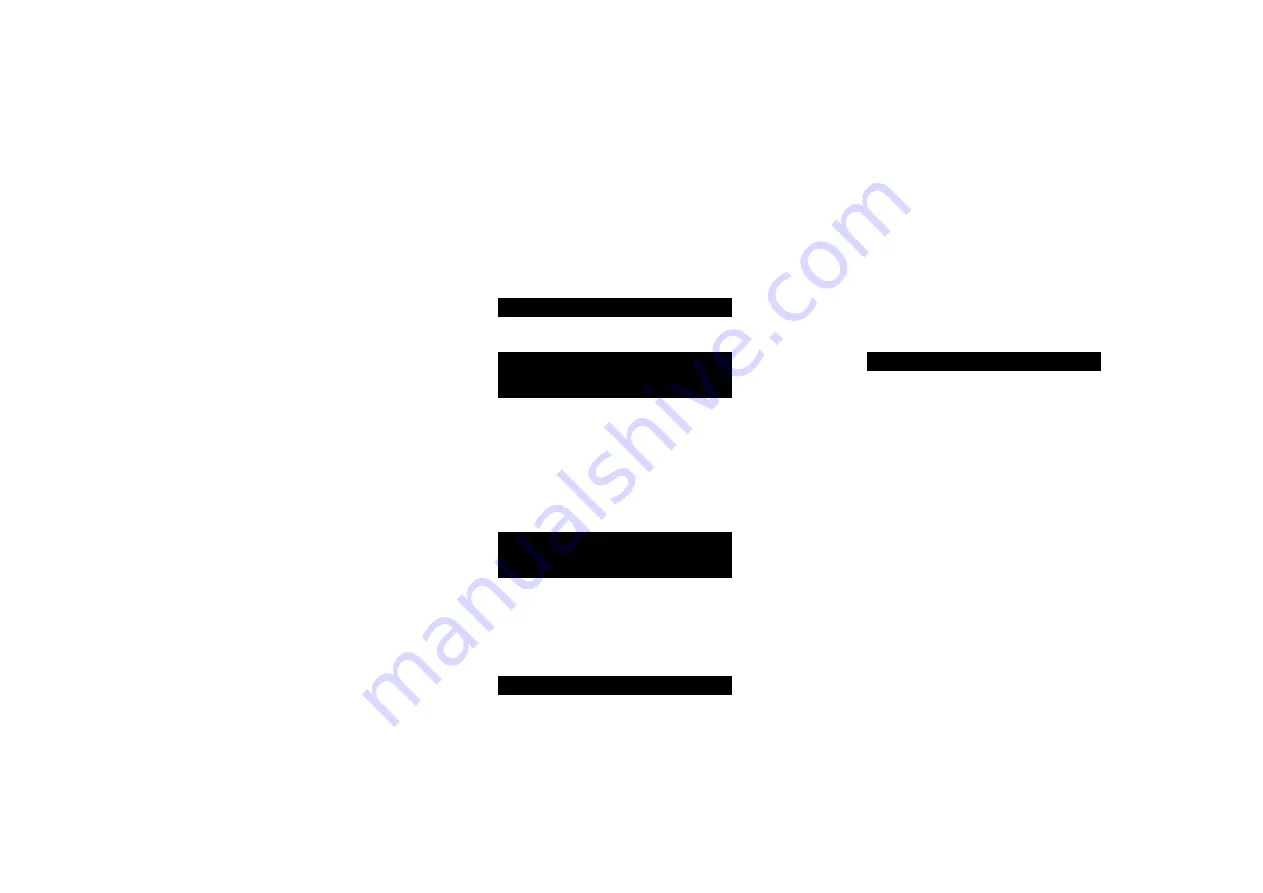
DD35 Compact Disc Transport User Guide
10
Front panel controls
standby
O
Switches the DD35 to standby, or switches it on from
standby.
play/skip
>
/
]
When the disc is stopped: plays the disc.
When the disc is playing: skips to the next track.
Press and hold: skips back through the tracks.
stop/open
*
/
å
When the disc is playing: pauses the disc.
When the disc is paused: stops the disc.
When the disc is stopped: opens or closes the CD tray.
Press and hold: opens the CD tray.
settings menus
Pressing
>
/
]
and
*
/
å
simultaneously displays the
settings menus or exits from the menus.
In the settings menus:
Pressing
>
/
]
or
*
/
å
steps between the settings.
Holding down
>
/
]
selects a setting or saves an edited
setting.
Holding down
*
/
å
navigates back or cancels editing a
setting.
playing a disc
to insert a disc
Press and hold the
*
/
å
button on the front panel, or
on the remote control, to open the tray.
Place the CD in the tray with the label facing upwards.
Press the
*
/
å
button again to close the tray (or press
the
>
button).
The display shows:
READING
followed by the number of tracks and total time:
19
7:59
to play the disc
Press the
>
/
]
button on the front panel, or the
>=
button on the remote control.
While a disc is playing the display shows the current
track number and the elapsed time of the current track; for
example:
7
1:
to pause the disc
Press the
*
/
å
button on the front panel, or the
>=
button on the remote control, while the disc is playing.
The display shows the pause symbol:
=
You can then resume play by pressing the
>
/
]
button on
the front panel or the
>=
button on the remote control.
to stop play
Press the
*
/
å
button on the front panel or the remote
control.
l
l
l
l
l
l
Locating a position on the disc
You can step between tracks to locate a particular track
on the disc, or you can scan forwards or backwards to
locate a position within a track.
to step forwards through the tracks
Press the
>
/
]
button on the front panel, or press the
]
button on the remote control.
to step back through the tracks
Press and hold the
>
/
]
button on the front panel, or
press the
[
button on the remote control.
The front panel display shows the track number:
1
Release the button to start playing the selected track
from the beginning.
to scan through the disc
Hold down the
[
or
]
button on the remote control to
scan at X speed.
The display shows the position within the track.
Release the
[
or
]
button to start playing from the
position you have located
l
l
l
l
l
USING THE DD35
















