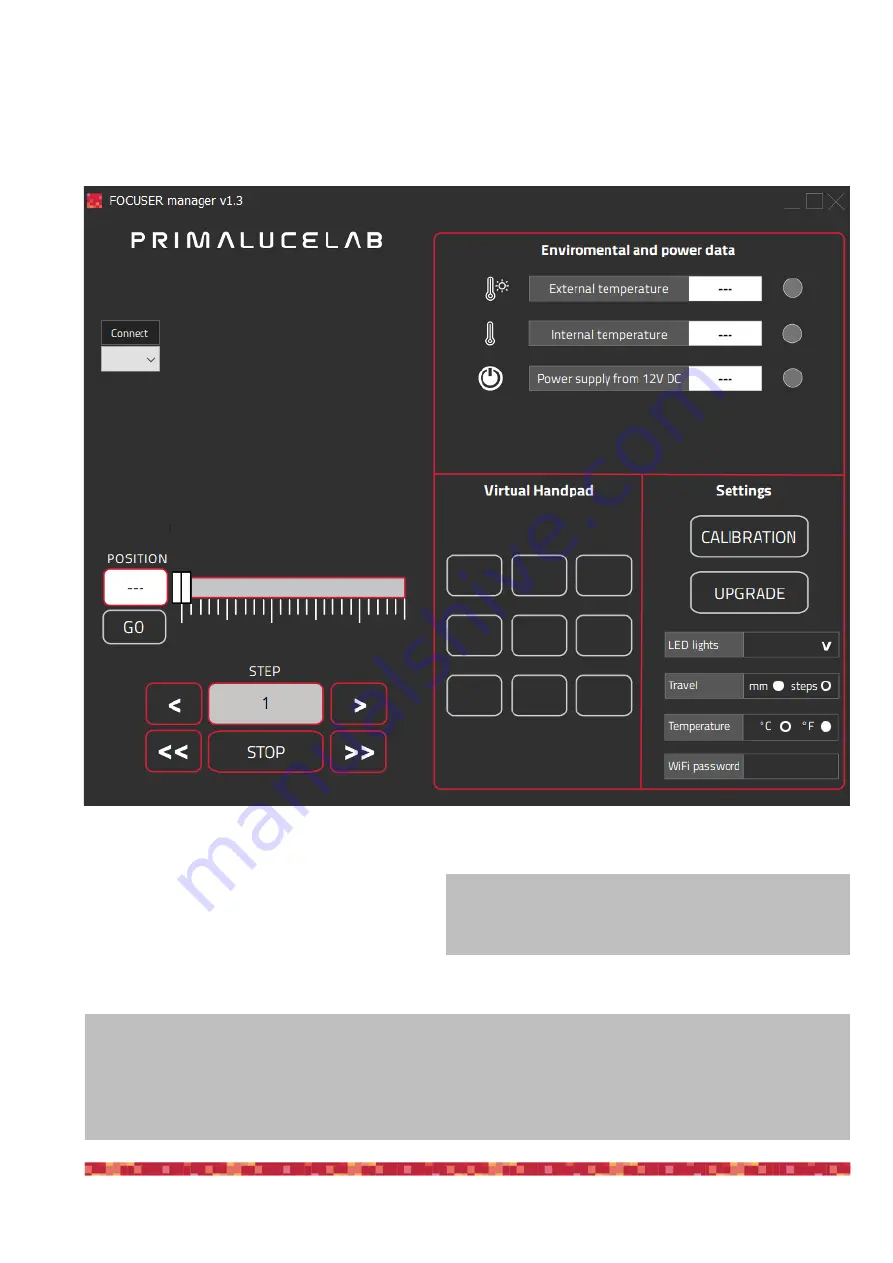
P r i m a L u c e L a b S p A
S E S T O S E N S O 2 u s e r m a n u a l
Having connected SESTO SENSO 2 to a USB port of your EAGLE or Windows computer and powered with an
external power source (a 12V battery by using the supplied cigarette plug cable, a 12V AC adapter with at least 1A
and Ø5.5/2.5mm connector or the EAGLE power cable to power it through the EAGLE), pleas select “FOCUSER
Manager” software to start it and you will see this interface:
On the left, select the COM port number your compu-
ter assigned to the SESTO SENSO 2 and click on
the “Connect” button. You will see the lights on the
right become green. If you connected also the op-
tional temperature sensor, you will get the green
light also in correspondence to the “External tempe-
rature” row.
p a g e 8
What happens if I can’t connect by pressing the “Connect” button?
At this stage, if you can’t connect to SESTO SENSO 2 by pressing the “Connect” button, please check the COM
port number that your EAGLE or personal computer assigned to the SESTO SENSO 2. In order to do that, please
go to Control Panel -> Device Manager and search for the SESTO SENSO 2 COM port number. This is the num-
ber you have to select in the FOCUSER Manager software, before starting the connection.
When you press “Connect” button, if you get a message
stating that SESTO SENSO 2 firmware is wrong, please
update its firmware before continue. Please read page 24.
























