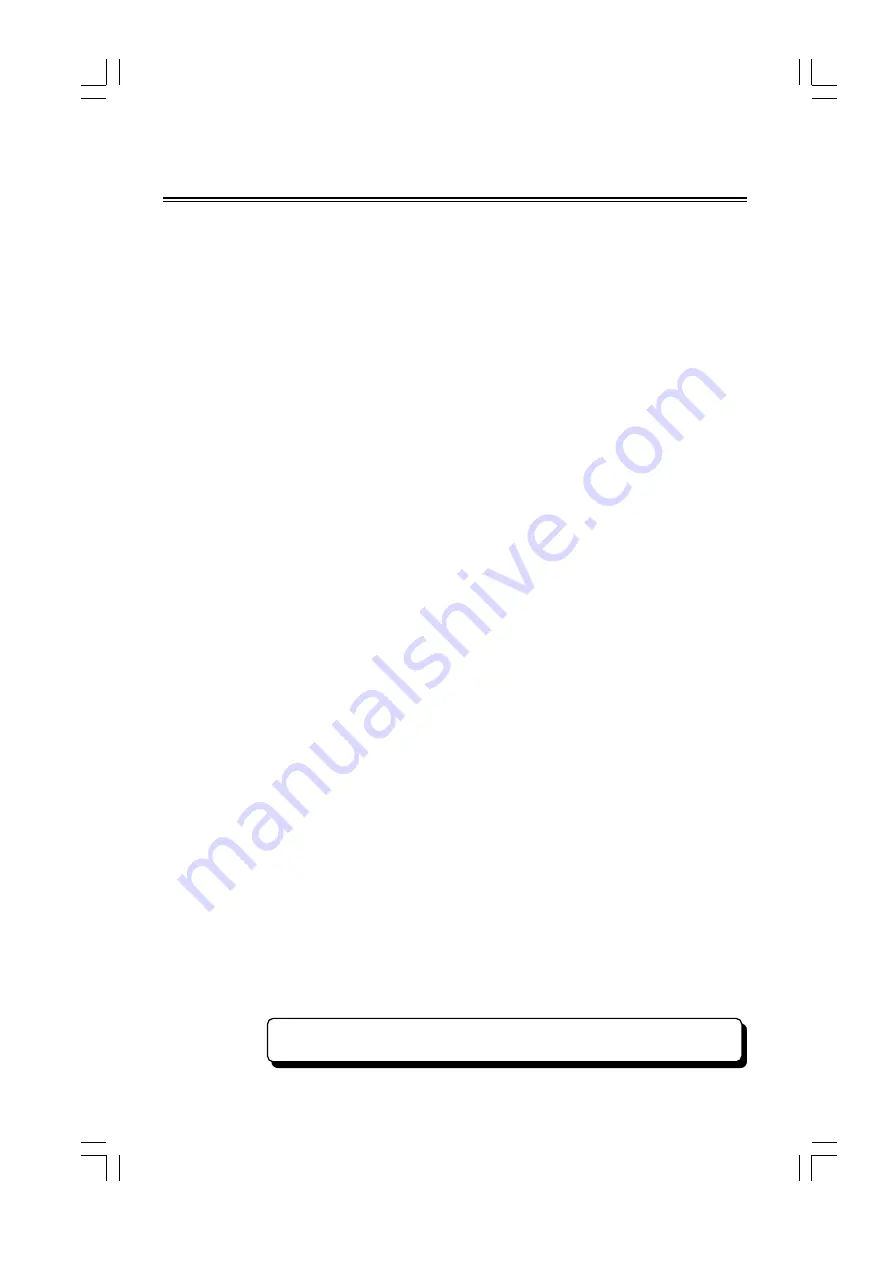
- 1 -
Manufactured under license from Dolby Laboratories.
Dolby, Pro Logic and the double-D symbol are trademarks of Dolby Laboratories.
Before Connection ................................................... 2
For your safety ........................................................................ 2
Precautions .............................................................................. 2
Control Section ........................................................ 3
DVD Player ............................................................................. 3
Amplifier ................................................................................. 3
Remote control ........................................................................ 4
Connection............................................................... 5
Connecting to a TV set ............................................................ 5
Connecting the Speakers ......................................................... 5
Connect to AM antenna .......................................................... 5
Connecting Auxiliary Equipment ............................................ 6
Connecting to a digital amplifier ............................................. 6
Connecting the Control Cable ................................................. 6
Connecting the AC Power Cord .............................................. 6
Installation of Batteries ........................................... 7
Turning the Power On and Off................................ 7
Sound Quality/Field ................................................ 7
Adjusting the volume .............................................................. 7
Preset equalizer ........................................................................ 7
Adjusting the super bass .......................................................... 7
Control the Loudness .............................................................. 8
Changing the VFD Darkness .................................................. 8
Listening to Radio Broadcasts................................. 8
Tuning in a station ................................................................... 8
Presetting stations .................................................................... 8
To change the FM reception mode .......................................... 9
Function Menu Setting List ..................................... 9
General Setup Page ................................................................. 9
Audio Setup Page .................................................................... 9
Video Setup Page .................................................................. 10
Preference Page ..................................................................... 10
Password Setup Page ............................................................. 10
Use the Discs ......................................................... 11
Normal playing ...................................................................... 11
Display the Playing Information ........................................... 12
Program playing .................................................................... 12
Repeat playing ....................................................................... 12
Fast playing ........................................................................... 13
Skip select track .................................................................... 13
Search the playing time ......................................................... 13
Zoom play and level move function ...................................... 14
Play picture CD disc .............................................................. 14
Advanced Operations ............................................ 15
Select menu ........................................................................... 15
Select angle ........................................................................... 15
Select subtitle ........................................................................ 15
Select language ...................................................................... 15
Setting the Clock ................................................... 16
Setting the Sleep Timer ......................................... 16
Setting the Daily Timer ......................................... 17
Protect the Disc ..................................................... 17
Troubleshooting .................................................... 18
Specification .......................................................... 19
Accessories ............................................................ 20
Table of Contents
All manuals and user guides at all-guides.com



































