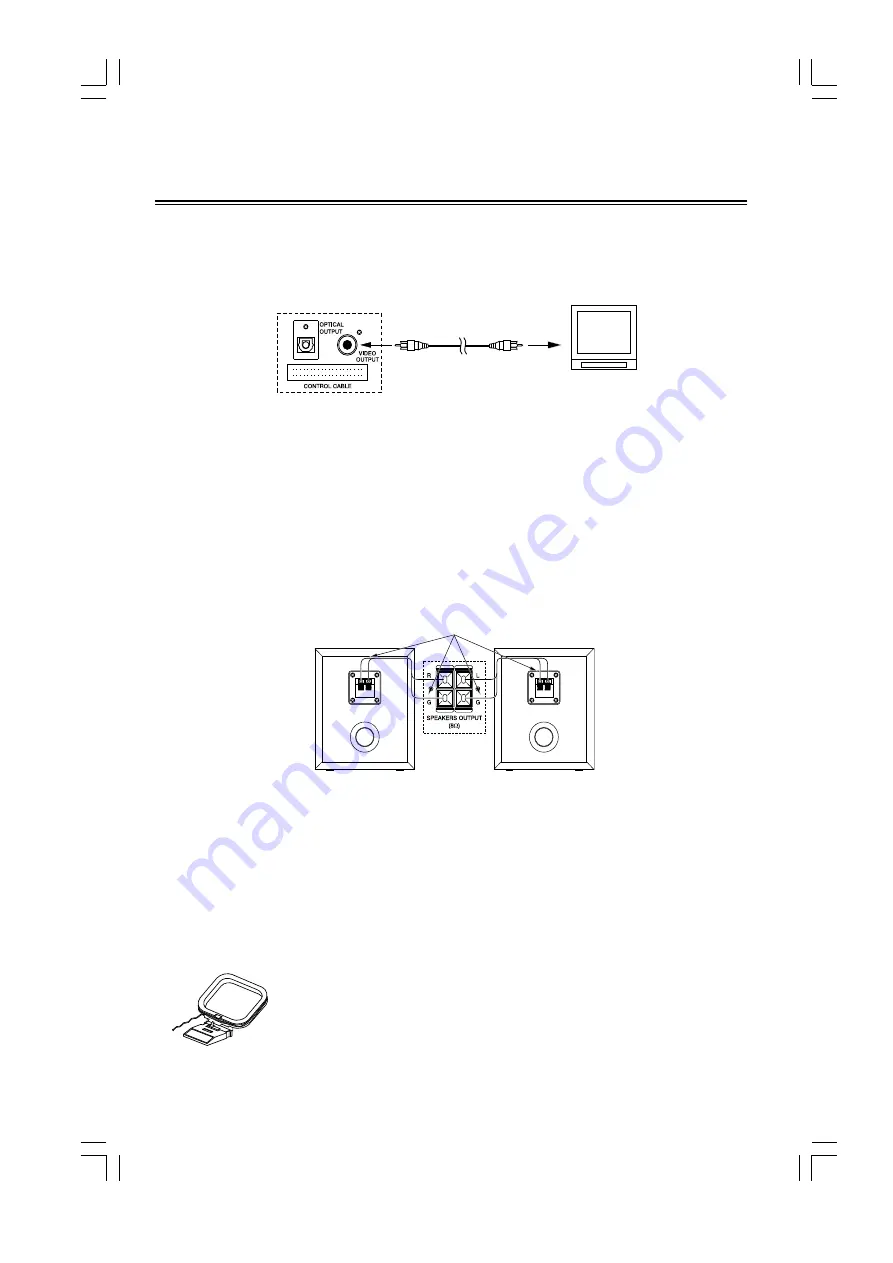
- 5 -
Connection
Caution: Turn off all of the unit power sources before connection.
Connecting to a TV set
Connect the TV video input terminal to the DVD plays video output terminal with the video cable.
Connection precautions
Some setting may be necessary on the TV set.
* According to the TVs color system setting, press the PAL/NTSC select button (N/P) on the remote control to
select PAL or NTSC video output mode.
* If the unit is connected to a wide screen TV, then set TV Displayed as is Wide in the General Setup Pagele item.
* If the unit is connected to a normal TV, then set TV Displayed as is Normal/PS or in Normal/LB in the General
Setup Page item.
Connecting the Speakers
Connect the speaker cords between the terminals as shown below.
Connect the cords with a silver line to the (+) (L) (R) terminals and cords with a gold line to the (-) (G) terminals.
If you has the sub-woofer speaker, you can connect the woofer output terminal from the unit of the rear and the input
terminal of the sub-woofer speaker rear with the speaker cord.
Connection precautions
1. The units output has wide dynamic range, so the amplifiers volume should be moderated, if other speakers are
used, they must be chosed correctly according to our speakers specification, or the loud speaker will be damaged
by the heavy volume.
2. Before connect or cut short the units power, please turn the volume to minimum firstly or it may damage the
loudspeaker.
Connect to AM antenna
AM loop antenna
DVD plays terminal board
TV Set
Right Speaker Box
Back View
Left Speaker Box
Back View
Connect the cords to (-) terminals
All manuals and user guides at all-guides.com
all-guides.com







































